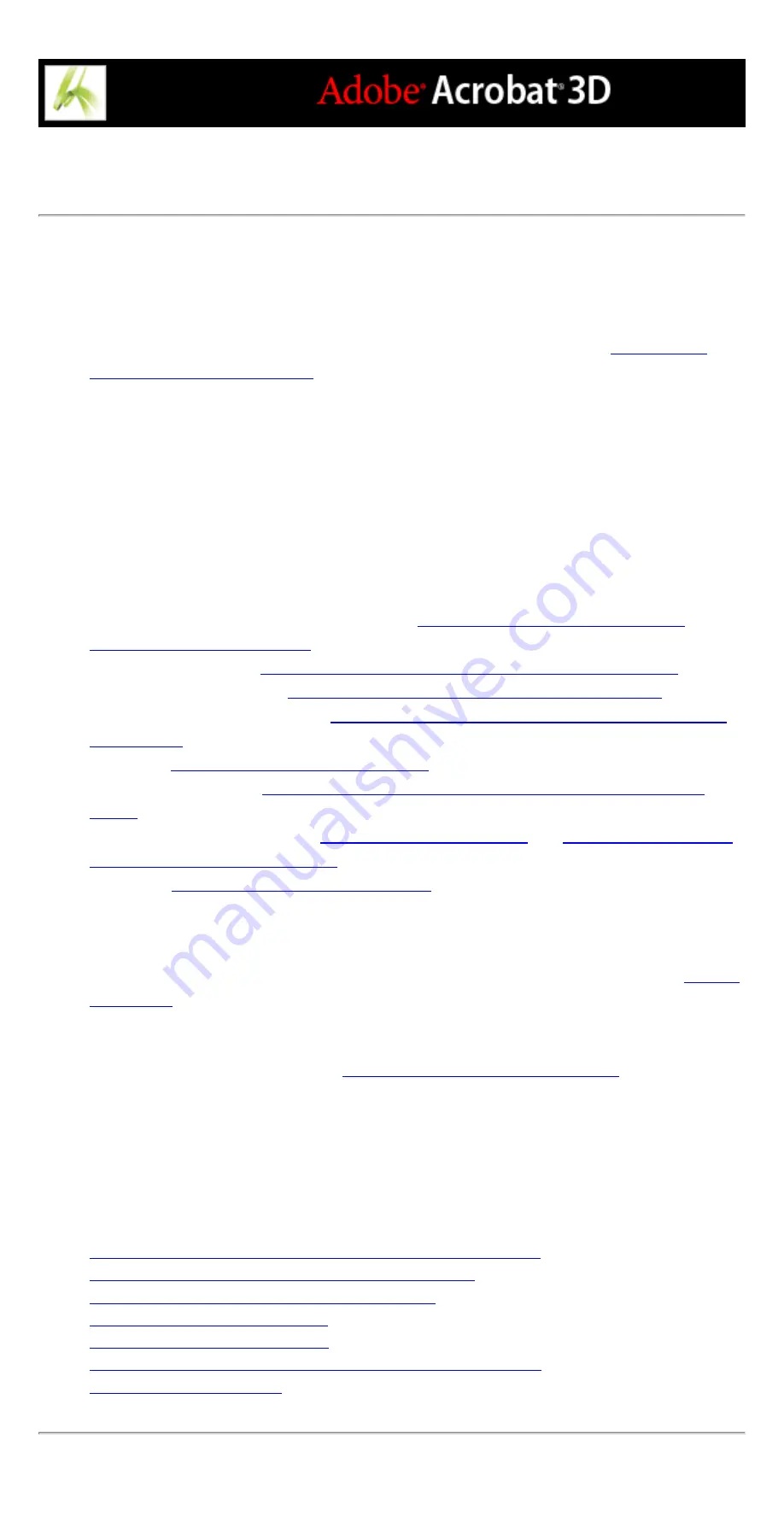
Converting Adobe PDF documents to other file formats
You can convert text and images in Adobe PDF documents to a different file format using
the Save As command. When you save files to an image file format, each page is saved as
a separate file. You can also extract content from PDF documents using the selection tools
to select text, tables, and images, and then copy and paste them into other applications.
For example, you can select a table and open it in Microsoft Excel. (See
pasting text, tables, and images
.)
Note: If the PDF document that you are copying uses a font that is not available on the
system displaying the copied text, a default font is substituted.
To convert an Adobe PDF file to other file formats:
1. With the PDF document open, choose File > Save As, name the file, and select the
location in which to save the file.
2. For Save As Type (Windows) or Format (Mac OS), choose a file format, and select
conversion options:
●
PostScript and Encapsulated PostScript. (See
Conversion options for PostScript or
●
Conversion options for HTML, XML, or plain text format
●
JPEG and JPEG2000. (See
Conversion options for JPEG and JPEG2000 format
.)
●
Microsoft Word Document. (See
Conversion options for Rich Text Format or Microsoft
.)
●
Conversion options for PNG format
.)
●
Conversion options for Rich Text Format or Microsoft Word
●
Text, accessible and plain. (See
HTML, XML, or plain text format
●
Conversion options for TIFF format
3. Click Settings to set conversion options. (If the Settings button is unavailable, there are no
options for the conversion process that you selected.) Click OK to apply the settings.
Conversion settings can also be edited in the Convert From PDF preferences. (See
Note: These conversion settings are stored separately from the settings used with the
Export All Images command. (See
Converting images to an image format
.)
4. Click Save to convert the Adobe PDF document to the selected file type. By default, the
source file name is used as the file name, with the new extension, and the converted file is
saved in the same folder.
Related Subtopics:
Conversion options for PostScript or Encapsulated PostScript (EPS)
Conversion options for HTML, XML, or plain text format
Conversion options for JPEG and JPEG2000 format
Conversion options for PNG format
Conversion options for TIFF format
Conversion options for Rich Text Format or Microsoft Word format
Содержание ACROBAT 3D
Страница 1: ......
Страница 17: ...ACROBAT ESSENTIALS What is Adobe PDF Why use Adobe PDF Working with Adobe Acrobat Updating Acrobat ...
Страница 37: ...What s New in Adobe Acrobat 3D New features ...
Страница 95: ...Finding Adobe PDF Files Using Organizer Using the Organizer window ...
Страница 184: ...FORMS About Adobe PDF forms Setting Forms preferences ...
Страница 241: ...Collecting Data from Submitted Forms Collecting form data by email ...
Страница 276: ...Initiating Document Reviews Setting up an email based review Setting up a browser based review Tracking review comments ...
Страница 316: ...SECURITY About security Viewing the security settings of an open Adobe PDF document ...
Страница 423: ......
Страница 508: ...Optimizing Adobe PDF Documents Using PDF Optimizer ...
Страница 571: ...SEARCH AND INDEX About searching Adobe PDF documents ...
Страница 602: ...PRINT PRODUCTION About print production in Acrobat ...
Страница 729: ...SPECIAL FEATURES About document metadata About JavaScript in Acrobat About Digital Editions ...
Страница 738: ...Working with JavaScript Working with JavaScript in Acrobat ...
Страница 762: ...ADOBE VERSION CUE About Adobe Version Cue Getting help Key features of Adobe Version Cue ...
Страница 809: ...Tutorial Version Cue Getting started with Version Cue ...
Страница 821: ...Legal Notices Copyright ...






























