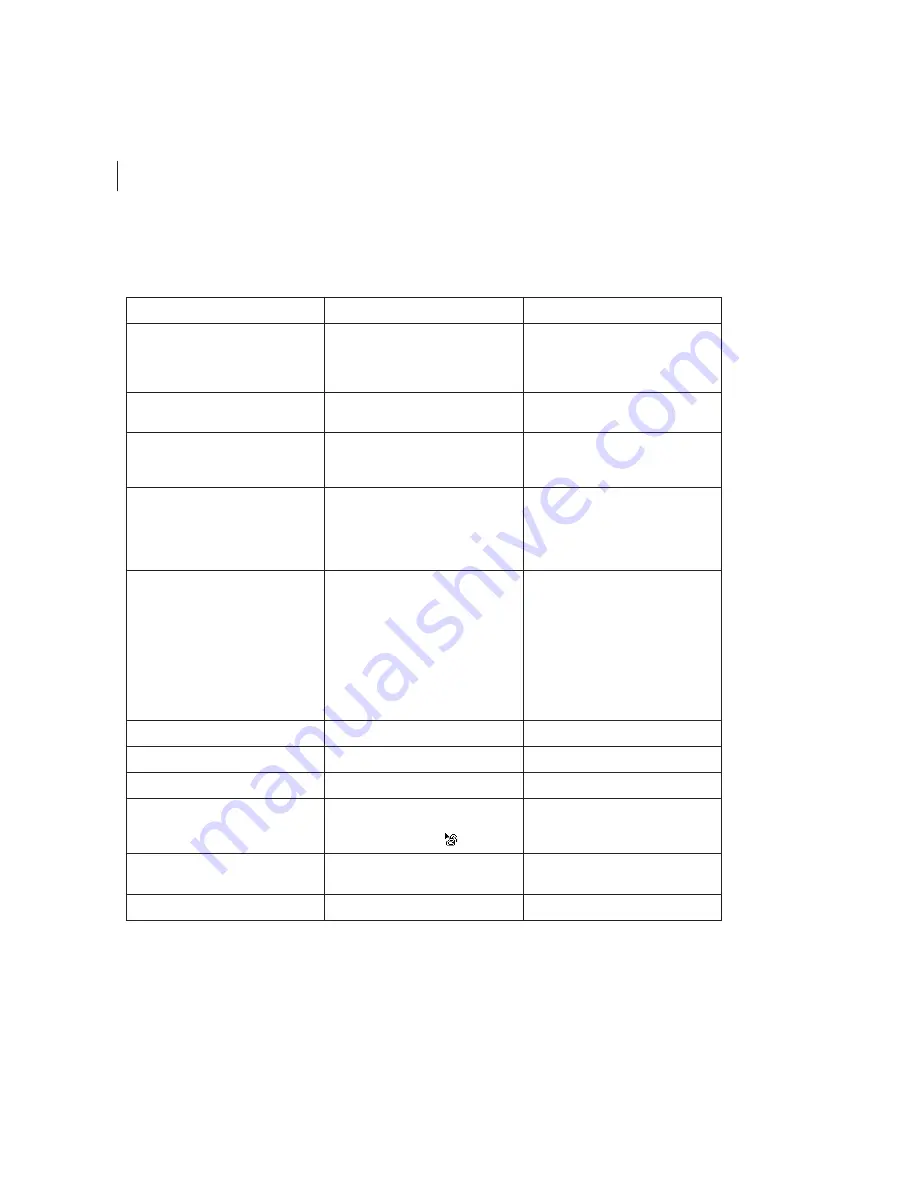
CHAPTER 1
12
PageMaker Commands and InDesign Equivalents
Element menu commands and equivalents
PageMaker command
InDesign equivalent
Additional information
Element > Fill
Window > Swatches or
Window > Color
InDesign does not support patterned
fills. The Swatches palette in InDesign is
equivalent to the Colors palette in
PageMaker.
Element > Stroke
Window > Stroke
Choose a stroke style in the Stroke
palette or define a custom stroke style.
Element > Fill and Stroke
Window > Swatches, Window > Stroke,
and Window > Attributes
Create tints using the Swatches
palette. Specify overprinting in the
Attributes palette.
Element > Frame > Attach Content
No equivalent
InDesign automatically creates a frame
for text files or graphics you import. To
paste content into an existing frame,
select the frame, and then place or
paste the content into it.
Element > Frame > Frame Options
Object > Text Frame Options (text
frames only)
Object > Fitting
For text frames, specify columns,
vertical alignment, and inset spacing in
the Text Frame Options dialog box. Set
horizontal alignment in the Paragraph
palette (Type > Paragraph).
For graphics and text frames, use
subcommands on the Object > Fitting
menu to fit content to a frame (or vice
versa).
Element > Frame > Change to Frame
Object > Content >
[content type]
Element > Frame > Next Frame
View > Show Text Threads
Element > Frame > Previous Frame
View > Show Text Threads
Element > Frame > Remove From
Threads
Select a text frame. Click the port you
want to unthread. Click the linked port
with the Unthread icon
.
Element > Frame > Delete Content
Select content in the frame, and then
press Delete.
Select text with the Type tool. Select
graphics with the Direct Selection tool.
Element > Arrange
Object > Arrange






























