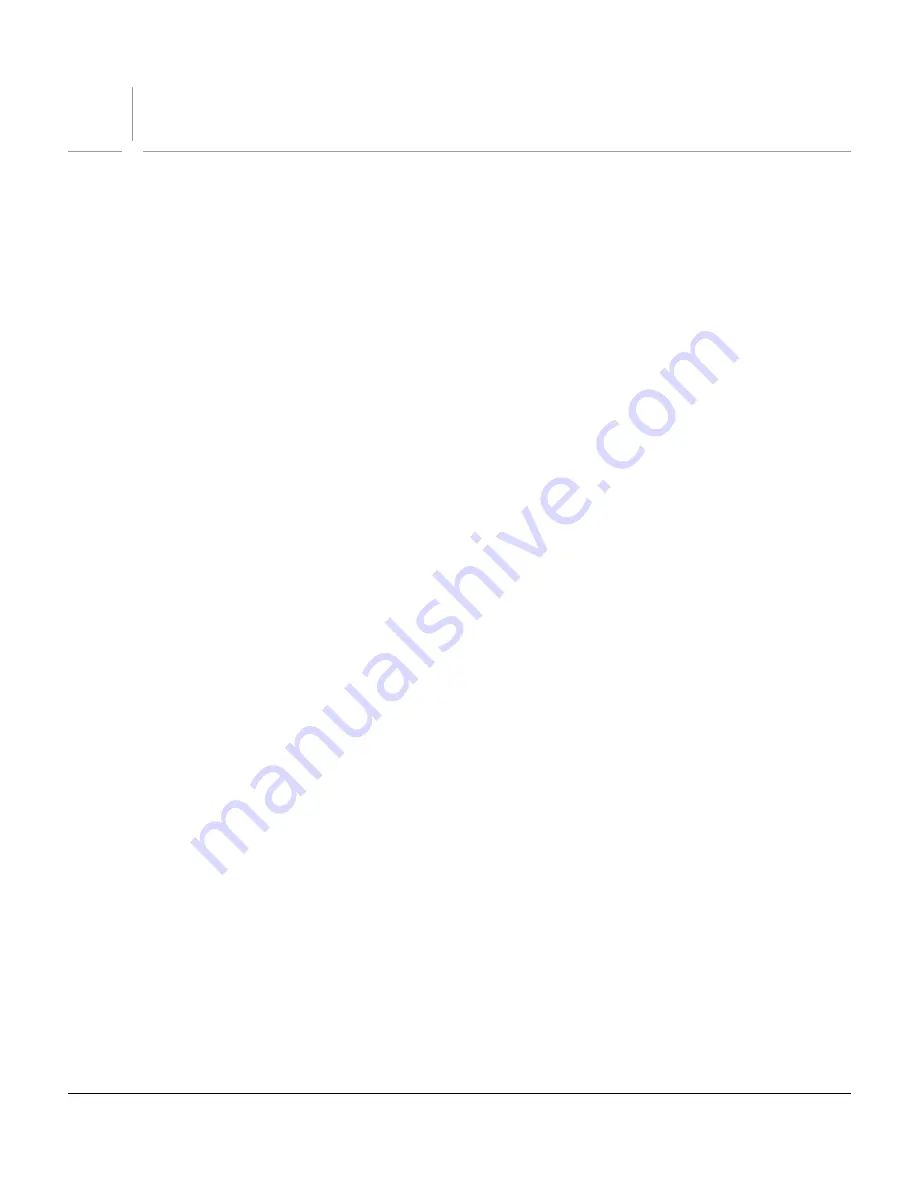
1
Adobe
®
Illustrator
®
CS
2
Scripting
GettingStarted with JavaScript
®
Introduction
Scripting offers an easy way to manipulate Illustrator files programmatically. You can write scripts to create
documents and objects, and to perform many of the operations that you access interactively in Illustrator,
using the palettes and windows. Scripts are particularly useful as a way to automate day-to-day tasks that
are complex and repetitive. You simply write the script once, and then run it any time you need to
accomplish that task. This saves you both time and the effort of remembering steps and sequences of
operations.
Illustrator CS
2
supports JavaScript, an easy-to-use, platform-independent scripting language. A JavaScript
program, or script, takes the form of a text file with the
.js
extension. You can use any text editor to write
your scripts, such as TextEdit, Textpad, or BBEdit.
This overview will help you to become familiar with Illustrator scripting using JavaScript, by walking you
through some example scripts that manipulate objects in Illustrator CS
2
.
This document assumes that:
●
You are familiar with the Illustrator user interface, as described in the
Illustrator CS
2
User Guide.
●
You are familiar with JavaScript programming language.
●
You have installed Illustrator CS
2
version 1
2
.0 and an editor to create scripts, such as Textpad or TextEdit.
Executing JavaScript Scripts
To run any script from Illustrator CS
2
:
1. Choose
File>Scripts>Browse
.
2. Navigate to your script file.
3. Double-click the file or click
Open
to run the script.
To make a script available as a menu item under Illustrator’s
File>Scripts
menu, place the script file in the
directory
Adobe Illustrator CS
2
\Presets\Scripts
, then restart Illustrator. Each time you launch
Illustrator, every script found in this location is added as a menu item ,Your script will be listed among the
prebuilt Automation Scripts that are available in this directory.
Accessing and Referencing Objects
When you write a script, you must first decide what file, or
document
, the script should act on. The script
can create a new document, open an existing document, or act on a document that is already open.
The script can create new objects in the document, operate on objects that the user has selected, or
operate on objects that it finds in one of the
object
collections
. The following examples illustrate various
techniques for accessing, referencing, and manipulating Illustrator objects.






