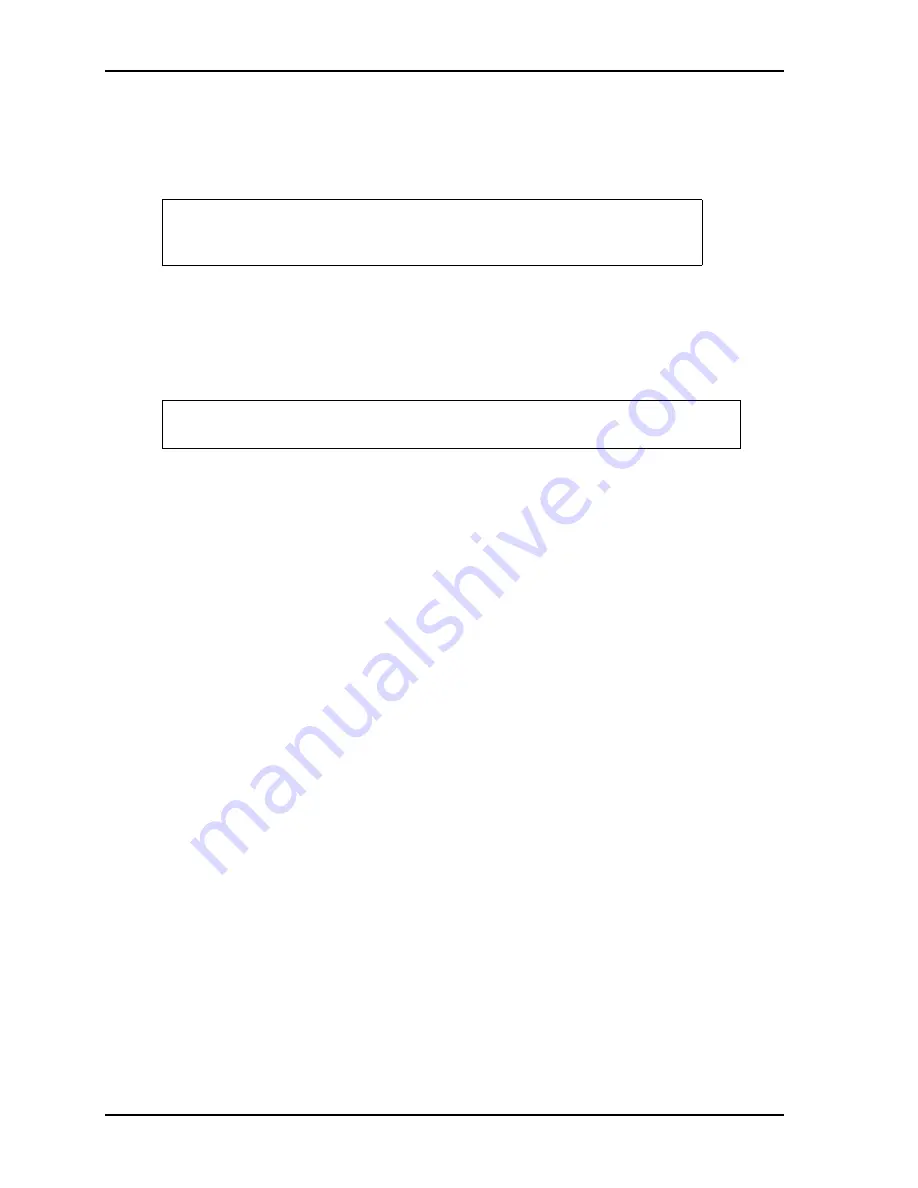
Chapter 4
BIOS Setup
32
Reference Manual
nanoX-TCR
8. Restore power to the nanoX-TCR.
9. Press the F2 key to enter Setup (early in the boot sequence if
Fast Boot
is set to [Enabled].)
If
Fast Boot
is set to [Enabled], you may never see the screen prompt.
10. Use the <Enter> key to select the screen menus listed in the Opening BIOS screen.
OEM Logo Utility
The nanoX-TCR BIOS supports a graphical logo utility, which allows the user to customize the boot screen
image. The graphical image can be a company logo or any custom image the user wants to display during
the boot process. The custom image can be displayed as the first image on screen during the boot process
and remain there while the OS boots, depending on the options selected in BIOS Setup.
Logo Image Requirements
Please contact your ADLINK Sales Representative for more information on OEM Logo Utility
requirements.
NOTE
The serial console port is not hardware protected. Diagnostic software that
probes hardware addresses may cause a loss or failure of the serial console
functions.
NOTE
The Quiet Boot feature must be set to Enabled in the Boot screen of BIOS Setup
for the system to recognize the OEM Logo feature.






























