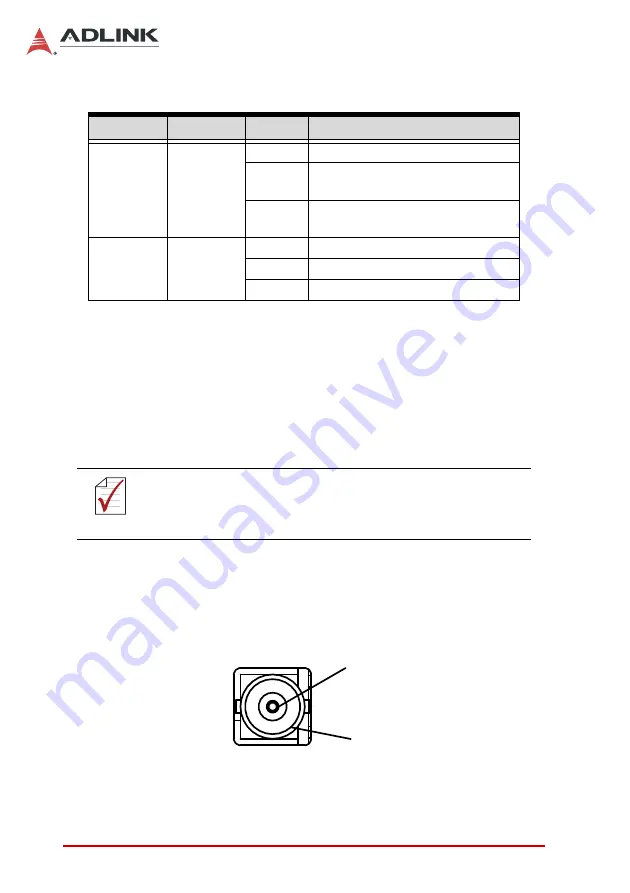
16
Introduction
Leading
EDGE COMPUTING
Table 1-4: Gigabit Ethernet Port LED Function
1.4.7
USB 3.0 Port
The USB 3.0 port supports Type A connection, compatible with
SuperSpeed, Hi-Speed, full-speed and low-speed USB devices,
with support for multiple boot devices, including USB flash, USB
external HDD, and USB CD-ROM drivers and boot priority and
boot device configured in BIOS.
1.4.8
BNC Connectors
Four BNC connectors are located on the right side of the MCM-
100, and two are located on the right side of the MCM-102.
Figure 1-11: BNC Connector Polarity
LED
LED Color Status
Description
Active/Link Yellow
OFF
Ethernet port is disconnected
ON
Ethernet port is connected with no
activity
Flashing
Ethernet port is connected and
active
Speed
Green/
Yellow
OFF
10 Mbps
Green
100 Mbps
Yellow
1000 Mbps
NOTE:
NOTE:
When using USB CD-ROM via USB 3.0 port to re-install or
repair the OS, cold boot should be utilized
+
-
Содержание MCM-100
Страница 6: ...vi Preface Leading EDGE COMPUTING This page intentionally left blank...
Страница 14: ...xiv List of Tables Leading EDGE COMPUTING This page intentionally left blank...
Страница 16: ...xvi List of Figures Leading EDGE COMPUTING This page intentionally left blank...
Страница 25: ...Introduction 9 MCM 100 102 Figure 1 3 MCM 100 Right Side View Figure 1 4 MCM 102 Right Side View...
Страница 27: ...Introduction 11 MCM 100 102 Figure 1 7 MCM 100 Right Side Panel I O Figure 1 8 MCM 102 Right Side Panel I O...
Страница 34: ...18 Introduction Leading EDGE COMPUTING This page intentionally left blank...
Страница 37: ...Getting Started 21 MCM 100 102 161 58 150 38 134 3 118 22 113 95 60 6...
Страница 44: ...28 Getting Started Leading EDGE COMPUTING This page intentionally left blank...
Страница 50: ...34 Driver Application Installation Leading EDGE COMPUTING This page intentionally left blank...
Страница 64: ...48 Operation Leading EDGE COMPUTING This page intentionally left blank...
Страница 85: ...BIOS Setup 69 MCM 100 102 A 2 8 Network Stack Configuration Network Stack Enables disables UEFI network stack...
Страница 87: ...BIOS Setup 71 MCM 100 102 SEMA Features Shows features supported by the SEMA version...
Страница 89: ...BIOS Setup 73 MCM 100 102 Power Consumption Shows current input current and power as well as system volt ages...
Страница 90: ...74 BIOS Setup Leading EDGE COMPUTING Flags Shows BMC flags with exception codes...
Страница 91: ...BIOS Setup 75 MCM 100 102 Power Up Lists Power Up Watchdog status...
Страница 92: ...76 BIOS Setup Leading EDGE COMPUTING A 2 10 Miscellaneous OS Selection Allows selection of active OS...
Страница 100: ...84 BIOS Setup Leading EDGE COMPUTING This page intentionally left blank...
Страница 116: ...100 Important Safety Instructions Leading EDGE COMPUTING This page intentionally left blank...
















































