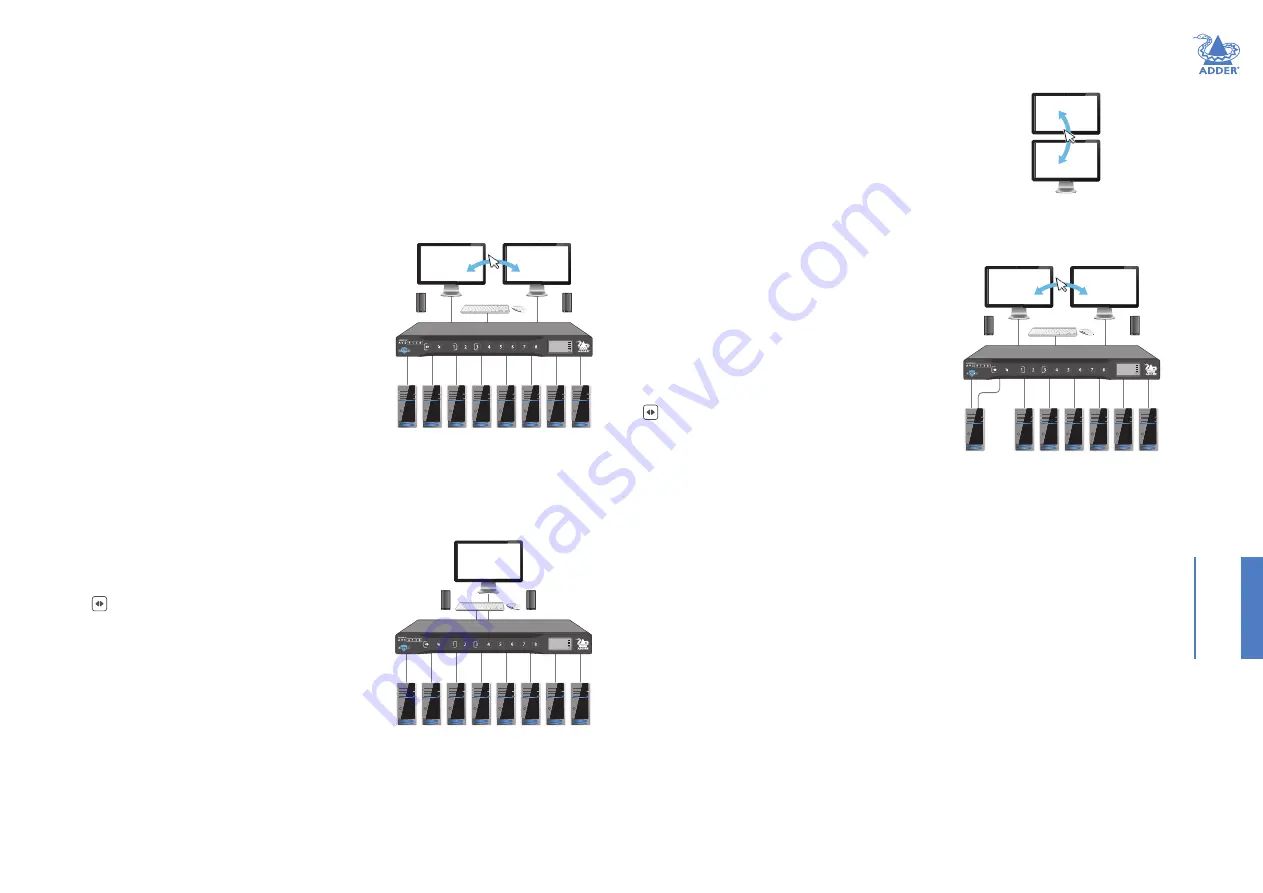
19
FUR
THER
INFORMA
TION
Eight-host layout with top/bottom displays
This layout operates as per the standard 8-host arrangement
except that the displays are treated as being arranged one above
the other for the purposes of Free-Flow switching (with the
primary display at the top).
To configure this layout
Use the following keypress sequence:
• Left Ctrl
then
Left Ctrl
then
F11
then
F2
(Note: F11 and F2 are function keys)
One dual-head host plus six single-head hosts
This layout provides hybrid dual-head and single-head
operation which permits one host to present two
video channels while the other six supply a single
video channel each. When channel 1 is chosen, its dual
outputs will be shown on the two displays. When any
other channel is chosen (except channel 2, which is
not used), its output will be sent to either the left or
right display, as determined by the current setting of
the
button (see page 13
If Free-Flow is used for automated switching of focus
between the two displays, they will be assumed to be
arranged side-by-side, with the primary display on the
left side.
To configure this layout
Use the following keypress sequence:
• Left Ctrl
then
Left Ctrl
then
F11
then
F3
(Note: F11 and F3 are function keys)
Appendix B - Alternative layouts
This section lists the various ways that host computers and video displays can be
arranged on the switch. The keypresses that enable each mode need only be enacted
once to set the configuration and will persist through complete power cycles. A factory
reset operation will return to the
Standard eight-host single-head layout
.
Note that each layout uses Absolute mouse mode. If the uses changes to Relative mouse mode,
then the unit will be returned to the default eight-host single-head layout.
Other bespoke layouts can be created for you by Adder Professional Services on request.
Default eight-host, single-head, dual-display layout
The standard layout allows you to control up to eight
host computers and view their video outputs on
either single or dual displays. When dual displays are
used, each display can show the video output from
any of the connected host computers, as selected
either by front panel switches or keyboard hotkeys
(see Appendix C on page 21
). If Free-Flow is used
for automated switching of focus between the two
displays, they will be assumed to be arranged side-by-
side, with the primary display on the left side.
To configure this layout
If the switch has been used in any other configuration, you can restore the standard
layout with the following keypress sequence:
• Left Ctrl
then
Left Ctrl
then
F11
then
F1
(Note: F11 and F1 are function keys)
Default eight-host, single-head, single-display layout
This variation is similar to the standard layout above,
except that only a single video display is used.
Notes:
• The button should remain with its left indicator lit.
• Free-Flow is not enabled.
To configure this layout
If the switch has been used in any other
configuration, you can restore the standard layout
with the following keypress sequence:
• Left Ctrl
then
Left Ctrl
then
F11
then
m
(Note: F11 is a function key)
1
3
4
5
6
7
8
L:
LONDON
1
UNCL
FOUO
RC
R:
NEW YORK
2
AUDIO:
HOLD
1
1 2 3 4 5 6 7 8
L:
LONDON
1
UNCL
FOUO
RC
R:
NEW YORK
2
AUDIO:
HOLD
1
1 2 3 4 5 6 7 8
L:
LONDON
1
UNCL
FOUO
RC
R:
NEW YORK
2
AUDIO:
HOLD
1
continued



















