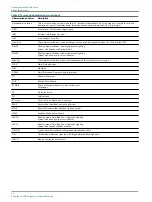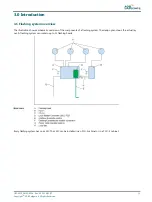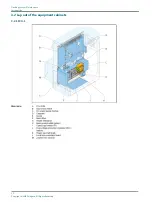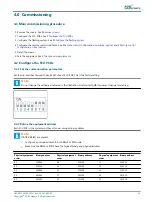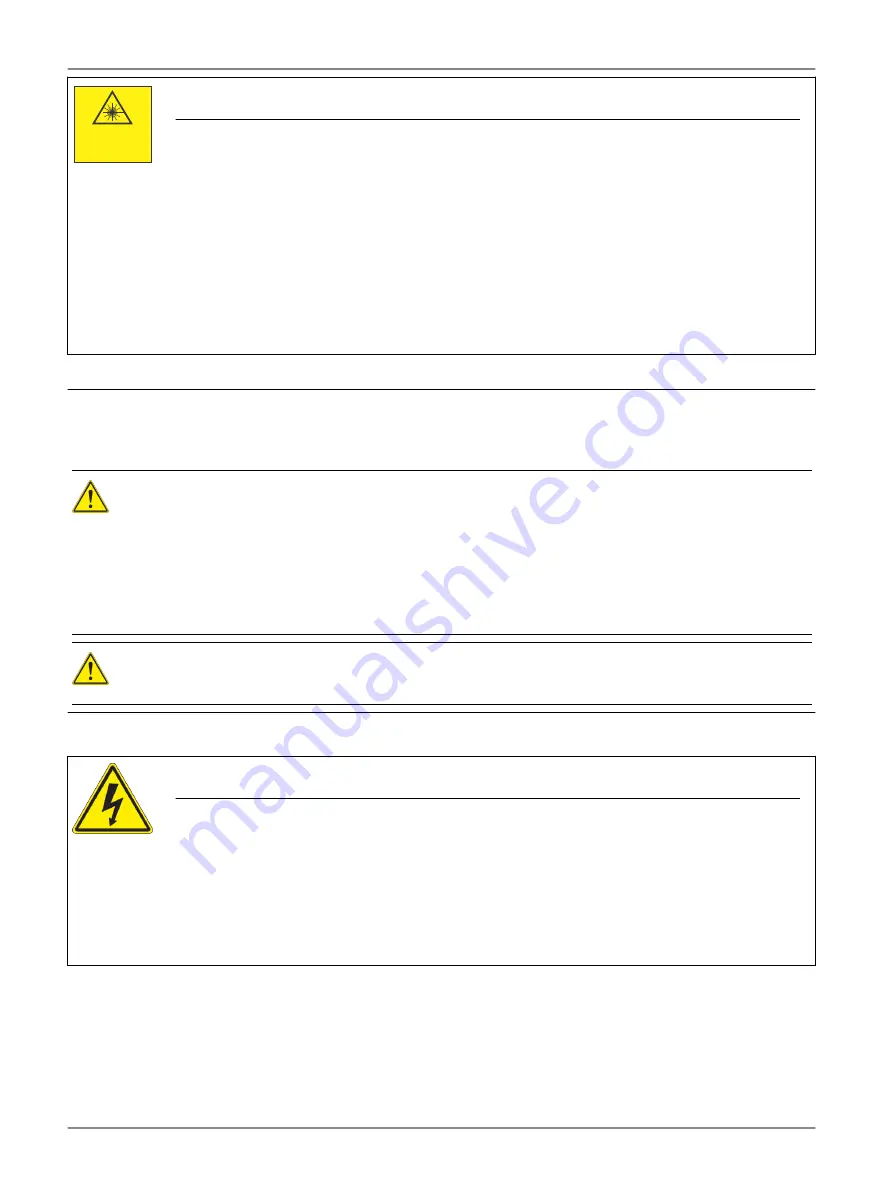
CLASS 1 LASER PRODUCT
EN IEC 60525-1 2007
Complies with 21 CFR 1040 10
Except for DEVIATIONS
PURSUANT to LASER NOTICE
NO. 54, DATED June 24, 2007
CAUTION
Eye Safety
Store this equipment properly
• ADB SAFEGATE accepts no liability for the misuse of its equipment or for the consequences of this
misuse.
• ADB SAFEGATE recommends that eye safety procedures be followed in accordance with ANSI Z136.1
– 1993 or IEC 60825-1 during maintenance.
• The laser beam exiting the window of the Safedock enclosure is within Class 1 limit for eye safety,
when the product is operated as specified by ADB SAFEGATE.
• To provide eye safety the user is advised to treat this laser unit as a Class 1 M laser product. Class 1 M
denotes lasers or laser systems that can produce a hazard if viewed through light collecting optics
such as binoculars.
Failure to follow this instruction can result in permanenet eye injury.
Table 1: Laser Information
For the laser the following values apply:
•
Pulse width ~ 10 ns
•
Wavelength 905 nm
CAUTION
If the laser by any reason should be switched on and used outside the docking system, safety procedures may
include, but are not necessarily limited to the following:
•
Do not stare into the laser beam.
•
Do not view the beam with binoculars or other devices that collect light.
•
Do not point the laser at people.
CAUTION
Do not point the laser range finder at the sun.
1.1.8 Maintenance Safety
DANGER
Electric Shock Hazard
This equipment may contain electrostatic devices
• Do not operate a system that contains malfunctioning components. If a component malfunctions,
turn the system OFF immediately.
• Disconnect and lock out electrical power.
• Allow only qualified personnel to make repairs. Repair or replace the malfunctioning component
according to instructions provided in its manual.
Failure to follow these instructions can result in death or equipment damage
Flashing System Maintenance
Safety
6
Copyright
©
ADB Safegate, All Rights Reserved
Содержание FCU-1-in-1
Страница 2: ......
Страница 8: ...Flashing System Maintenance TABLE OF CONTENTS viii Copyright ADB Safegate All Rights Reserved ...
Страница 18: ...Flashing System Maintenance Safety 8 Copyright ADB Safegate All Rights Reserved ...
Страница 23: ...3 2 2 FCU 3 UM 4019_AM02 620e Rev 3 0 2020 05 12 13 Copyright ADB Safegate All Rights Reserved ...
Страница 28: ...Flashing System Maintenance Introduction 18 Copyright ADB Safegate All Rights Reserved ...
Страница 42: ...Flashing System Maintenance Commissioning 32 Copyright ADB Safegate All Rights Reserved ...
Страница 64: ...Flashing System Maintenance Maintenance 54 Copyright ADB Safegate All Rights Reserved ...
Страница 74: ...Flashing System Maintenance Checks and measurements 64 Copyright ADB Safegate All Rights Reserved ...
Страница 102: ...FCU 3 Flashing System Maintenance PCB drawings and settings 92 Copyright ADB Safegate All Rights Reserved ...
Страница 106: ...Flashing System Maintenance Technical data 96 Copyright ADB Safegate All Rights Reserved ...
Страница 110: ......