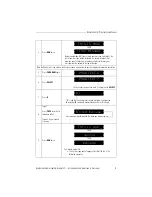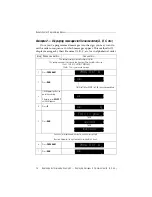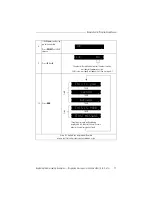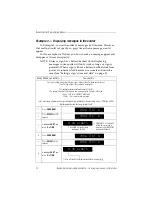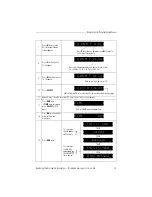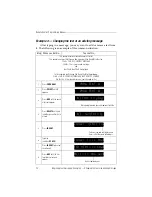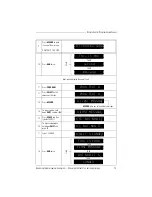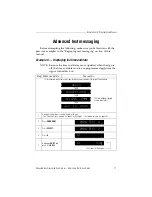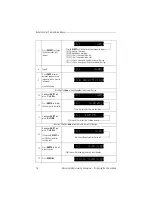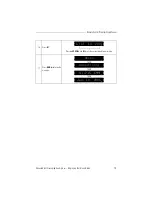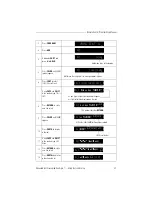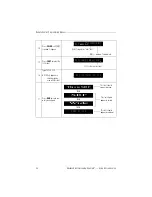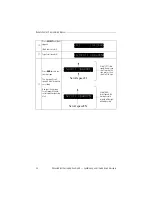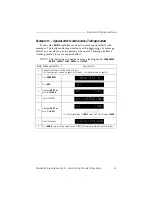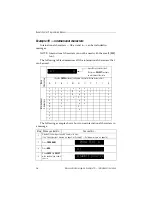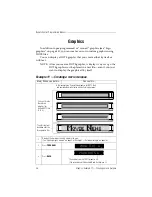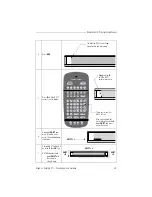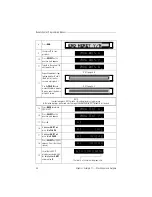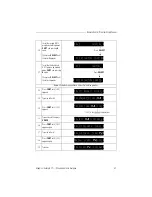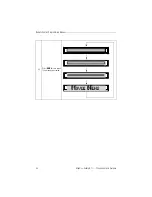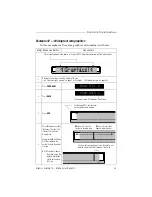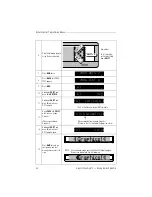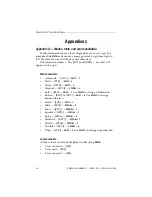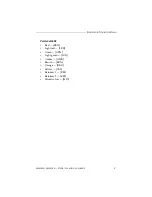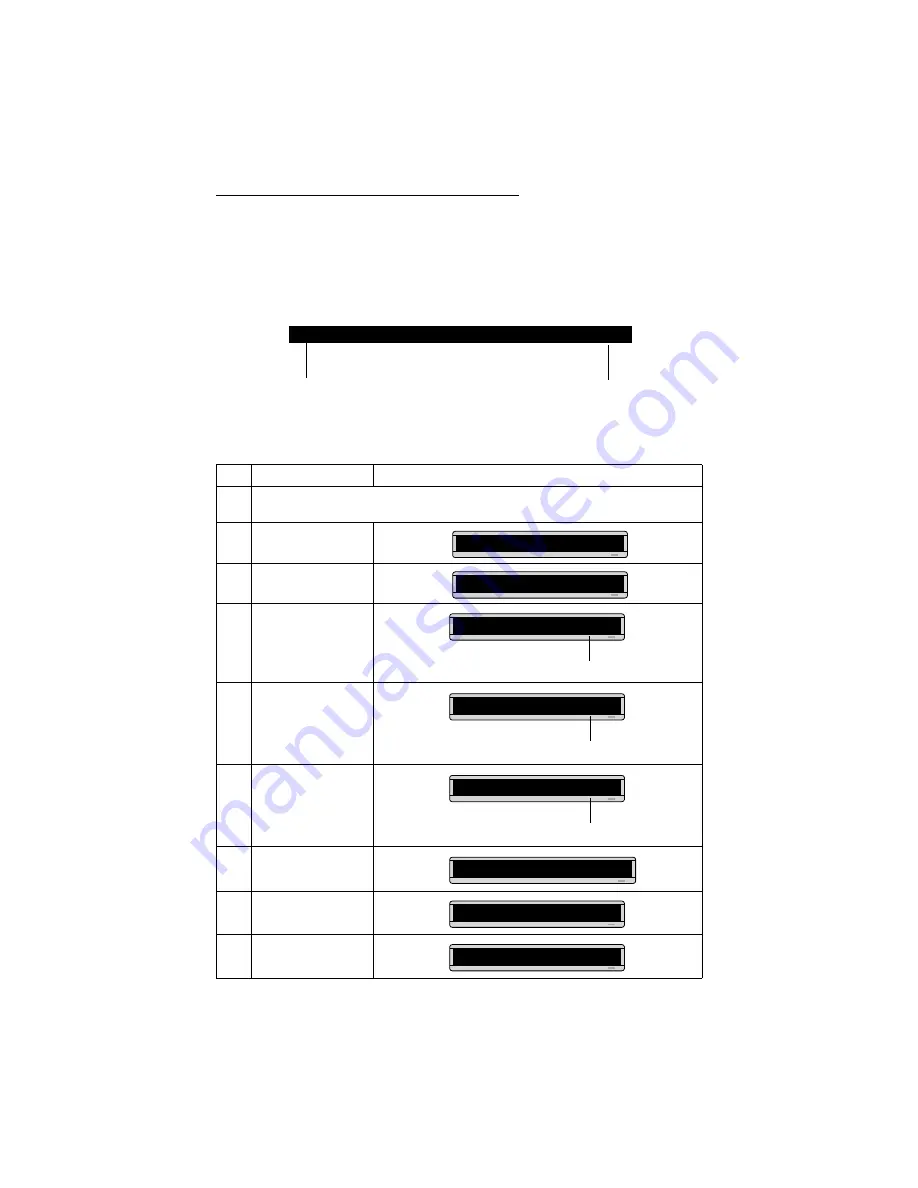
Remote Control Programming Manual
Advanced text messaging: Example 8 — Speeding up and slowing down messages
23
Example 8 — Speeding up and slowing down messages
Messages can be sped up or slowed down using the
SPEED
mode. Once
you pick a mode, like
ROTATE
, a speed can be selected by selecting
SPEED
on
the Remote Control. Then press
SELECT
to change the speed:
Here’s an example of how to vary the speed of the
SCROLL
mode of a
message:
Step
When you do this...
You see this...
1
Delete all the messages currently stored in the sign.
(See “Clearing a sign’s memory” on page 5 or “Example 5 — Deleting messages” on page 16.)
2
Press
PROGRAM
.
3
Press
ADV
.
4
Select
SCROLL
. (Hold
down
SHIFT
and press
3
.)
5
Select
SPEED
. (Hold down
SHIFT
and press
8
.)
6
Press
SELECT
until
[SP1]
(very slow) appears.
7
Type
Scroll speed=1
8
Select
SCROLL
again.
9
Select
SPEED
again.
[SP1]
[SP2]
[SP3]
[SP4]
[SP5]
[NHL]
Slowest
speed
Fastest
speed
PROG TEXT A
A]
A]
[SCR]
[SCR] = SCROLL mode, which we’ll use to demonstrate message speed.
[SP4] is the default speed setting.
A]
[SCR][SP4]
[SP1] = very slow
A]
[SCR][SP1]
A]croll speed=1
A]
[SCR]
A]
[SCR][SP5]
Содержание Beta-Brite
Страница 6: ...vi ...
Страница 50: ...Remote Control Programming Manual 44 Quick Reference Card How to create a graphic ...