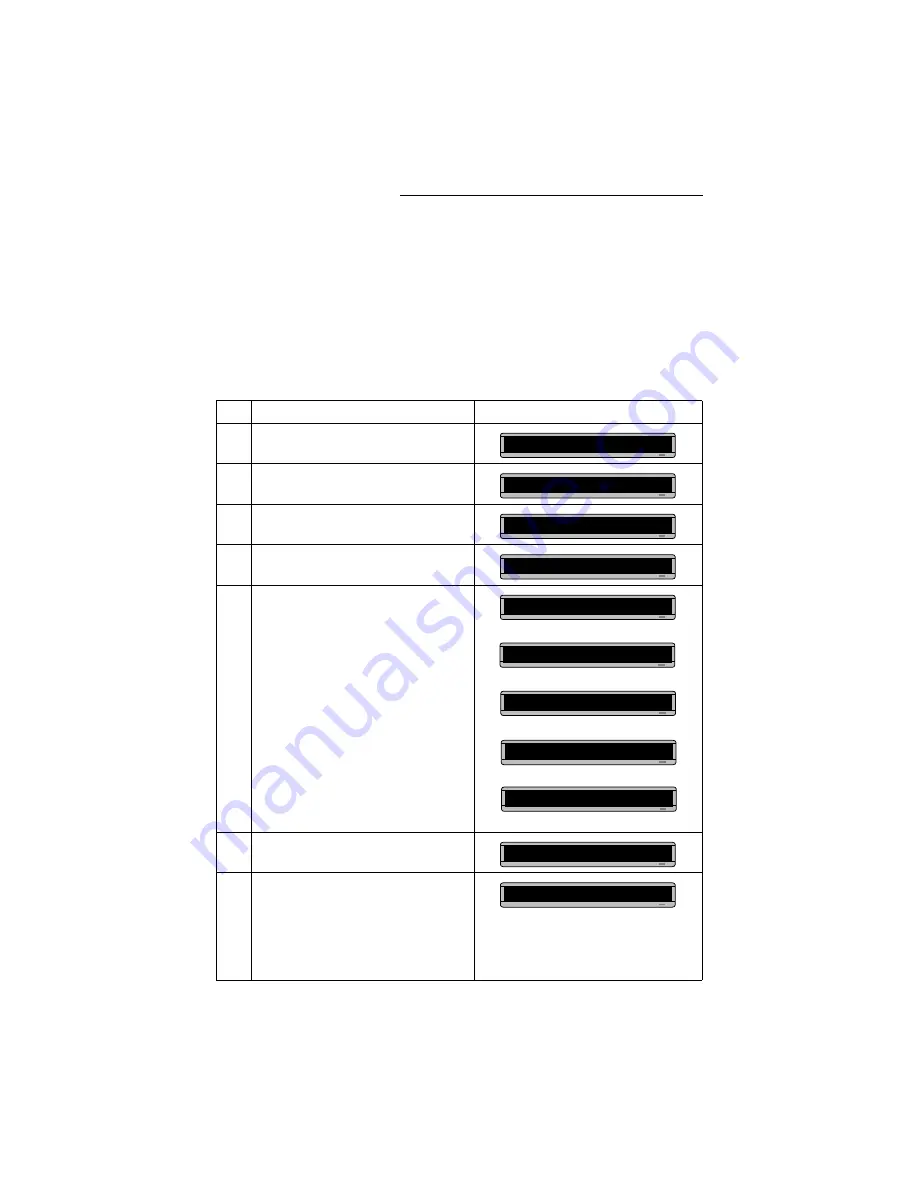
Remote Control Programming Manual
6
Basic sign operation: Setting a sign’s password
Setting a sign’s password
Some signs allow you to set a personal password to protect your
messages and graphics from tampering by others.
NOTE: DON’T FORGET YOUR PASSWORD! If you do, you won’t
be able to operate the sign.
However,
if you do forget the password
you forget a sign’s password” on page 7.
Step
When you do this...
You see this...
1
Press
PROGRAM
.
2
Press
BACK
until SET PASSWORD appears.
3
Press
ADV
.
4
Press
Y
to set a password.
5
Type a 6-character password. (Only asterisks will
appear on the sign as you type.)
Re-type the password when prompted.
CORRECT will appear if you entered the same
password.
If you failed to type the same password, ERROR will
appear, and you’ll have to start over from Step 1.
6
Press
RUN
twice.
7
Press
Y
to password protect the sign.
NOTE:If you select
N
, then a password will not be
needed when you press
PROGRAM
.
PROG TEXT A
SET PASSWORD
SET PASSWORD? Y/N
ENTER 6 CHAR’S
******
RE-ENTER THE 6
THEN
******
THEN
CORRECT
THEN
PROG TEXT A
PASSWORD RUN? Y/N
SECURE
The sign will return to normal operation.
Now, whenever you press
PROGRAM
, you’ll have
to type the password you just entered.
THEN
Содержание Beta-Brite 1024
Страница 4: ...iv ...
Страница 48: ...Remote Control Programming Manual 44 Quick Reference Card How to create a graphic ...

























