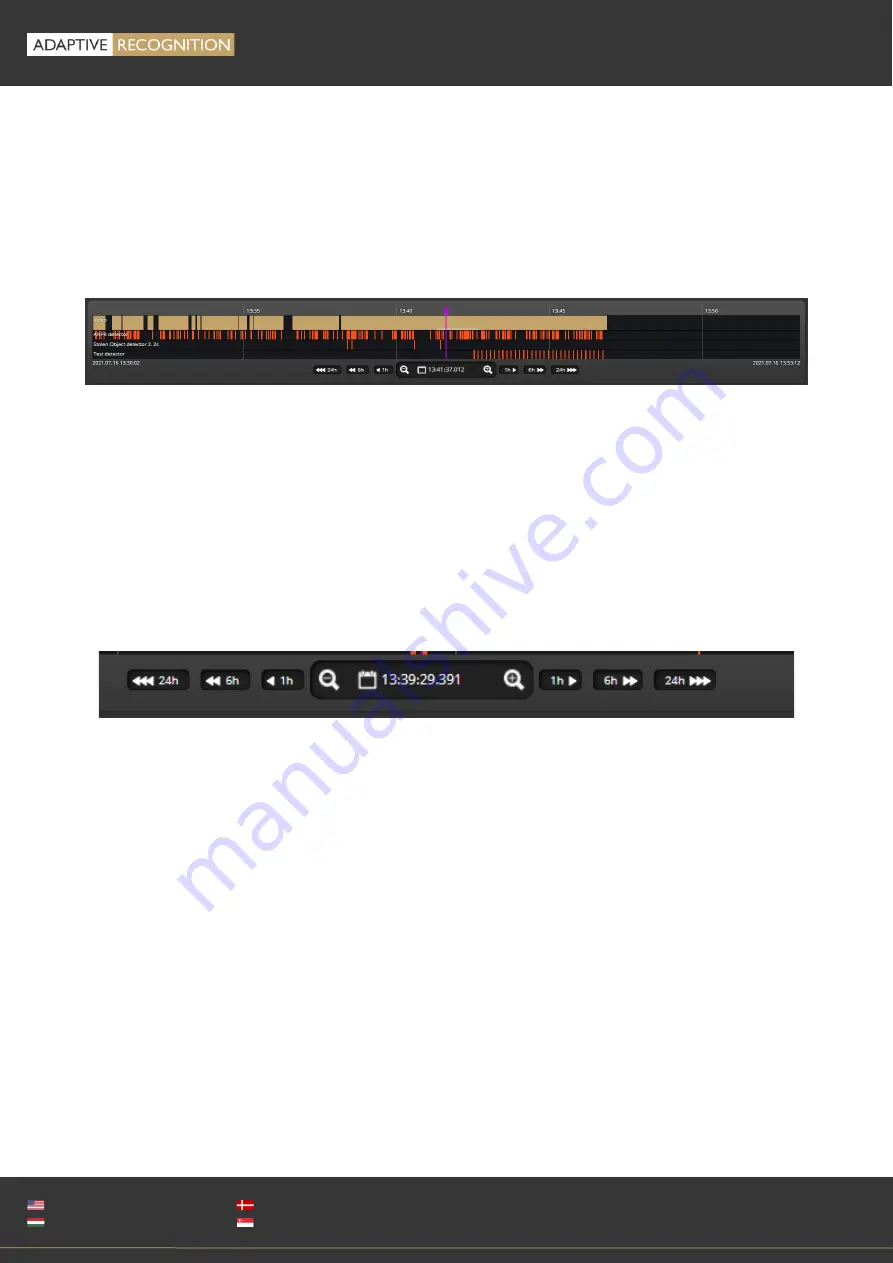
EINAR
USER MANUAL
Page 14/51
Adaptive Recognition
America
Adaptive Recognition
Hungary
Adaptive Recognition
Nordic
Adaptive Recognition
Singapore
WWW.ADAPTIVERECOGNITION.COM
5.1.
NAVIGATE AMONG THE RECORDINGS
You can navigate among the recordings by using the timeline and calendar.
The timeline is the black bar under the camera image. The gold bands indicate those time intervals
where recordings exist. Under this section, the currently selected detectors are located.
The red markers point where events have taken place.
Change the displayed timeline by clicking and holding the left mouse button and moving it to the left
(backward in time) and/or to the right (forward in time). By clicking on the desired date, the timeline
will skip to that point.
The displayed white stripe at the bottom of the blue or gold timeline indicates the video parts ready to
be played.
In the middle of the timeline (see image above), there is a purple marker that shows where you are in
the playback. Under this section, you can also see the current time of the playback.
The magnifying glasses located under the timeline are to increase (magnifying glass with + sign) or
decrease (magnifying glass with
−
sign) the time interval found on the timeline.
In the middle of this panel, there is a calendar with which you can seek an exact date and time to play
back.
The current time of the computer can be set with the "Now" button. After clicking on the [Done] button,
the playback skips to the selected date.
The small image that appears when the mouse cursor is positioned over the timeline shows a preview
image of the video near that location.
By moving the cursor over the video, an OSD menu appears, the functionality of which is identical to
the menu located on the live stream.
To modify the playback speed, click the cogwheel on the video menu and select a speed value. This is
where you have the help and the image saving options.
Содержание Einar
Страница 1: ......





























