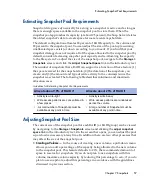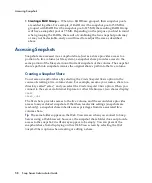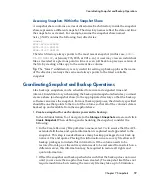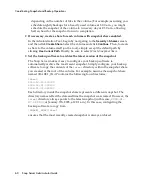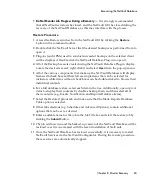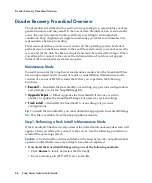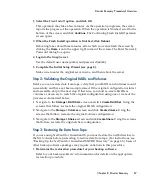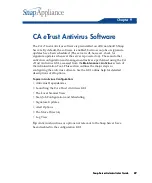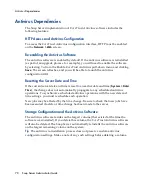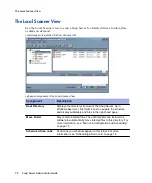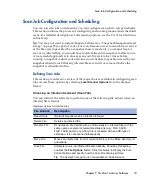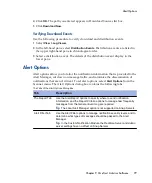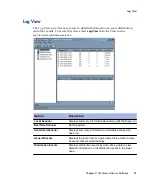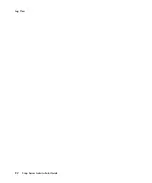Launching the CA eTrust Antivirus GUI
Chapter 9 CA eTrust Antivirus Software
71
Launching the CA eTrust Antivirus GUI
The CA
e
Trust Antivirus software is enabled by default. Some situations, such as
deleting a volume or performing an upgrade procedure, may require you to re-
enable the software. To learn how the antivirus software interacts with other
GuardianOS software components, see “Antivirus Dependencies” on page 70.
Launching the CA eTrust Antivirus browser interface
The first time you connect to the GUI, it may take from 30 seconds to several
minutes for the application to load, depending on the speed of your connection.
1
Navigate to the
Maintenance > Add-On Features
screen in the Administration
Tool.
2
Select
CA Antivirus
from the table.
3
If you need to enable the antivirus software, select
Yes
from the
Enable
e
Trust
Inoculate
IT
pull-down menu and then click
Save
. The screen refreshes.
4
Click the
Configure
e
Trust Inoculate
IT
link. The splash screen opens first, followed
momentarily by the GUI login dialog box.
5
Enter the same administrative user name and password (case sensitive) you have
established for the Administration Tool, and then click
Login
. The antivirus GUI
box opens.
Содержание 5325301638 - Snap Server 4500 NAS
Страница 2: ......
Страница 10: ...x Snap Server Administrator Guide ...
Страница 14: ...xiv Snap Server Administrator Guide ...
Страница 42: ...NIS Domain 28 Snap Server Administrator Guide ...
Страница 68: ...Setting File and Folder Permissions Windows 54 Snap Server Administrator Guide ...
Страница 96: ...Log View 82 Snap Server Administrator Guide ...
Страница 116: ...Phone Home Support 102 Snap Server Administrator Guide ...
Страница 148: ...134 Snap Server Administrator Guide ...