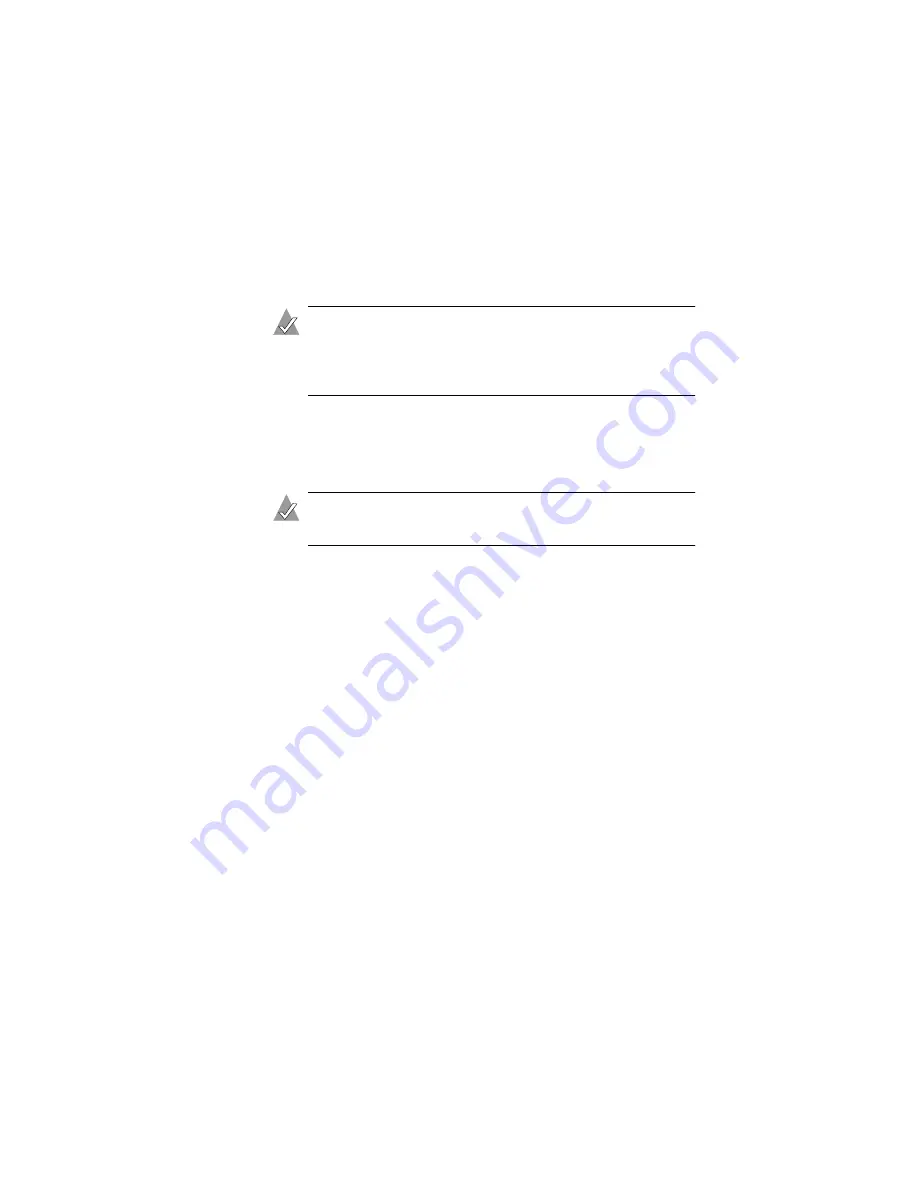
3-8
Installing the Driver
10
In the Array Properties menu, select an array type and press
Enter
. The available selections are RAID 0 and RAID 1. Each of
these array types requires two drives. (For a description of these
array types, see
.)
Note:
Once the array is created and its properties are
assigned, you cannot change the array properties using
the ACU. Instead, use Adaptec Storage Manager - Browser
Edition.
11
Optional—Type in a label for the array and press Enter.
12
RAID 0 only—Select the desired stripe size. Available stripe
sizes are 16, 32, and 64 KB (default).
Note:
Adaptec recommends that you do not change the
default.
13
Select between the different creation methods for RAID 0 or
RAID 1. (For more details about the creation methods, see
RAID 0—Select No Init (default), or Migrate
RAID 1—Select Build (default), Clear, or Quick Init
14
When the array is finished building, or if you are continuing
from
, insert the Red Hat CD Disk 1 in the CD-ROM drive
and restart the system.
15
When the Red Hat Welcome screen appears, type
expert
at the
boot prompt.
16
When prompted, insert the driver disk you created (see
and select OK.
17
Follow the prompts to set up your preferred environment.
18
If you intend to install other third-party devices, proceed with
the installation of those devices. Otherwise, select Done.
19
Continue with the Linux installation according to the Red Hat
documentation.






























