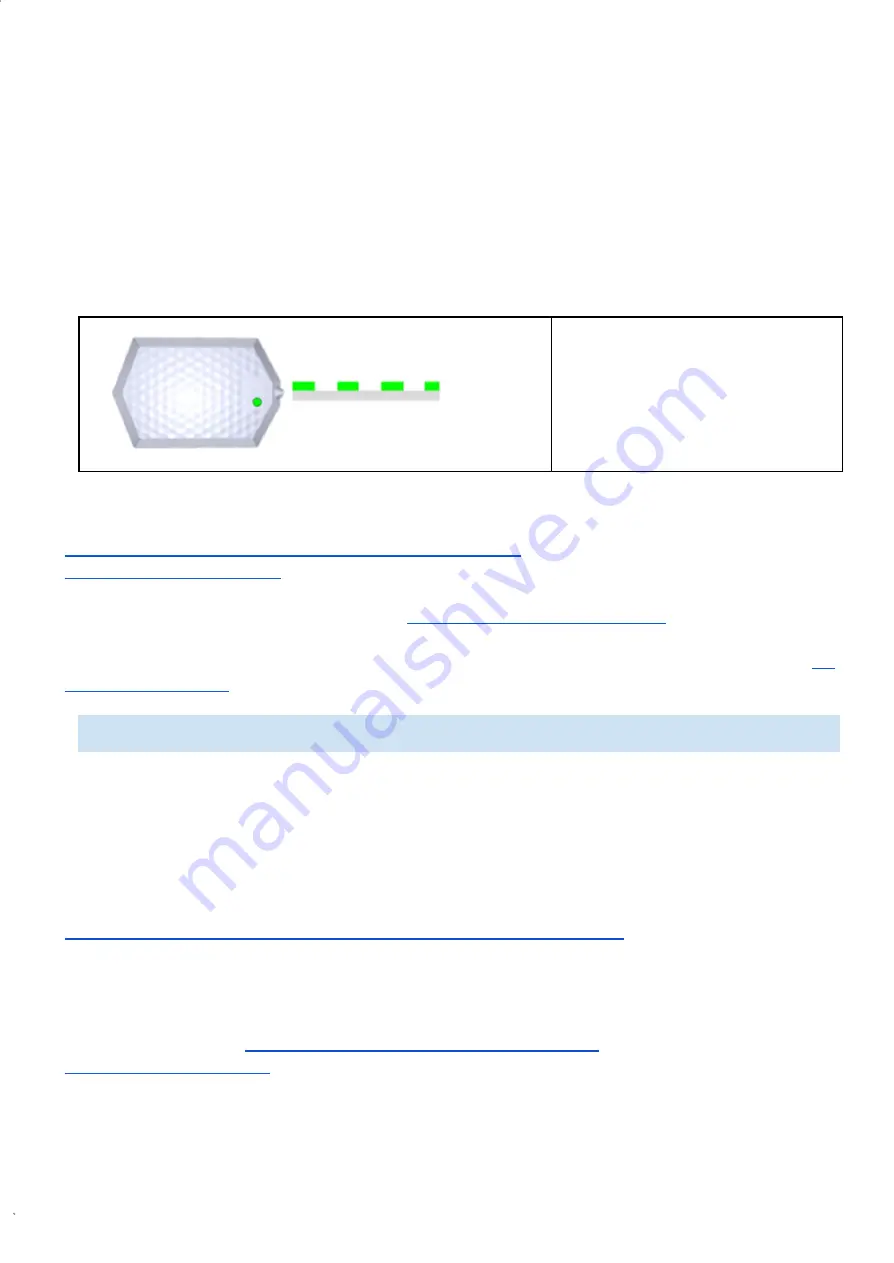
Rev. 1
HEXAPAD 10 BC USB
9 Reader in Transparent mode
The reader in Transparent mode starts to respond through the serial to a Software developed using the
Mercury API, which is a library package for C#/.Net, Java and C languages, with this development
package it is possible to develop software that can have full control of the reader for reading and writing
UHF EPC Gen2 tags (ISO 18000-6C) and UHF EPC Gen2 V2 (ISO 18000-63).
Visual feedback from the reader when in Transparent mode:
As a factory default, the mode of operation of the reader is standalone mode, to change to Transparent
mode please refer:
8.4 Switching Standalone mode to Transparent and vice versa
;
8.3.4 readmode - Read mode
The red LED and the beep of the reader are now controlled by the User Software by manipulating two
GPIOs available in MercuryAPI, plus details in
9.2.2. Controlling the Led and Beep
.
Communication between the User Software and the reader is serial through the port created by the
Operating System at the time the reader is connected to the USB, to identify such port, please consult
7.1
Connecting the reader
.
9.1 Software Programming and Development
For the development of a control software for the reader it is necessary to use the MercuryAPI available
in the languages C#/.Net, Java and C, with this development package it is possible to develop software
that can control the reader in its communication interface.
The most current and recommended version for development can be found at:
https://www.jadaktech.com/products/thingmagic-rfid/thingmagic-mercury-api/
In the API file package, there are several examples and source code in all languages. This
development package has no additional cost and is open source.
https://www.jadaktech.com/products/thingmagic-
Green LED flashes
slowly and Red LED
turned off
NOTE: In
Transparent mode, the HID keyboard-type interface is not used by the reader.
Содержание HEXAPAD 10
Страница 5: ...Rev 1 HEXAPAD 10 BC USB BLANK...
Страница 14: ...Rev 1 HEXAPAD 10 BC USB Part 1 Overview and installation Equipment Overview Installation...
Страница 15: ...Rev 1 HEXAPAD 10 BC USB 6 Equipment overview 6 1 Hardware HEXAPAD...
Страница 17: ...Rev 1 HEXAPAD 10 BC USB 6 2 1 Barcode reading angulation Field Vision Field Vision...
Страница 19: ...Rev 1 HEXAPAD 10 BC USB 2 Big carcode Barcode placement...
Страница 23: ...Rev 1 HEXAPAD 10 BC USB 6 2 1 3 VSWR integrated antenna 6 2 1 4 Gain Far Field...
Страница 27: ...Rev 1 HEXAPAD 10 BC USB 7 1 1 1 2 Step 2 Load the driver 1 Right click go to Update Driver...
Страница 33: ...Rev 1 HEXAPAD 10 BC USB Part 2 Standalone Mode Reader in Standalone Mode Reader Settings Usage Examples...
Страница 80: ...Rev 1 HEXAPAD 10 BC USB...
Страница 83: ...Rev 1 HEXAPAD 10 BC USB 10 Part 4 Update the firmware How to update the firmware of the reader Windows...
Страница 85: ...Rev 1 HEXAPAD 10 BC USB 4 Type help without argument to verify that the reader is connected correctly...






























