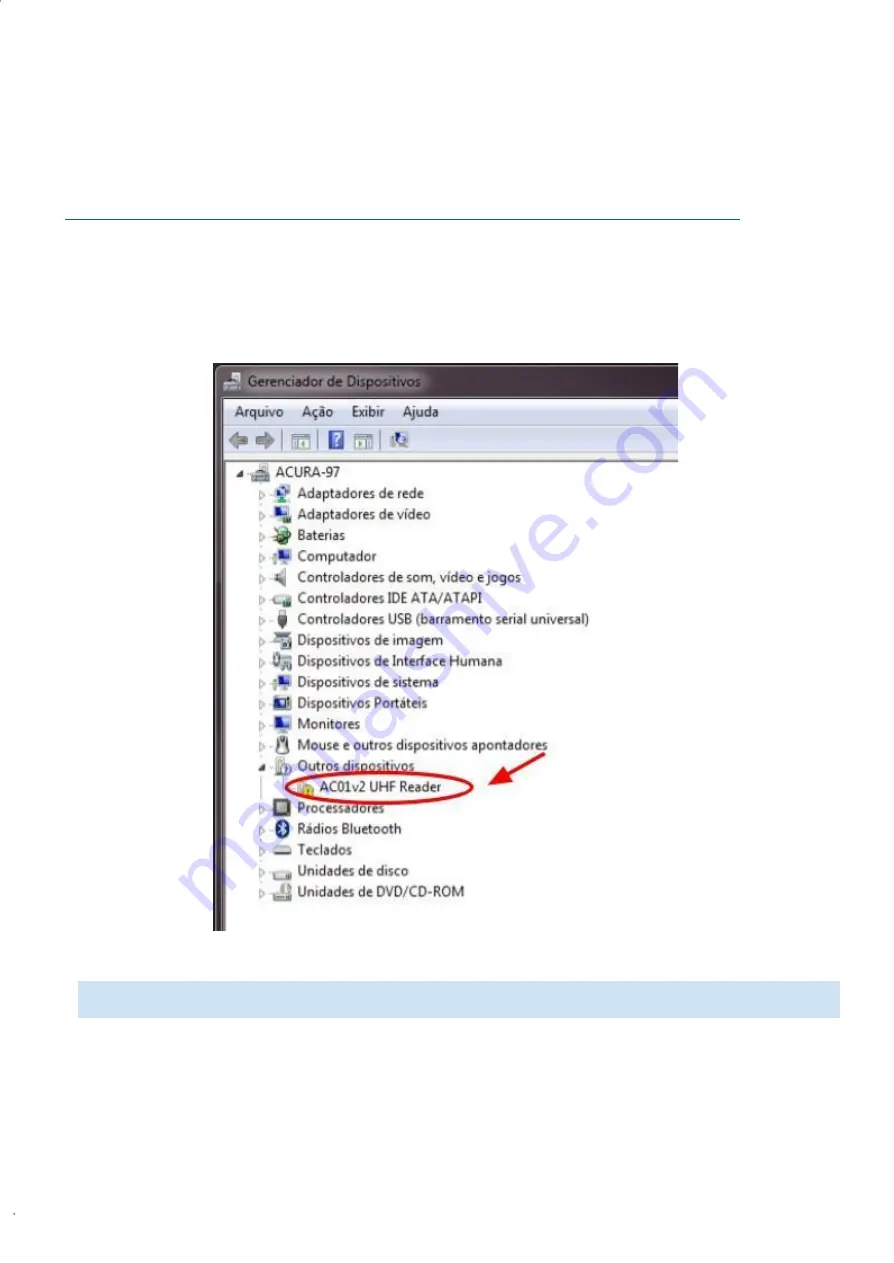
Rev. 1
HEXAPAD 10 BC USB
If Windows does not recognize the reader, as in the image below device manager, the reader driver
must be installed following the following steps.
7.1.1.1 Installing driver for Windows
The Driver for Windows download must be done through the link:
https://drive.google.com/file/d/1PJBSm4KYy0w-L7tRK-BRwGBatqpwLF3r/view?usp=sharing
7.1.1.1.1 Step 1: Device detection
1. Connect the reader to your computer's USB port;
2. In the "Control Panel" or "W X" key open the
"Device Manager
";
3. Under "
Other Devices
" the reader connected to the computer should appear, as follows:
NOTE:
For Windows 10 or above, Linux and Mac OS do not need driver installation
Содержание HEXAPAD 10
Страница 5: ...Rev 1 HEXAPAD 10 BC USB BLANK...
Страница 14: ...Rev 1 HEXAPAD 10 BC USB Part 1 Overview and installation Equipment Overview Installation...
Страница 15: ...Rev 1 HEXAPAD 10 BC USB 6 Equipment overview 6 1 Hardware HEXAPAD...
Страница 17: ...Rev 1 HEXAPAD 10 BC USB 6 2 1 Barcode reading angulation Field Vision Field Vision...
Страница 19: ...Rev 1 HEXAPAD 10 BC USB 2 Big carcode Barcode placement...
Страница 23: ...Rev 1 HEXAPAD 10 BC USB 6 2 1 3 VSWR integrated antenna 6 2 1 4 Gain Far Field...
Страница 27: ...Rev 1 HEXAPAD 10 BC USB 7 1 1 1 2 Step 2 Load the driver 1 Right click go to Update Driver...
Страница 33: ...Rev 1 HEXAPAD 10 BC USB Part 2 Standalone Mode Reader in Standalone Mode Reader Settings Usage Examples...
Страница 80: ...Rev 1 HEXAPAD 10 BC USB...
Страница 83: ...Rev 1 HEXAPAD 10 BC USB 10 Part 4 Update the firmware How to update the firmware of the reader Windows...
Страница 85: ...Rev 1 HEXAPAD 10 BC USB 4 Type help without argument to verify that the reader is connected correctly...






























