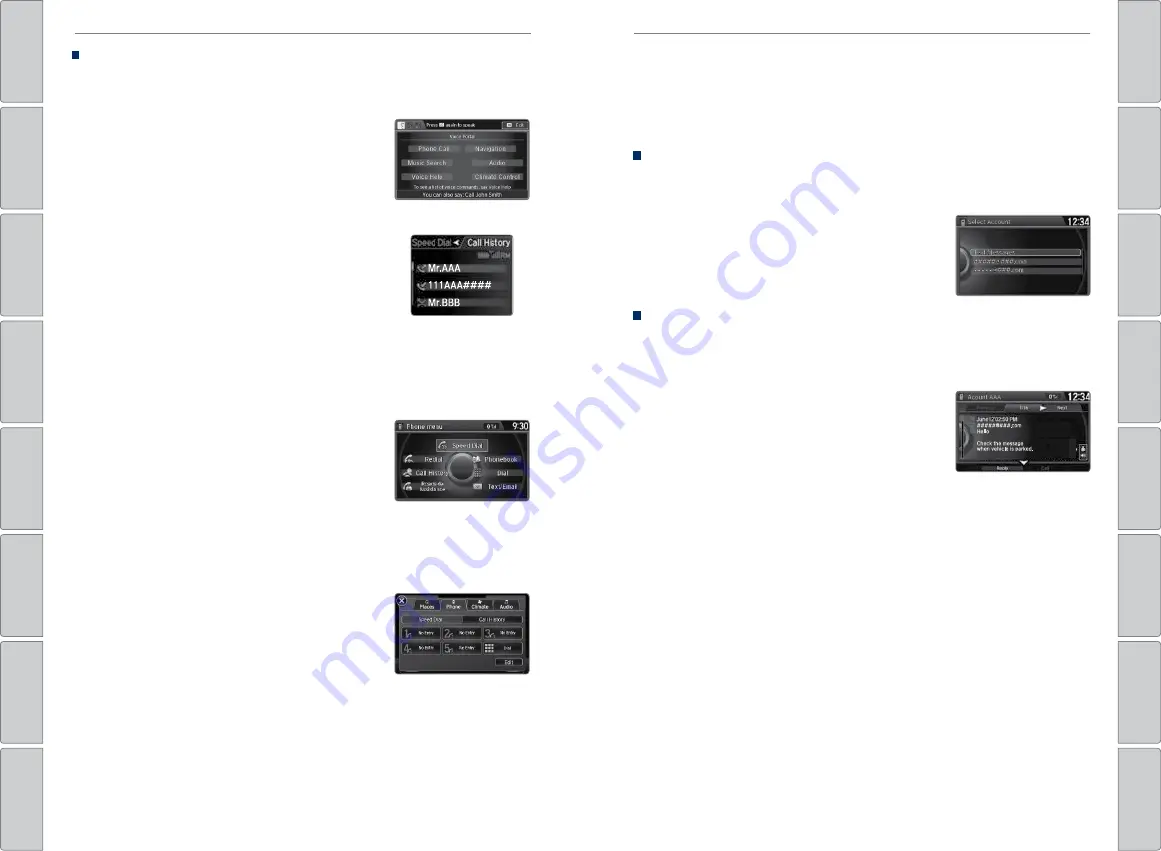
76 |
| 77
BLUETOOTH®
HANDSFREELINK®
BLUETOOTH®
HANDSFREELINK®
Using Speed Dial and Call History
Make calls quickly using stored speed dial entries or call history numbers.
Using voice commands
1. Press the Talk button.
2. Say
“Call”
and the stored voice tag name. For
example,
“Call John Smith.”
3. The system begins to dial.
Using the MID
1. Press the Pick-Up button.
2. The speed dial list appears in the MID.
For Call History, move the left selector wheel to
the left or right.
3. Use the left selector wheel to scroll through the
list to find the entry you want to call, and select it
to call.
Using the Phone screen
Use the interface dial to make and enter selections.
1. Press PHONE.
2. Press MENU.
3. For Speed Dial, select it then use the interface dial
to scroll through the list to find the entry you want
to call, and select it to call.
For Call History, select it then move the
interface dial to the right and scroll through the
list.
Using the ODMD
Select items on the screen by touching them.
1. Select Shortcuts.
2. Select Phone.
3. Select Speed Dial or Call History.
4. Select the desired entry to call.
111AAA####
Mr.AAA
Mr.BBB
111AAA####
Mr.AAA
Mr.BBB
SMS Text Messaging and E-Mail
Certain phones can receive and send text messages and e-mails from your paired
and linked phone. Visit
www.acura.com/handsfreelink
(U.S.) or
www.handsfreelink.
ca
(Canada) to check phone compatibility. Standard message rates apply. This
feature is limited while the vehicle is moving.
Selecting an Account
If your phone has both text message and mail accounts, you can select only one
of them at a time to be active and receive notifications.
1. Press SETTINGS.
2. Select Phone Settings.
3. Select Select Account.
4. Select Text Messages or an e-mail account.
Receiving and Responding to Messages
When your receive a new message, a pop-up appears on the display. Use the
interface dial to view the message when the vehicle is stopped. You can also reply
to it using fixed phrases or call the sender.
1. When the prompt appears, select Read.
2. The message is displayed, and the system reads
it aloud.
To reply:
Select Reply, and choose one of the
six available responses. Select Send to send the
message. You cannot create a new text message.
To call the sender:
Select Call.






























