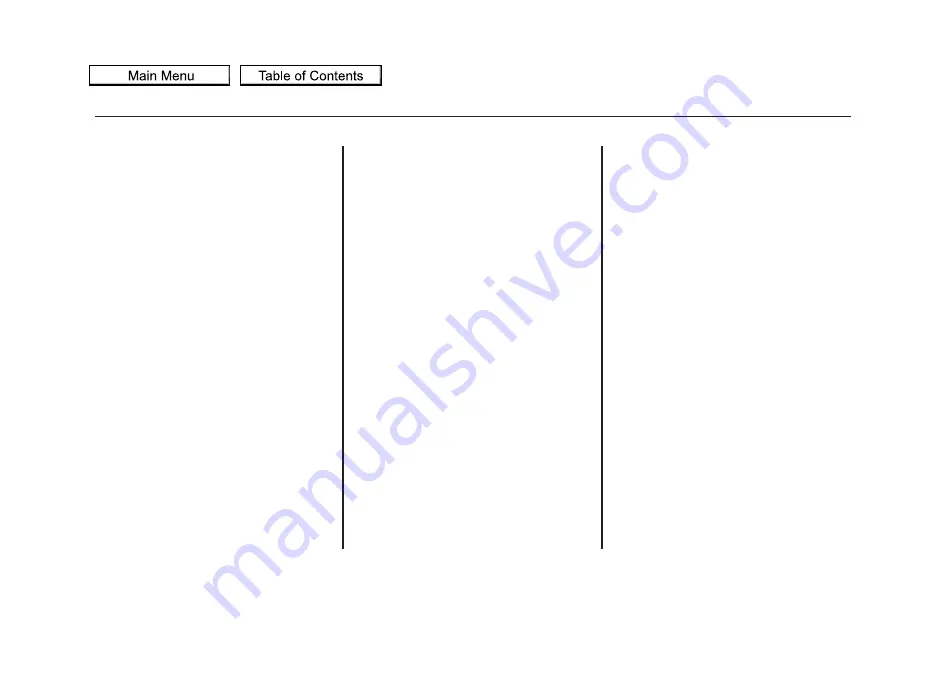
Loading Discs
Your vehicle
’
s in-dash disc changer
holds up to six discs.
1. To load all disc, press the LOAD
button until you hear a beep and
see
‘‘
LOAD
’’
in the display. To load
only one disc, press and release
the LOAD button.
2. The disc number for an empty
position begins blinking.
3. Insert the disc into the disc slot
when the green disc load indicator
comes on. Insert it only about
halfway; the drive will pull it in the
rest of the way. You will see
‘‘
BUSY
’’
in the display while the
disc load indicator turns red and
blinks as the disc is loaded.
You cannot load and play 3-inch
(8-cm) discs in this unit.
4. When the disc load indicator turns
green and
‘‘
LOAD
’’
appears in the
display again, insert the next disc
in the slot. Do not try to insert a
disc until
‘‘
LOAD
’’
appears. You
could damage the audio unit.
5. Repeat this until all six positions
are loaded. If you are not loading
all six positions, the system begins
playing the last disc loaded.
You can also load a disc into an
empty position while a disc is playing
by pressing the appropriate preset
button. The system stops playing the
current disc and starts the loading
sequence. It then plays the disc just
loaded.
Text Data Display Function
Each time you press the TITLE
button, the display shows you the
text data on a disc, if the disc was
recorded with text data.
If you select NAME OFF, the text
display is turned off.
You can see the album, artist, and
track name in the display. If a disc is
recorded in MP3 or WMA, you can
see the folder and file name, and the
artist, album, and track tag.
When you press and release the
TITLE button while a disc without
text data is playing, you will see
‘‘
NO
INFO
’’
on the display.
The display shows up to 17
characters of selected text data (the
folder name, file name, etc.).
Playing Discs (Models without navigation system)
246
2010 ZDX
















































