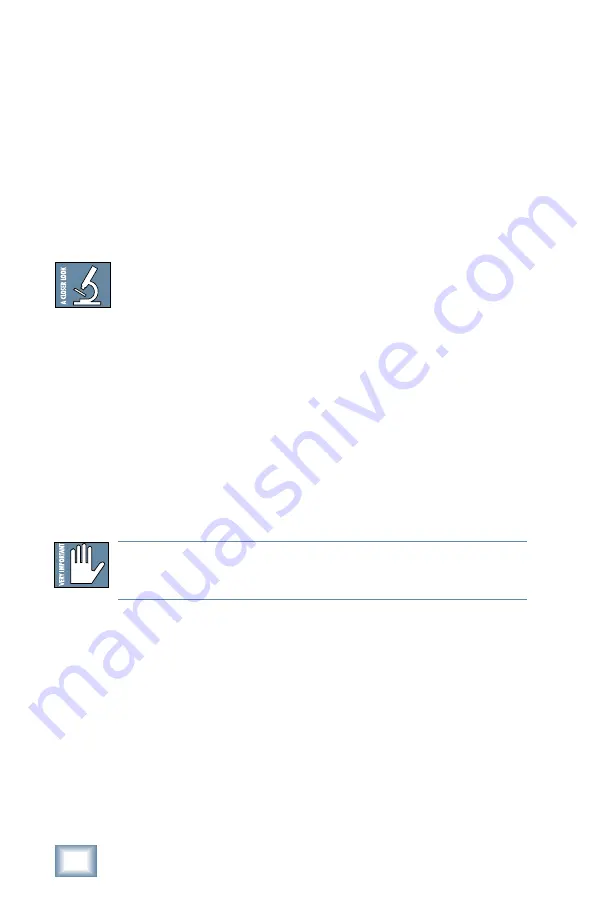
14
Acuma RTA-31
Enable
This button simply enables or disables the RTA-31 for a wet/dry
comparison.
Preset Toggle Buttons
The up/down arrows, located just to the left of the Preset
window, enable you to scroll up or down through either the
Factory or User Presets.
Tip:
As there is no delay in loading presets, you might try
building performances by stacking user presets and
toggling between them using the up/down arrows located
at the right-hand side of the Preset window. For example,
you can quickly switch from a mix EQ to Low Fi and
back for an effect, recording the preset switch into
automation. Remember to name your presets with similar
names as the list is organized alphabetically.
Preset Title Window
The Preset Title window, located at the top of the control bar,
displays the currently selected preset that corresponds to the
visible EQ or Analyzer curve. Click on the window to open a
pull-down menu that selects specific Factory or User presets.
Input Select
The Input Select is located directly to the right of the Preset
Title window. Use your mouse to select from pre/post insert,
auxiliary, or master insert inputs.
The Close button
The X button in the top-right corner hides the GUI, although it is
still active, until it is disabled or recalled in the Plugins window
of the D8B.
Note: It is possible to save presets to the User Preset folder (which is the de-
fault folder) or a folder of your own making. The user presets then point to the
last folder you’ve saved or recalled presets from.




























