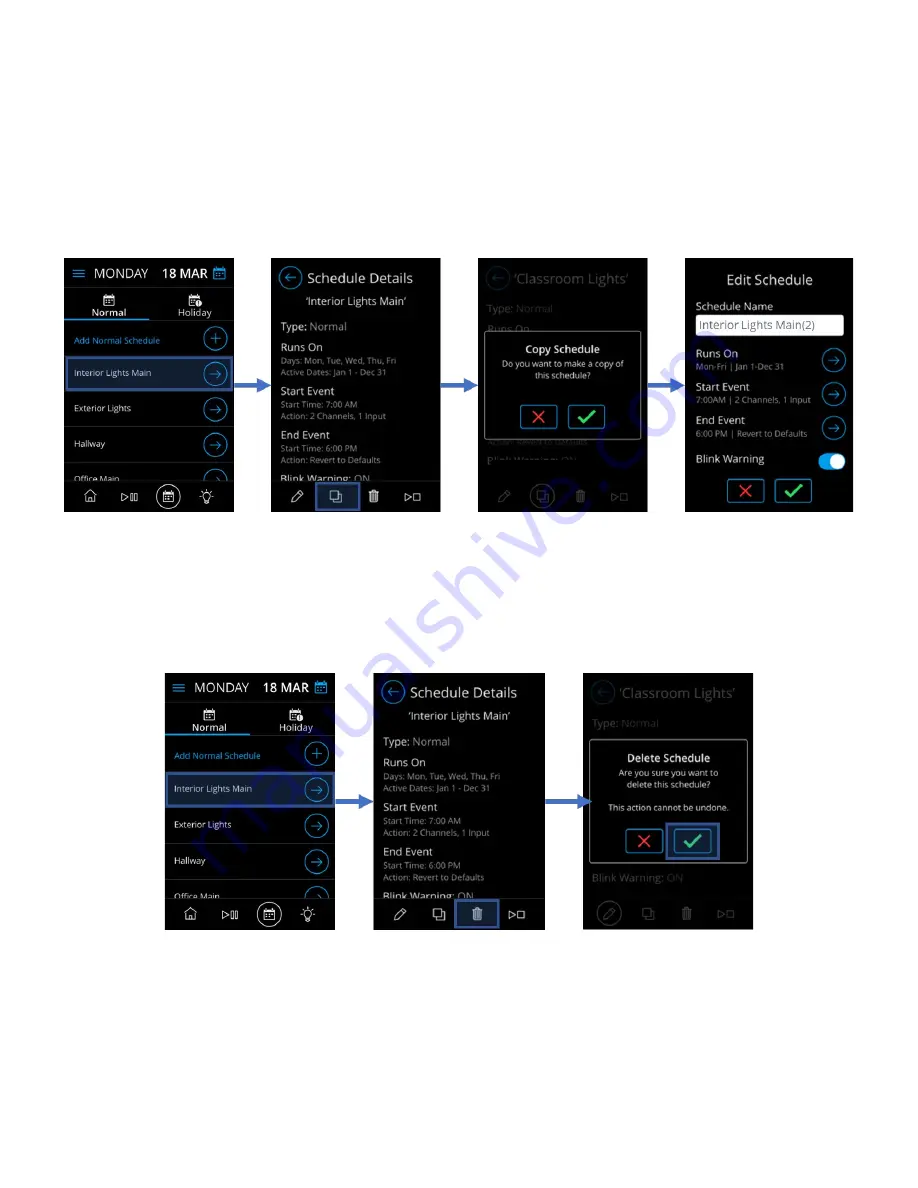
Acuity Brands | One Lithonia Way Conyers, GA 30012 | Phone: 800.535.2465 | www.nlightcontrols.com | © 2020 Acuity Brands Lighting, Inc. | All rights reserved. | Rev. 09/17/2020
Duplicating a Schedule
The nDTC enables the ability of copying an already existing schedule for the purpose of creating a new schedule
with all its pre-programmed properties and settings. This eliminates the need for memorization of settings of existing
schedules when attempting to create similar ones, especially when the existing schedules hold complex settings.
Duplicating a schedule can be done by selecting the schedule to be duplicated from for review, followed by tapping the
copy icon. Once confirmed of the duplication application, a new unique name should be assigned to the schedule.
Figure 13 - Duplicating a Schedule
Deleting a Schedule
Schedules can be deleted individually by selecting the schedule to be deleted, followed by clicking on the trash
button. Upon confirming the deletion of the schedule, a redirection will be made to the Schedule Configuration
Dashboard.
Figure 14 - Deleting a schedule
Running a Schedule On-Demand
A schedule can be run on-demand by tapping the “Next” icon at the right of the intended scheduled, followed by
clicking the Start-stop icon in the footer menu. This should lead the screen that will enable activation of the Start Trigger
or Stop Event. The function to return to schedule executed before the on-demand took place. This feature enables
testing of schedules to ensure that the schedule behaves as expected. Outside of testing, this feature also allows forcing
a scheduled event to run at any time and can be useful if the lights do not behave as expected – a schedule can be run
on-demand to get the lights to the desired state.
Содержание NLIGHT nDTC
Страница 1: ...NLIGHT DIGITAL TIME CLOCK USER MANUAL 2 4...












































