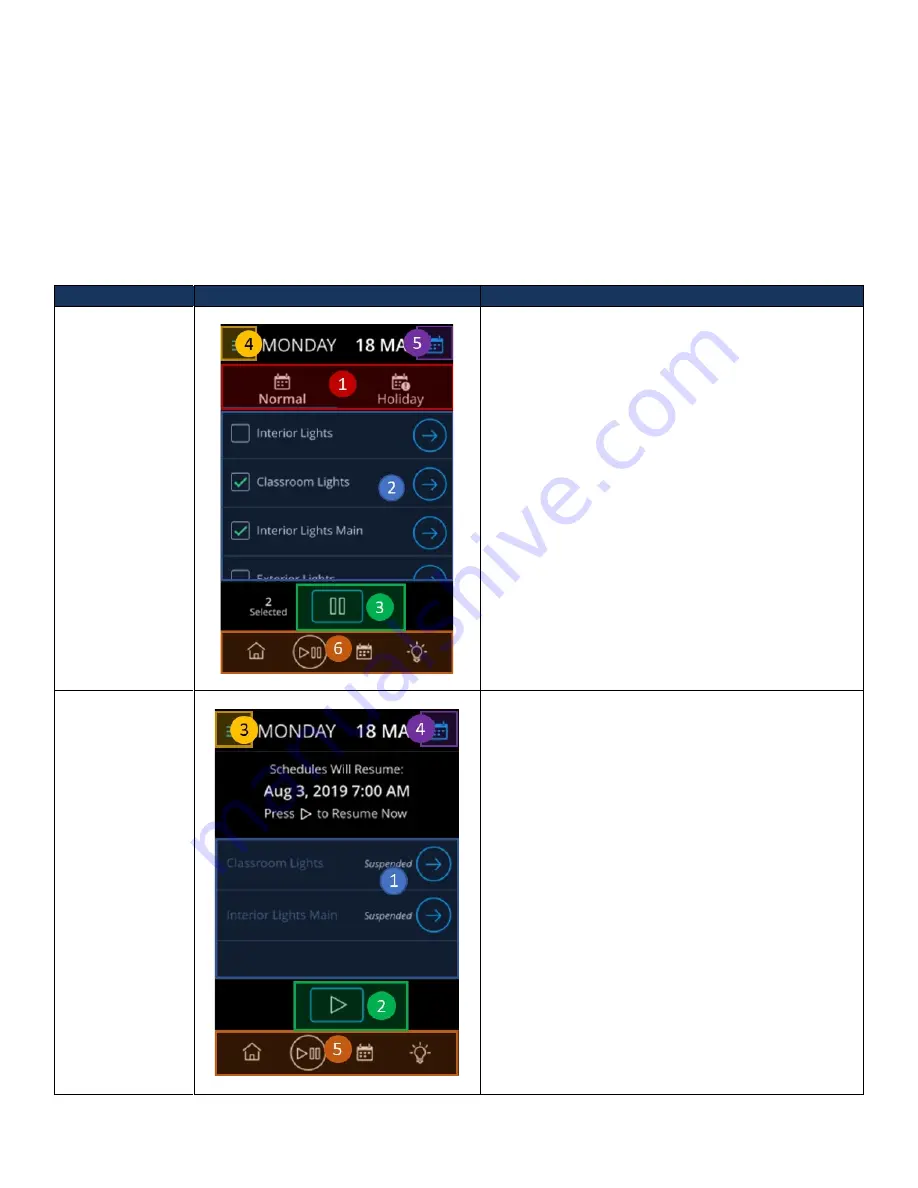
Acuity Brands | One Lithonia Way Conyers, GA 30012 | Phone: 800.535.2465 | www.nlightcontrols.com | © 2020 Acuity Brands Lighting, Inc. | All rights reserved. | Rev. 09/17/2020
Suspend/Resume Dashboard
The Suspend/Resume Dashboard allows the ability to suspend schedules from running indefinitely, or for a set
period. When a schedule is suspended all events under that schedule will not execute until the suspension period is
passed, or users manually triggers to resume. Once a set of schedules have been suspended, no other schedules can be
suspended. To suspend more schedules, currently suspended schedules must be resumed first and then the list of
schedules to be scheduled must be amended to include the additional ones.
When a schedule is resumed, all its upcoming events (Start Trigger or End Trigger) will fire. The End Trigger will fire
regardless if the Start Trigger did not fire due to the schedule being suspended.
State
Screen
Description
Suspend
From this view, users can select from the list of
Normal and Holiday schedules the ones they are
interested in suspending.
1.
Normal/Holiday Navigation Tab – Tab used to
transition between the list of Normal and
Holiday schedules available to suspend.
2.
Schedules List – Container holding the list of
schedules available for suspension.
3.
Suspension Button – Used to suspend selected
schedules.
4.
Hamburger Menu – Activates the sidebar
menu to expose more configuration functions.
5.
Calendar button – Directs users to the
calendar view, where they can preview
events/schedules to be run in other dates.
6.
Dashboard navigation bar – Enables transition
between different dashboards.
Resume
From this view, users view the list of suspended
schedules, when they are set to resume and select to
manually resume them.
1.
Schedules List – Container holding the list of
suspended schedules available to be
resumed.
2.
Resume button – Used manually resume the
suspended schedules.
3.
Hamburger control – Used to display the
hamburger menu.
4.
Calendar button – Directs users to the
calendar view, where they can preview
events/schedules to be run in other dates.
5.
Dashboard navigation bar – Enables transition
between different dashboards.
Содержание NLIGHT nDTC
Страница 1: ...NLIGHT DIGITAL TIME CLOCK USER MANUAL 2 4...


























