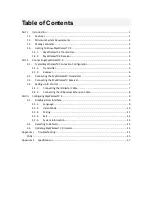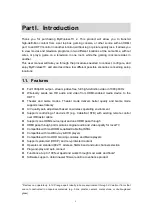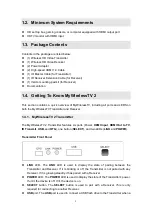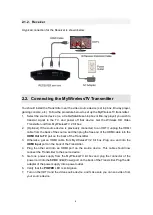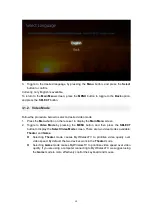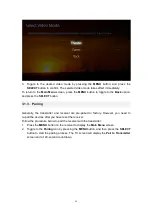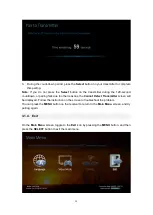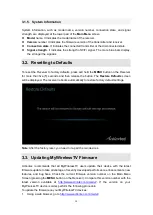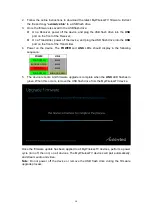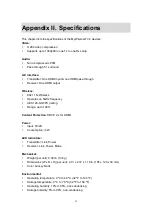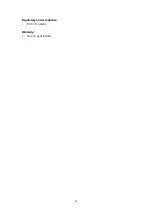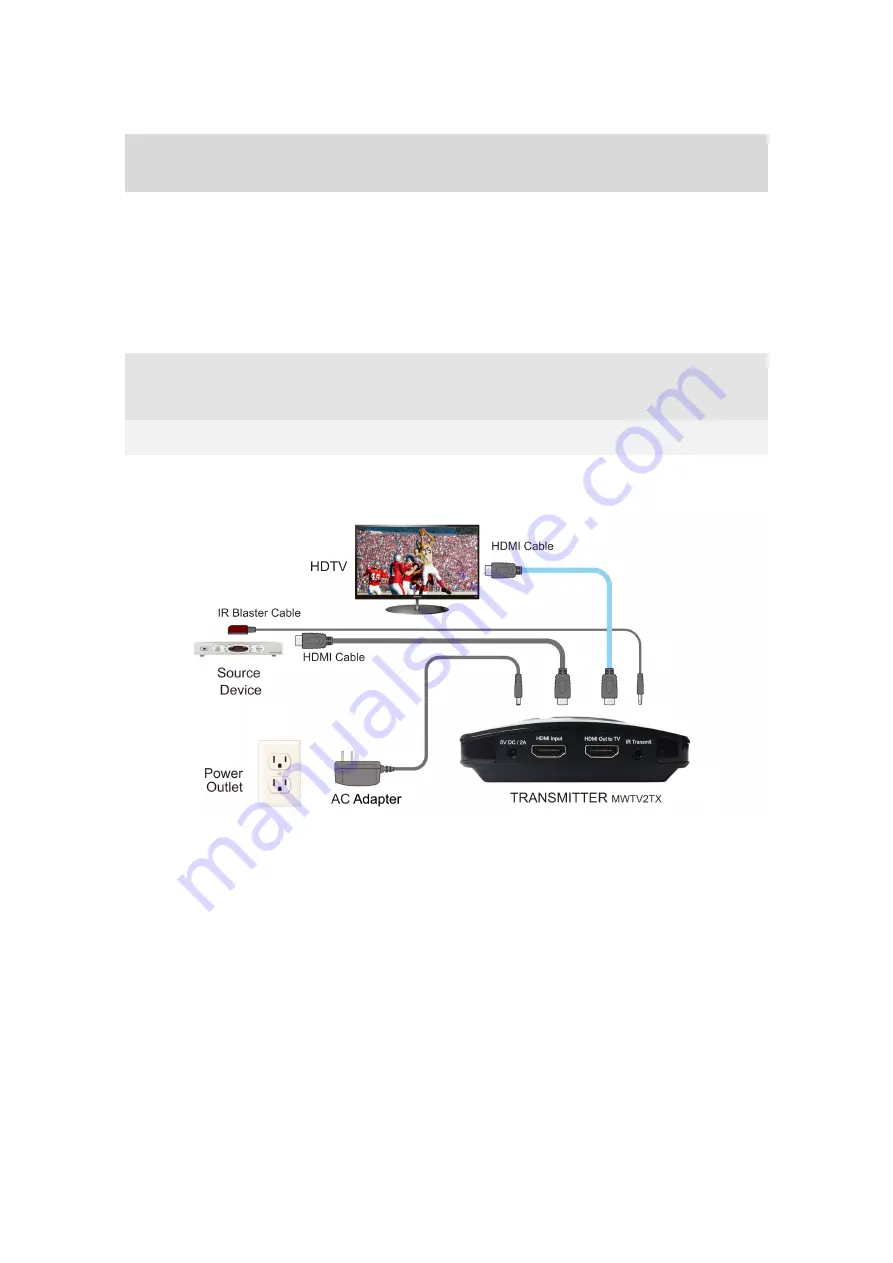
5
Part II. Connecting MyWirelessTV 2
Connecting MyWirelessTV consists of two parts: connecting the Transmitter to a source of
high-definition video, and connecting the receiver to a high-definition television monitor. This
chapter will take you through both procedures, as well as setting up the IR Blaster and IR
Receiver to allow you to use the remote control of the source device in the location you are
watching (or playing) your content.
2.1. Typical MyWirelessTV Connection Configuration
2.1.1. Transmitter
A typical connection for the Transmitter is shown below:
Note
: Connecting a TV to the
HDMI Out to TV
port is optional.