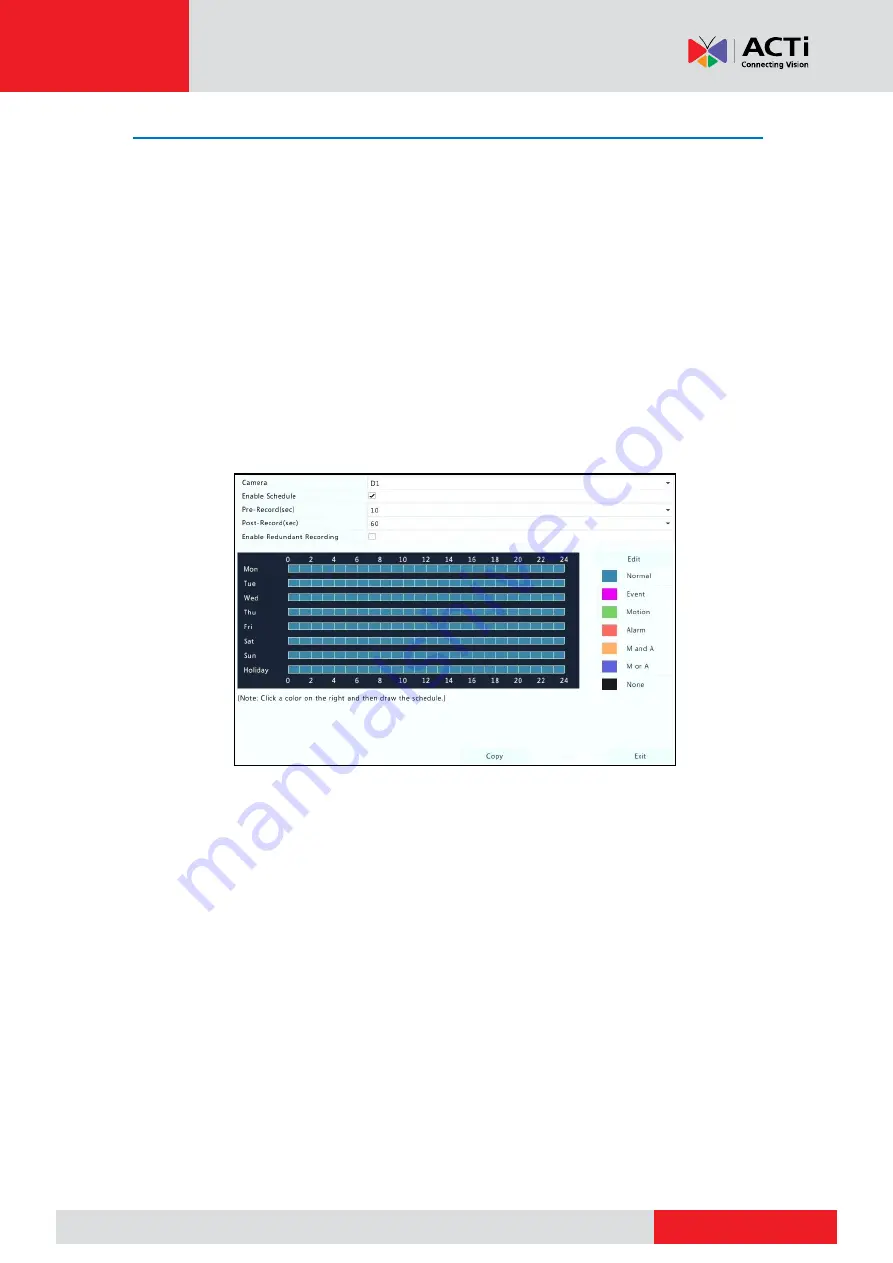
www.acti.com
www.acti.com
User
’s Manual
43
Draw or Edit a Schedule
Make a recording or snapshot schedule by drawing (pressing and dragging) or by editing (using
the
Edit
button). The operations for recording and snapshot are similar, so this section only
describes how to make a recording schedule.
1.
Click
Storage
>
Recording
.
2.
Select the camera from the list. Schedule is enabled by default. If it is disabled, select to
enable it.
3.
Set Pre-Record and Post-Record as needed.
4.
(Applicable to some NVR models) To save a redundant copy of recordings, select
Enable
Redundant Recording
and
configure a
details).
5.
Click a color icon on the right under the
Edit
button and then draw a schedule on the left.
You may also click
Edit
and set schedule details in the
Edit Schedule
window.
NOTE:
When editing a schedule, you may clear the
All Day
check box and set up to eight
different periods for each day. To apply the settings to other day(s), select the day(s) right to
Copy To
.
6.
Click
Apply
.
7.
(Optional) Click
Copy
to apply the same settings to other cameras.
Содержание ZNR
Страница 1: ...User s Manual ZNR 2020 01 06...






























