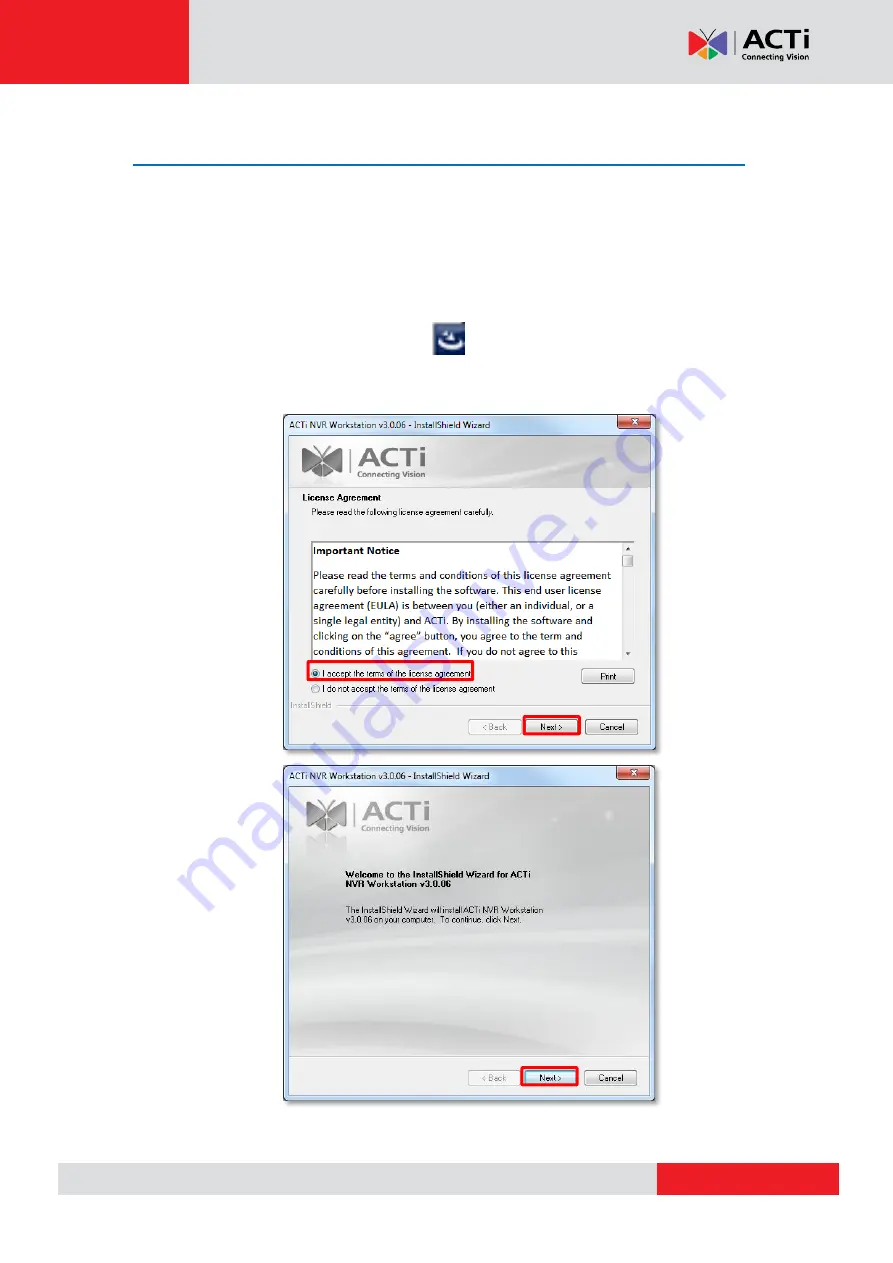
MNR-310 System Administrator
’s Manual
Workstation Installation and Upgrade
NVR3 Workstation
program is wrapped together with the NVR system software in a zip file.
When you upgrade the NVR system to a new version, please also upgrade NVR3
Workstation to the same version as the NVR system.
Install or Upgrade the Software
1.
Execute the install shield application .
2.
Follow the onscreen instructions of
Install Shield Wizard
, accept the license
agreement and proceed.
Содержание MNR-310
Страница 1: ...MNR 310 System Administrator s Manual 2015 01 08 For Version 3 0 09...
Страница 12: ...www acti com MNR 310 System Administrator s Manual 12 Set up Redundancy Server 155...
Страница 99: ...www acti com MNR 310 System Administrator s Manual 99...
Страница 146: ...www acti com MNR 310 System Administrator s Manual 146 3 Double click the shortcut on desktop to execute the application...


























