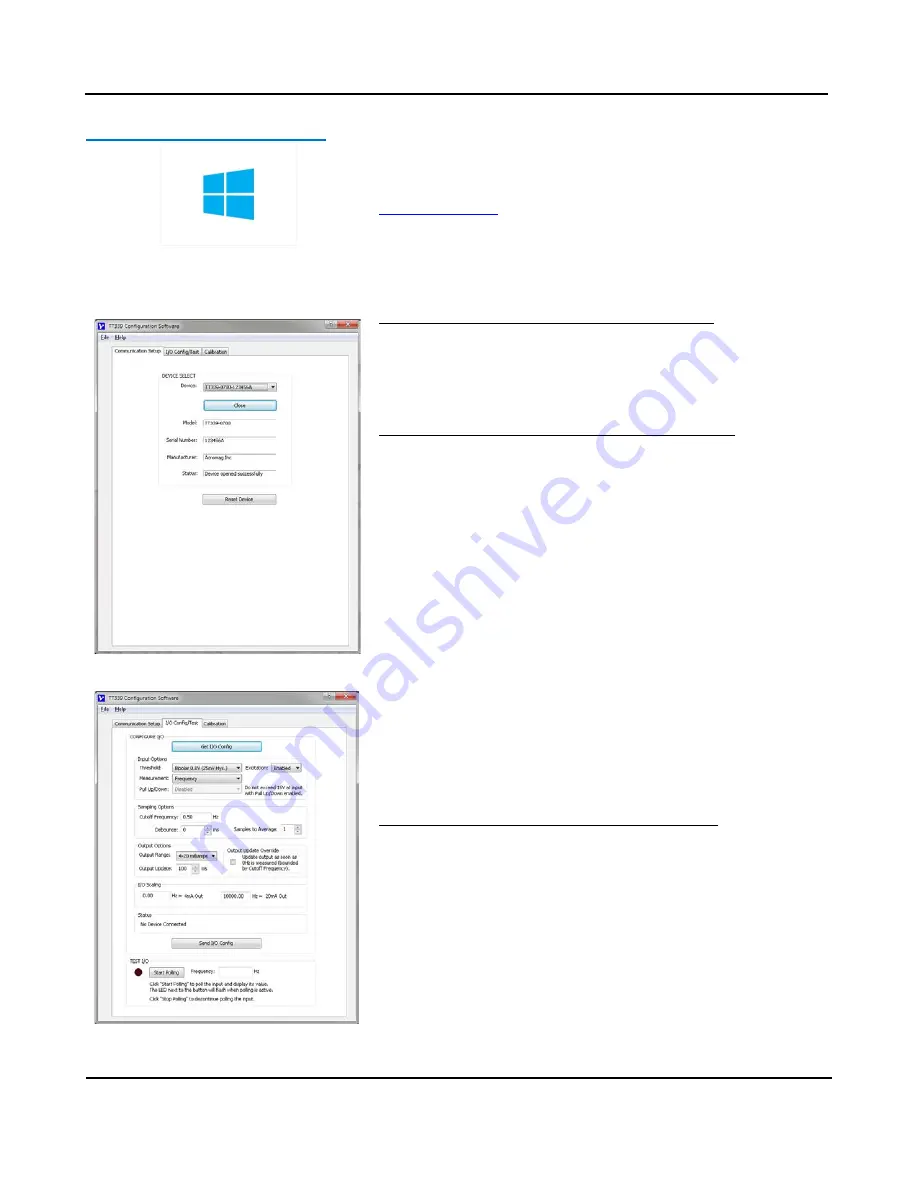
Model TT339-0700
4-Wire Isolated Frequency Transmitter w/USB
Acromag, Inc. Tel: 248-295-0880
[
15
]
http://www.acromag.com
Quick Overview – Windows
Click
“Open”
to connect to the TT339-0700
and the software will look similar to the
following:
This transmitter can be configured and calibrated via its configuration
software and a USB connection to a PC or laptop. The configuration
software can be downloaded free of charge from our web site at
. This software is also included on a CD-ROM bundled
with the Configuration Kit TT-SIP (see Accessories). For this transmitter,
use program “TT339 Config.exe”. The software is compatible with XP or
later versions of the Windows operating system. The initial configuration
software window for this model is shown at left.
Communication Setup (First Connect to Module Here)
Scan for connected transmitters and Open/Close communications
with them.
Display the Model, Serial Number, and Manufacturer of the
connected transmitter and report the status of communication.
I/O Config/Test (Configure and/or Test the Module Here)
Select the
Threshold
. Select Bipolar for zero crossing signals or
Unipolar for non-zero crossing signals.
Select the
Measurement
. Options are Frequency or Duty Cycle.
Select the
Pull Up/Down
depending on the input sensor type.
Enter the
Cutoff Frequency
. Inputs below the Cutoff Frequency are
measured as 0Hz.
Enter the
Debounce
time. The input must be steady for this length of
time before the transmitter will conduct a measurement.
Enter the number of
Samples to Average
. This controls the number of
samples included in the FIFO queue (first-in, first-out).
•
Enter the
Output Update
. This controls the rate at which the output is
updated (sample window).
•
Select the
Output Range
: ±5V, 0-5V, ±10V, 0-10V, ±20mA, 0-20mA, or
4-20mA.
Enter the
I/O Scaling
. Specify the input frequencies to correspond to
Zero-Scale and Full-Scale.
Submit the configuration settings to the transmitter by clicking the
[Send I/O Config]
button to write the settings to the non-volatile
EEPROM memory.
I/O Test (Optional, Verify Transmitter Operation Here)
After making I/O configuration changes, you can use the I/O Test controls
to start/stop polling the input channel to check your input readings.
Click “Start Polling” to periodically read your input channel and validate its
operation. Click “Stop Polling” to stop polling the input channel. Note the
simulated red lamp next to the button flashes slowly when the software is
polling the input channel.
For detailed configuration and calibration procedures, see the Operation
Step-By-Step section of the Technical Reference of this manual.






























