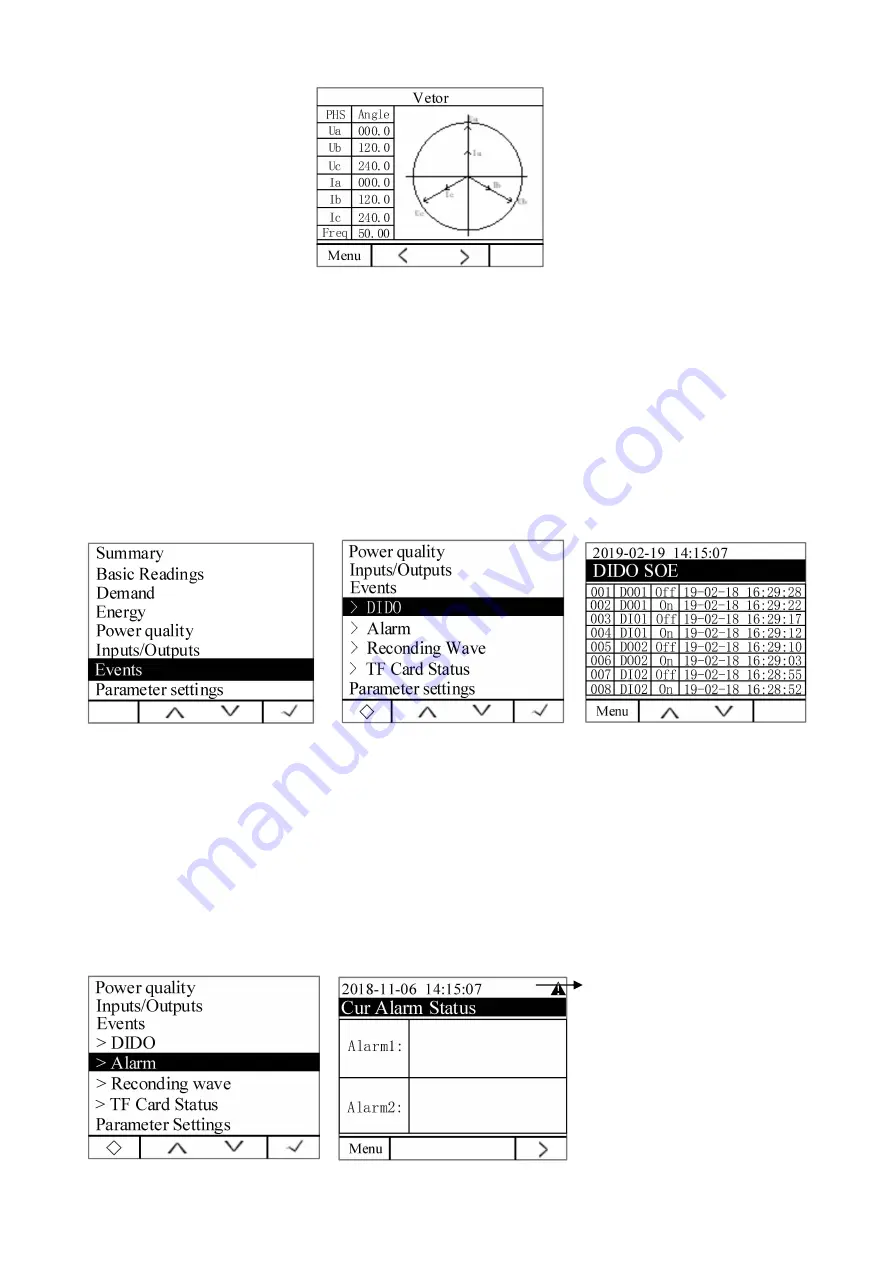
15
5. View data information
5.1 Viewing event records
5.1.1 View DIDO records
On the main screen, press Menu to enter the menu interface, press
∨
until
“
Event Log
”
is highlighted, and
press
√
to display the event log. Press
∨
until
“
DIDO Record
”
is highlighted, press
√
to display the DIDO
record. Event records can be generated when the DI/DO status changes, and the instrument body can store up to 128
event records. If the MLOG expansion module (including the TF card) is configured, all DIDO record data will be
automatically synchronized to the TF card for storage.
Note: The stored records are in the first-in, first-out principle. If the main body 128 records are full, the new
records cover the old records.
5.1.2 View alarm information
On the main screen, press Menu to enter the menu interface, press
∨
until
“
Event Log
”
is highlighted, and
press
√
to display the event log. Press
∨
until
“
Alarm Record
”
is highlighted, press
√
to view the current
alarm status; press > to view the alarm event record, press
∧
or
∨
to view the latest 16 alarm records in
chronological order; press > to view each alarm category record , press
∧
or
∨
to view the last 128 alarm records
in chronological order.
Special
symbol,
this
symbol
indicates that the alarm is on. If the
meter has an alarm, it has this alarm
symbol in the time bar. You need to
check the alarm type on this
interface. For other special symbols,
please refer to Note in the version
information in 7.13.






























