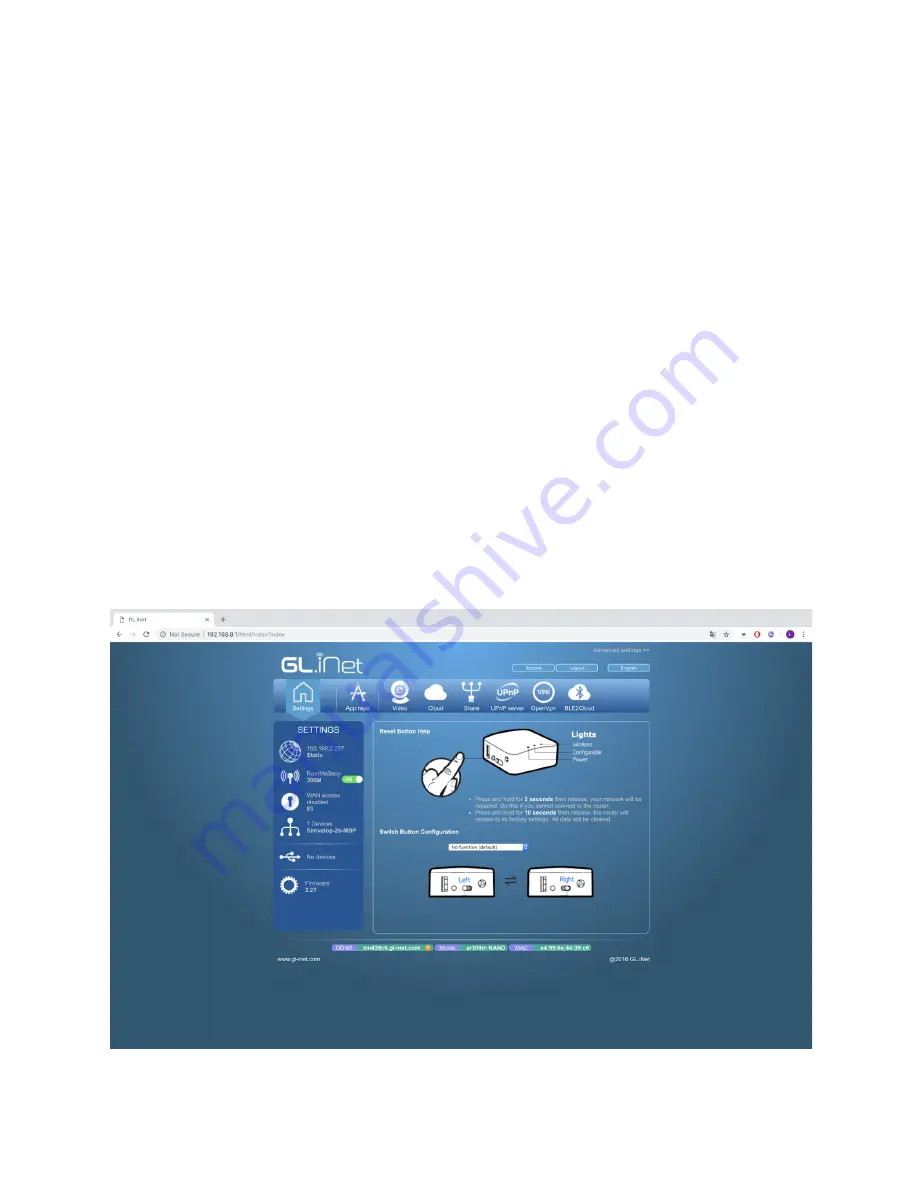
4. Change router’s name and password
4.1 Change router’s name or password
● After accessing the main configuration page, you will see a horizontal menu with
icons and descriptions.
● In the horizontal menu click on Settings.
● You will be shown a vertical menu with six icons and descriptions.
● Click on the second icon from the top, which looks like the image below
● In the right of “Wireless Status” you will see two buttons “Settings” and “LAN IP”
● Click on button “Settings”.
● To Change the name, change the SSID field on the small window and then click
on Submit button.
● To Change the name, change the SSID field on the small window and then click
on Submit button.
● To Change the password, change the password field on the small window and
then click on Submit button.
● Now the name of your wifi has changed.
Содержание RootMeBaby
Страница 1: ...aconno GmbH RootMeBaby User Guide...
Страница 6: ......
Страница 8: ......
Страница 10: ......
Страница 15: ......
Страница 16: ......
Страница 20: ......
Страница 21: ......
Страница 22: ......
Страница 23: ......
Страница 24: ......
Страница 25: ......
Страница 26: ......
Страница 27: ......
Страница 28: ......
Страница 29: ......
Страница 30: ......
Страница 31: ......
Страница 32: ......
Страница 35: ......
Страница 37: ......
Страница 38: ......




















