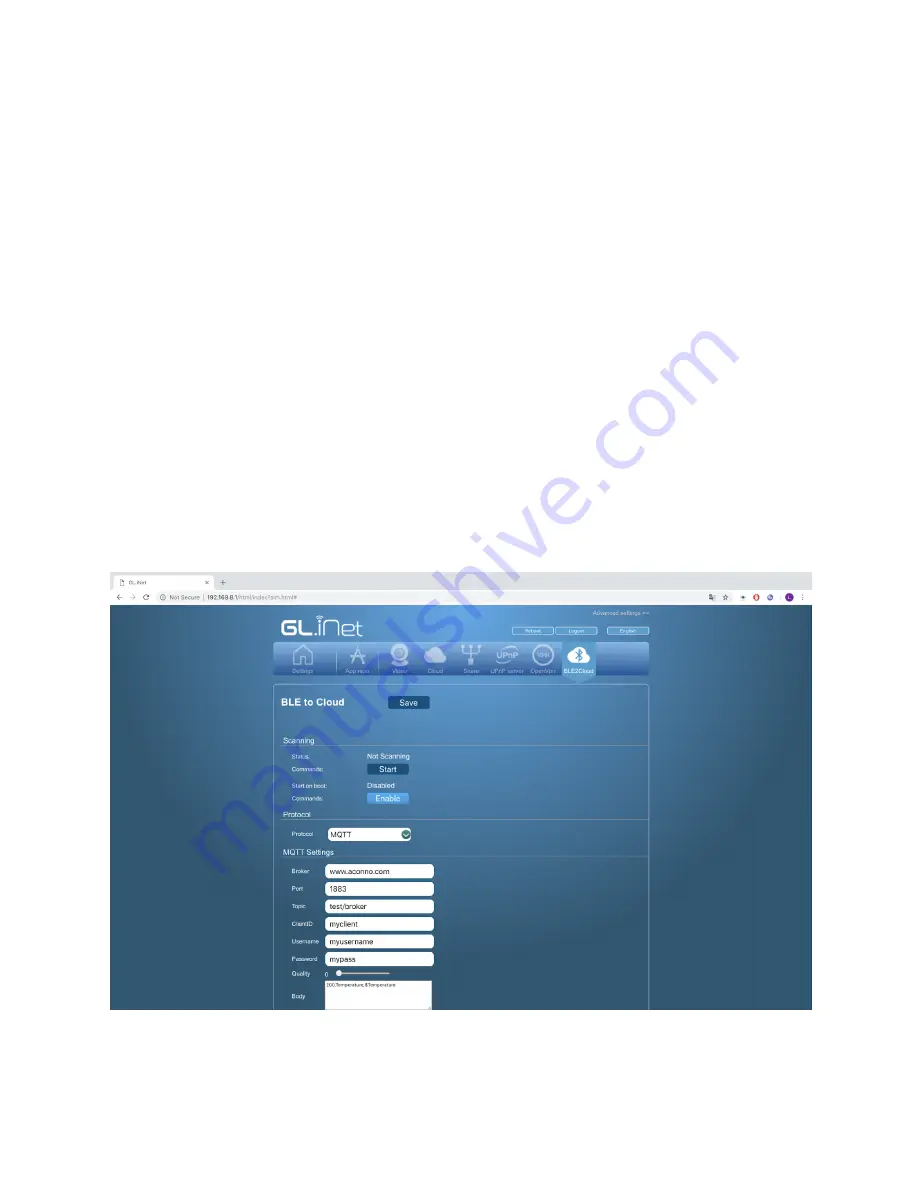
8. Scanning
The first section of the BLE2Cloud page contains scanning.
The “status” label indicates whether the “RootMeBaby” is currently scanning or not scanning.
When the router is Scanning you will see below this status a button which allows you to stop
scanning. After pressing the button “Stop” the device will stop scanning and will change the
status. Contrary to this when the device is not scanning the you will see a “Start” button. After
pressing the button, wait 12 seconds. The status will change to “Scanning” while the button will
change to “Stop”. After the deserializers or the mqtt fields are changed you need to stop and
start service for this changes to be effective.
The Start on boot indicates whether the scanning service will start on boot. If you see this label
as Enabled it means that the scanning service will start after the device has been booted. Also
button “Disable” will be shown. After pressing the Disable, the scanning service will not be run
after device boot, the label will change to disable and the you will see an Enable button. After
you click on Enable, the start of the scanning service on boot will be enabled, the label will
change to Enabled and the you will see a Disable button.
Содержание RootMeBaby
Страница 1: ...aconno GmbH RootMeBaby User Guide...
Страница 6: ......
Страница 8: ......
Страница 10: ......
Страница 15: ......
Страница 16: ......
Страница 20: ......
Страница 21: ......
Страница 22: ......
Страница 23: ......
Страница 24: ......
Страница 25: ......
Страница 26: ......
Страница 27: ......
Страница 28: ......
Страница 29: ......
Страница 30: ......
Страница 31: ......
Страница 32: ......
Страница 35: ......
Страница 37: ......
Страница 38: ......

















