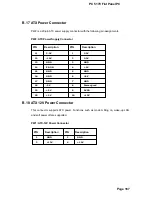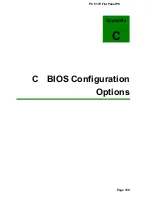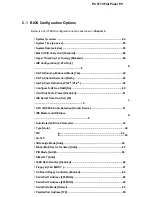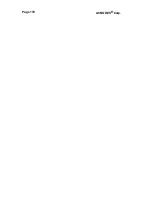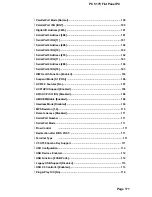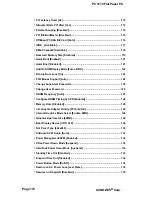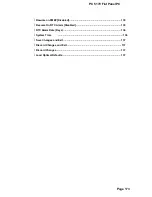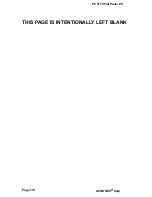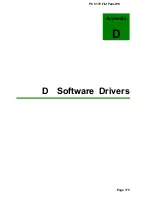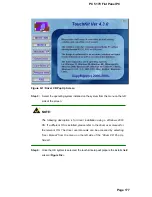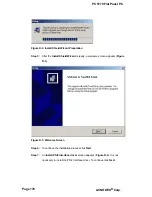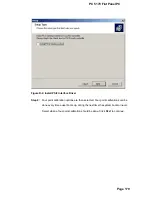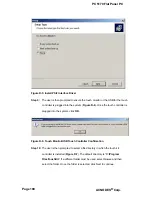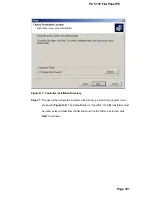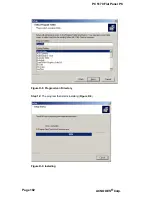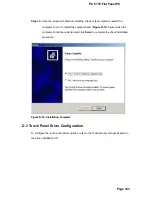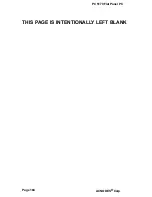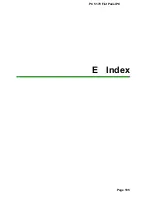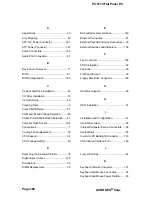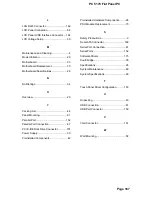PC 5170 Flat Panel PC
Figure D-4: Install PS/2 Interface Driver
Step 8:
Four point calibration options are then selected. Four point calibrations can be
done every time a user boots up, during the next time the system boots or never.
Select when a four-point calibration should be done. Click
N
EXT
to continue.
Page 179
Содержание PC 5170
Страница 1: ...PC 5170 17 inch touch PANEL PC USER MANUAL...
Страница 2: ...Page 1...
Страница 13: ...Page 11...
Страница 20: ...PC 5170 Flat Panel PC THIS PAGE IS INTENTIONALLY LEFT BLANK Page 18 ACNODES Corp...
Страница 21: ...PC 5170 Flat Panel PC Chapter 1 1 Introduction Page 19...
Страница 35: ...PC 5170 Flat Panel PC Chapter 2 2 EMBEDD ED Motherboard...
Страница 36: ...Page 33...
Страница 43: ...PC 5170 Flat Panel PC THIS PAGE IS INTENTIONALLY LEFT BLANK Page 40 ACNODES Corp...
Страница 44: ...PC 5170 Flat Panel PC Chapter 3 3 Installation and Configuration Page 41...
Страница 60: ...PC 5170 Flat Panel PC Figure 3 10 CD Drive Installed Page 57...
Страница 71: ...PC 5170 Flat Panel PC THIS PAGE IS INTENTIONALLY LEFT BLANK Page 68 ACNODES Corp...
Страница 72: ...PC 5170 Flat Panel PC Chapter 4 4 System Maintenance Page 69...
Страница 84: ...PC 5170 Flat Panel PC Chapter 5 5 AMI BIOS Page 81...
Страница 89: ...PC 5170 Flat Panel PC BIOS Menu 2 Advanced Page 86 ACNODES Corp...
Страница 141: ...PC 5170 Flat Panel PC THIS PAGE IS INTENTIONALLY LEFT BLANK Page 138 ACNODES Corp...
Страница 142: ...PC 5170 Flat Panel PC Appendix A A ACNODES Panel PC Product Line...
Страница 143: ...Page 139...
Страница 153: ...PC 5170 Flat Panel PC Appendix B B Interface Connectors Page 149...
Страница 173: ...PC 5170 Flat Panel PC Appendix C C BIOS Configuration Options Page 169...
Страница 175: ...Page 170 ACNODES Corp...
Страница 179: ...PC 5170 Flat Panel PC THIS PAGE IS INTENTIONALLY LEFT BLANK Page 174 ACNODES Corp...
Страница 180: ...PC 5170 Flat Panel PC Appendix D D Software Drivers Page 175...
Страница 189: ...PC 5170 Flat Panel PC THIS PAGE IS INTENTIONALLY LEFT BLANK Page 184 ACNODES Corp...
Страница 190: ...PC 5170 Flat Panel PC E Index Page 185...