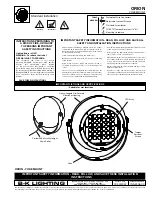Содержание LED BEAM 350
Страница 1: ...LED MB350 User Manual Please read the instruction carefully before use ...
Страница 8: ...7B ...
Страница 17: ...16B 5 DMX512 Configuration 8 Channels Mode ...
Страница 18: ...17B 11 Channels Mode ...
Страница 22: ...21B ...
Страница 24: ...23B Innovation Quality Performance Широкий ассортимент оборудования ACME на www maxlight ru ...