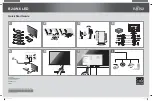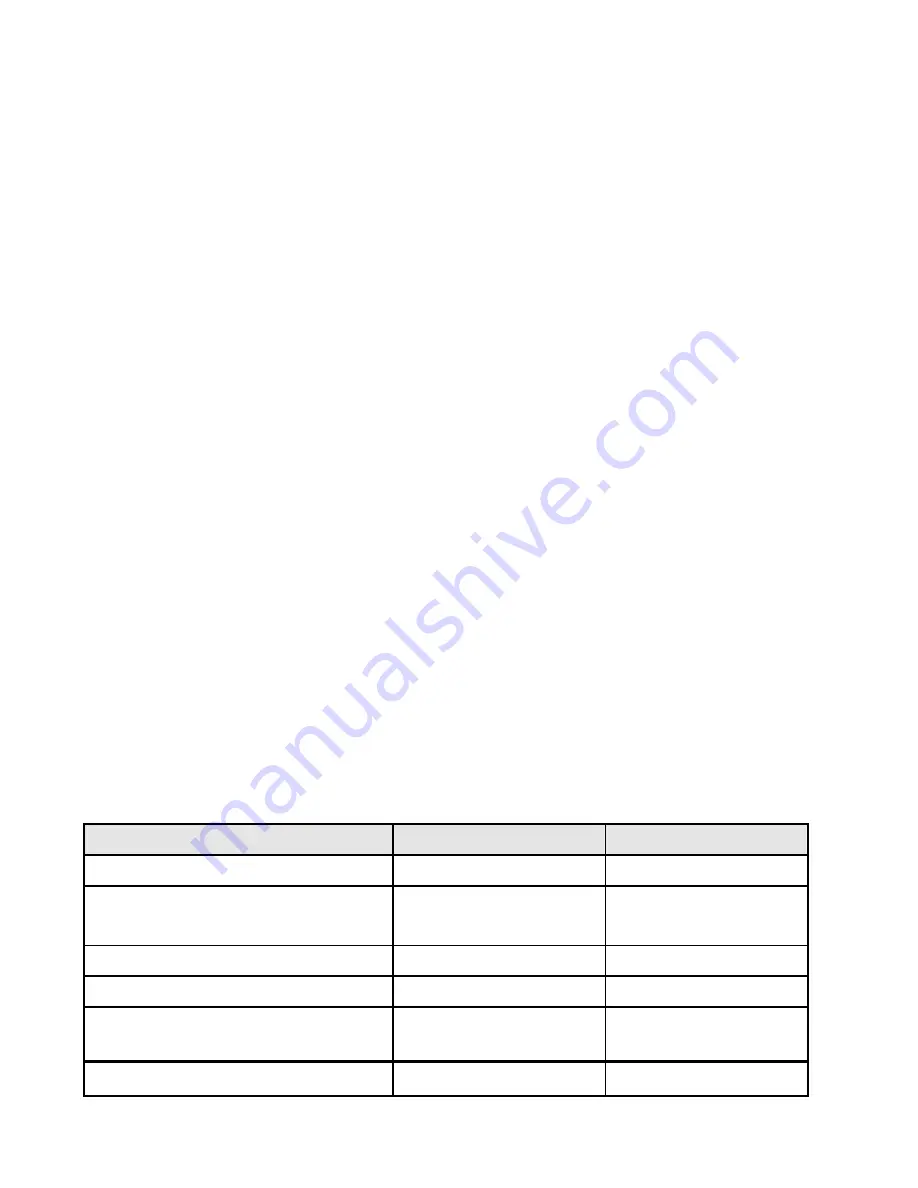
- 5 -
2.3 .Compliance Statement
Caution: This Optical Storage Product contains a Laser device. Refer to the product specifications
and your local Laser Safety Compliance Requirements.
2.4. General Descriptions
This Service Manual contains general information. There are 3 levels of service:
Level 1: Cosmetic / Appearance / Alignment Service
Level 2: Circuit Board or Standard Parts Replacement
Level 3: Component Repair to Circuit Boards
3. Product Overview
3.1. Introduction
X193HQ is defined as our new 18.5W model in ACER X series which will be the ACER project in
Qisda. X193HQ is defined as 18.5”W LCD Monitor supports 1366(H) x 768(V) resolution with
DPMS (Display Power Management System) and ACER eColor function. There are triple input
types, D-sub, DVI. X193HQ adopts AUO panel M185XW01 V7. X193HQ has included 1W+1W
speaker. X193HQ also support ACM 8000000:1.(Theoretical value)
The features summary is shown as below,
*All panel spec. in Q201 definition depends on the variance of panel source.
*All spec. of monitor need to warm up at least 1hr.
* To test the “Contrast Ratio” and “Luminance” functions, the color status must be “User preset”
mode.
* 1. “Contrast Ratio”: Set “brightness” at 100, and “contrast” at 50.
* 2. “Luminance”: Set “brightness” at 100, and “contrast” at 100.
Feature items
Specifications
Remark
Panel supplier & module name
AUO M185XW01 V7
TN, Normally white
Screen diagonal
470.1 mm(18.51”)
409.8 mm(H) x230.4
mm(V)
Display Format
1366(H) x 768 (V)
Panel Display information
Pixel Pitch
0.3(H) x 0.3(V) (TYP.)
per one triad
Viewing Angle (@ Contrast Ratio >= 10)
R/L:170 degrees (typ)
U/D: 160 degrees (typ)
Analog interface with Scaling supported
Yes
With 15-pin D-sub
Содержание X193HQL
Страница 24: ...24 3 9 Packing...
Страница 25: ...25 4 Disassembly Assembly 4 1 Exploded View Please see the next page...
Страница 26: ......
Страница 38: ...37 11 Disassembled the SPK shielding 4 screws Screw driver 12 Get off the panel from the bezel...
Страница 45: ...44 Note you can change program speed bar to meet your equipment speed if program firmware fail...
Страница 47: ...46 5 3 EDID Upgrade Procedure Step 1 Run the program Q EDID V012 exe when the UI popped up...
Страница 48: ...47 Note If VGA choose 128bytes and HDMI choose 256bytes Step 2 Click Open File and select VGA or HDMI EDID file...
Страница 51: ...50 Step 5 If read EDID is successful it shows Read EDID OK...
Страница 52: ...51 5 4 OSD Operation Guide OSD Function Requirements...
Страница 53: ...52...
Страница 54: ...53...
Страница 55: ...54 Remark Acer logo must be appeared while power on or suspend...
Страница 57: ...56...
Страница 71: ...70 Appendix 2 Physical Dimension Front View and Side view Fig 1 Appearance Description...
Страница 72: ...71 Appendix 3 LED Driver...
Страница 73: ...72 Appendix 4 Power Board...
Страница 74: ...73 Appendix 5 Interface Board Please see next page...