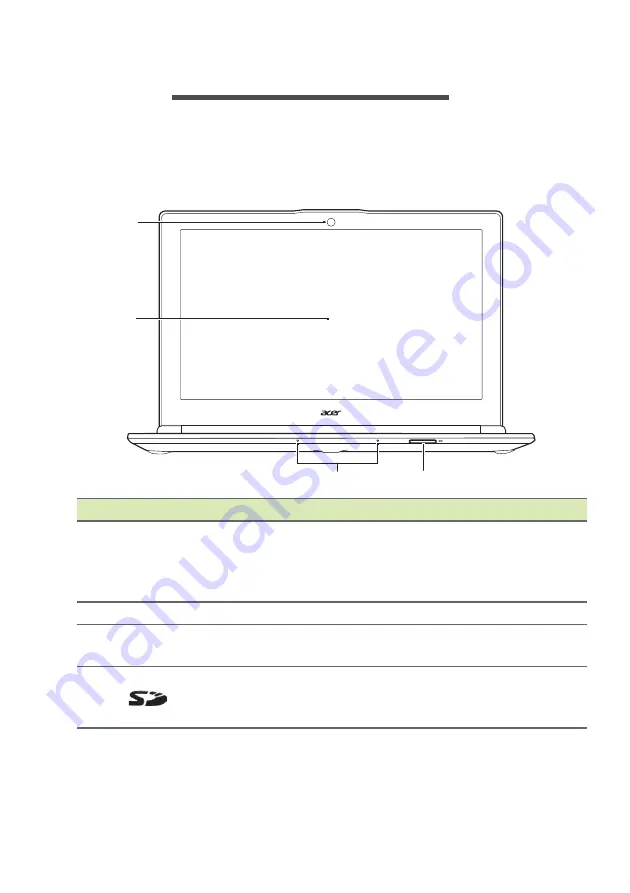
Your Acer notebook tour - 9
Y
OUR
A
CER
NOTEBOOK
TOUR
After setting up your computer as illustrated in the Setup Guide, let us
show you around your new Acer computer.
Screen view
#
Icon
Item
Description
1
Webcam
Web camera for video
communication.
A light next to the webcam indicates
that the webcam is active.
2
Screen
Displays computer output.
3
Microphones
Internal stereo microphone for sound
recording.
4
SD card reader
Accepts one Secure Digital (SD or
SDHC) card.
Push to remove/install the card.
1
2
3
4
Содержание VN7-591
Страница 1: ... 1 User s Manual ...










































