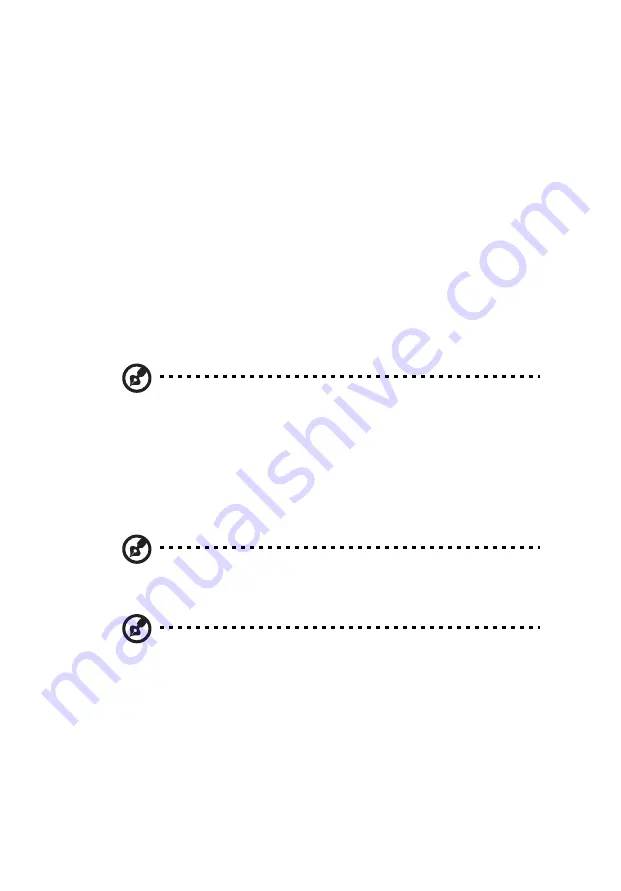
41
To reconfigure your computer
Your computer automatically detects the amount of memory installed. Run the
BIOS utility to view the new value for total system memory and make a note
of it.
Replacing the Veriton 2800's hard disk
Follow these steps to replace your computer's hard disk:
1
Remove the computer cover.
2
Detach all cables connected to the optical disk and hard disk. Remove the
optical disk and attached hard disk carrier.
3
Remove the screws that hold the hard disk into the carrier.
4
Insert the new hard disk into the carrier and secure it with the screws.
5
Replace the optical disk and hard disk, and reattach all cables to the new
hard disk.
Note: Make sure that the other ends of the disk cables are securely
connected to their corresponding connectors on the mainboard.
6
Reinstall the metal bracket frame to the housing.
7
Replace the computer cover.
Installing an expansion card
Note: To install a PCI or PCI Express card, you will need to use a
riser card. Only one card can be installed at any time.
Note: The type of riser card you need will depend on whether
you're installing a PCI or PCI Express expansion card. Standard PCI
cards will require a riser card that is in two parts, as shown below.
To install an expansion card:
1
Remove the computer cover.
2
Locate the empty PCI Express or PCI slot on the mainboard.
3
Remove the screw that holds the bracket to the computer, and put to
one side.
Содержание Veriton 2800
Страница 1: ...Veriton 2800 Series User s Guide...
Страница 4: ......
Страница 8: ......
Страница 9: ...1 First things first...
Страница 10: ...This chapter describes the system specifications and contents of your computer package...
Страница 14: ...1 First things first 6...
Страница 15: ...7 2 System tour...
Страница 16: ...This chapter discusses the features and components of your computer...
Страница 27: ...3 Setting up your computer...
Страница 41: ...4 Upgrading your computer...
Страница 51: ...5 System utilities...
Страница 52: ...This chapter describes applications that are preinstalled on your computer...
Страница 59: ...51 4 Select Factory Default Image...
Страница 63: ...7 Frequently asked questions...
Страница 67: ...Appendix A Notices...
Страница 76: ...Appendix A Notices 68...
Страница 77: ...Appendix B Taking care of your computer...
Страница 80: ...Appendix B Taking care of your computer 72...






























