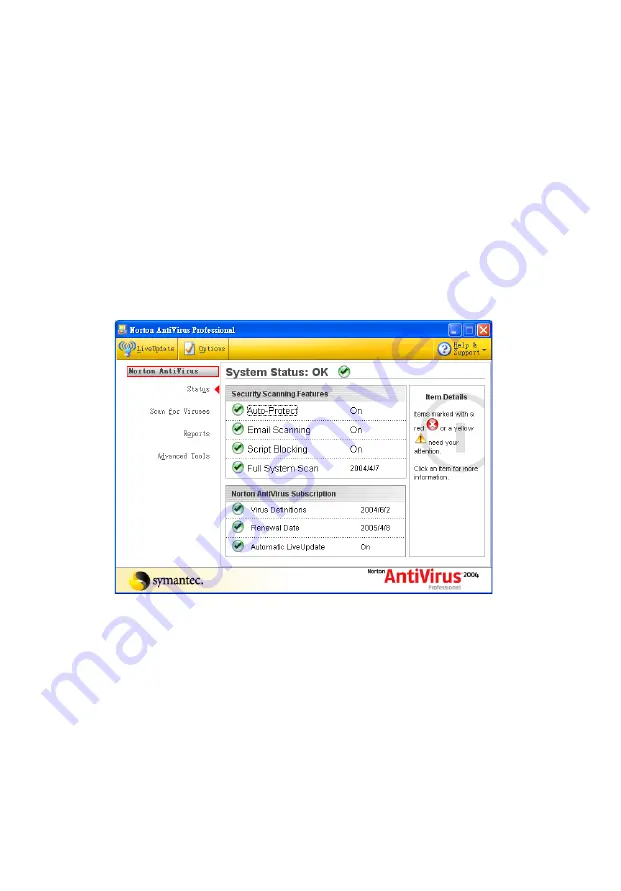
5 System utilities
46
Norton AntiVirus
Norton AntiVirus is an anti-virus software that finds and repairs infected files,
and protects against viruses to keep your computer data safe and secure.
How do I check for viruses?
A Full System Scan scans all files on your computer. To perform a system scan:
1
Start Norton AntiVirus.
Double click on the Norton AntiVirus Icon on the desktop or click on the
Start menu in the Windows taskbar, highlight Programs, and select
Norton AntiVirus.
2
In the Norton AntiVirus main window, click Scan for Viruses.
3
In the Scan for Viruses panel, click Scan My Computer.
4
Under Actions, click Scan.
5
When the scan is complete, a scan summary appears. Click Finished.
You can schedule customized virus scans that run unattended on specific dates
and times or at periodic intervals. If you are using the computer when the
scheduled scan begins, it runs in the background so that you do not have to
stop working.
For more information refer to the Norton AntiVirus Help menu.
Содержание Veriton 2800 series
Страница 1: ...Veriton 2800 Series User s Guide ...
Страница 4: ......
Страница 8: ......
Страница 9: ...1 First things first ...
Страница 10: ...This chapter describes the system specifications and contents of your computer package ...
Страница 14: ...1 First things first 6 ...
Страница 15: ...7 2 System tour ...
Страница 16: ...This chapter discusses the features and components of your computer ...
Страница 27: ...3 Setting up your computer ...
Страница 41: ...4 Upgrading your computer ...
Страница 51: ...5 System utilities ...
Страница 52: ...This chapter describes applications that are preinstalled on your computer ...
Страница 59: ...51 4 Select Factory Default Image ...
Страница 68: ...5 System utilities 60 ...
Страница 69: ...6 Frequently asked questions ...
Страница 73: ...Appendix A Notices ...
Страница 82: ...Appendix A Notices 74 ...
Страница 83: ...Appendix B Taking care of your computer ...
Страница 86: ...Appendix B Taking care of your computer 78 ...






























