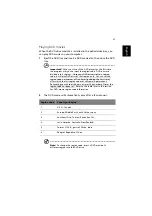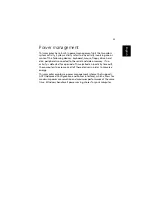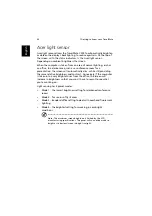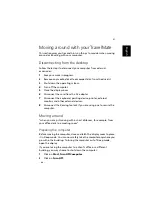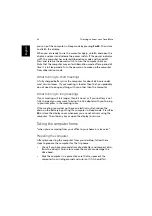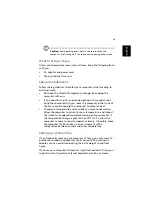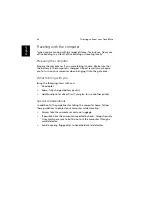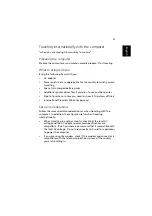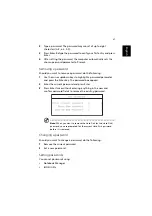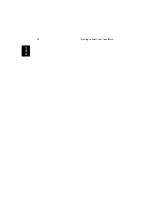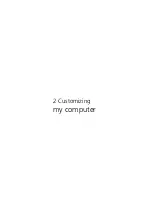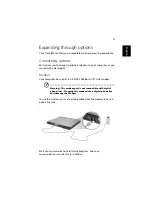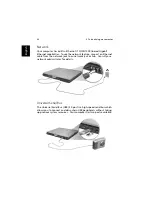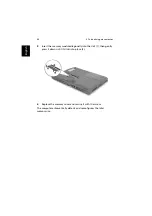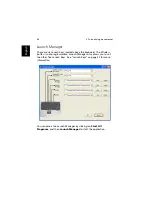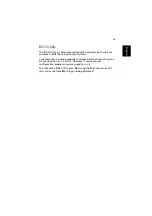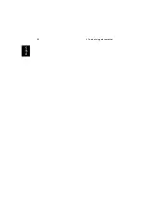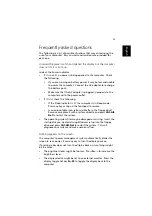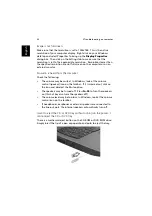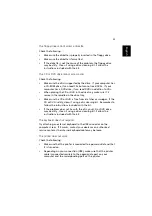41
English
Expanding through options
Your TravelMate offers you a complete mobile computing experience.
Connectivity options
Ports allow you to connect peripheral devices to your computer as you
would with a desktop PC.
Modem
Your computer has a built-in V.90/V.92 56Kbps AC’97 Link modem.
Warning! This modem port is not compatible with digital
phone lines. Plugging this modem into a digital phone line
will damage the modem.
To use the modem, connect a phone cable from the modem jack to a
phone line jack.
Start your communications software program. See your
communications manual for instructions.
Содержание TravelMate C300 Series
Страница 1: ...TravelMate C300 series User s guide ...
Страница 6: ...vi English ...
Страница 9: ...1 Getting to know your TravelMate ...
Страница 19: ...11 English 4 Remove the EMR stylus from the pen slot to begin pen based input ...
Страница 46: ...1 Getting to know your TravelMate 38 English ...
Страница 47: ...2 Customizing my computer ...
Страница 58: ...2 Customizing my computer 50 English ...
Страница 59: ...3 Troubleshooting my computer ...
Страница 67: ...Appendix A Acer soft button ...
Страница 68: ...This appendix introduces the Acer soft button a unique new tool to increase the ease of use of your Tablet PC ...
Страница 72: ...Appendix A Acer soft button 64 English ...
Страница 73: ...Appendix B Specifications ...
Страница 74: ...This appendix lists the general specifications of your computer ...
Страница 78: ...Appendix B Specifications 70 English ...
Страница 79: ...Appendix C Notices ...
Страница 80: ...This appendix lists the general notices of your computer ...
Страница 91: ...83 English rear 6 right 5 W warranty International Traveler s Warranty 57 Windows keys 19 ...
Страница 92: ...84 English ...