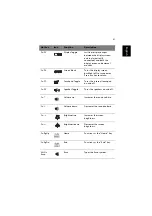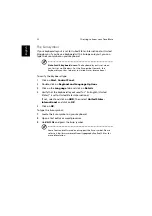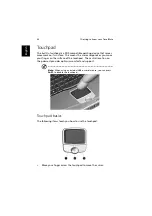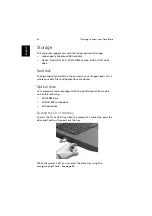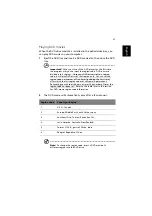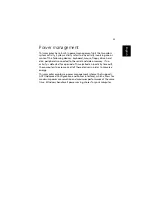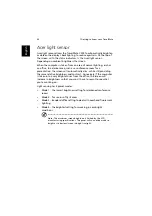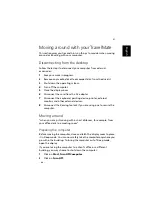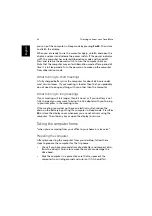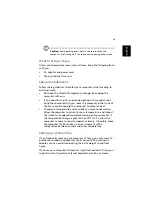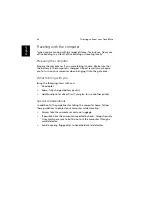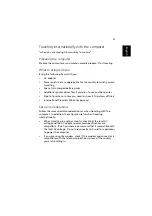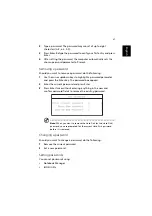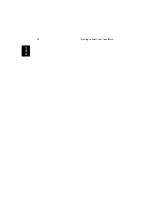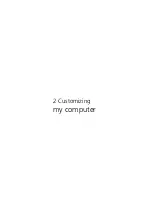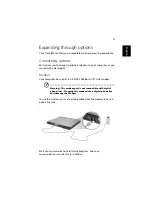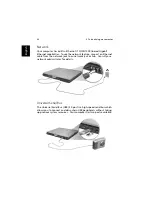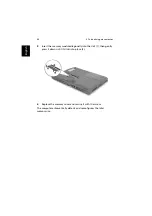1 Getting to know your TravelMate
32
En
gl
ish
you can put the computer in Sleep mode by pressing
Fn-F4
. Then close
and latch the display.
When you are ready to use the computer again, unlatch and open the
display, and press and release the power switch. If the power indicator
is off, the computer has entered Hibernation mode and turned off.
Press and release the power switch to turn the computer back on.
Note that the computer may enter Hibernation mode after a period of
time it is in Sleep mode. Turn the power on to wake up the computer
from Hibernation mode.
What to bring to short meetings
A fully charged battery runs the computer for about 6.5 hours under
most circumstances. If your meeting is shorter than that, you probably
do not need to bring anything with you other than the computer.
What to bring to long meetings
If your meeting will last longer than 6.5 hours or if your battery is not
fully charged, you may want to bring the AC adapter with you to plug
in your computer in the meeting room.
If the meeting room does not have an electrical outlet, reduce the
drain on the battery by putting the computer in Sleep mode. Press
Fn-
F4
or close the display cover whenever you are not actively using the
computer. Then tap any key or open the display to resume.
Taking the computer home
“when you are moving from your office to your home or vice versa”
Preparing the computer
After disconnecting the computer from your desktop, follow these
steps to prepare the computer for the trip home:
•
Check if you have removed all media, diskettes and compact discs,
from the drive(s). Failure to remove the media can damage the
drive head.
•
Pack the computer in a protective case that can prevent the
computer from sliding around and cushion it if it should fall.
Содержание TravelMate C300 Series
Страница 1: ...TravelMate C300 series User s guide ...
Страница 6: ...vi English ...
Страница 9: ...1 Getting to know your TravelMate ...
Страница 19: ...11 English 4 Remove the EMR stylus from the pen slot to begin pen based input ...
Страница 46: ...1 Getting to know your TravelMate 38 English ...
Страница 47: ...2 Customizing my computer ...
Страница 58: ...2 Customizing my computer 50 English ...
Страница 59: ...3 Troubleshooting my computer ...
Страница 67: ...Appendix A Acer soft button ...
Страница 68: ...This appendix introduces the Acer soft button a unique new tool to increase the ease of use of your Tablet PC ...
Страница 72: ...Appendix A Acer soft button 64 English ...
Страница 73: ...Appendix B Specifications ...
Страница 74: ...This appendix lists the general specifications of your computer ...
Страница 78: ...Appendix B Specifications 70 English ...
Страница 79: ...Appendix C Notices ...
Страница 80: ...This appendix lists the general notices of your computer ...
Страница 91: ...83 English rear 6 right 5 W warranty International Traveler s Warranty 57 Windows keys 19 ...
Страница 92: ...84 English ...