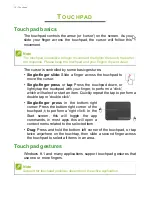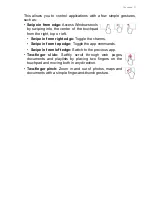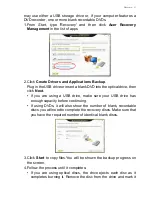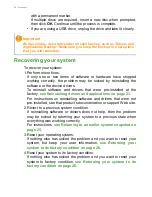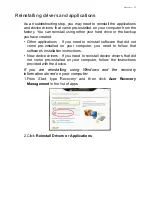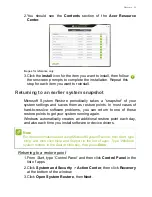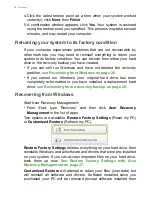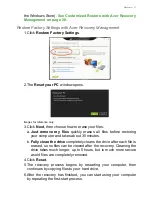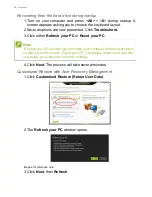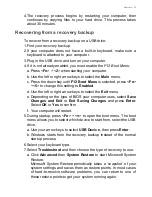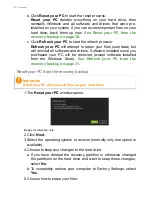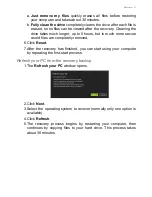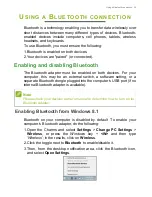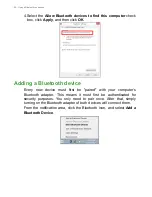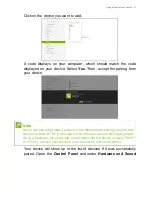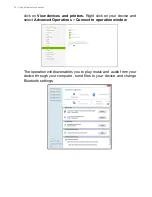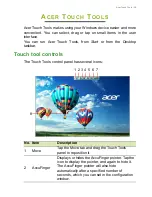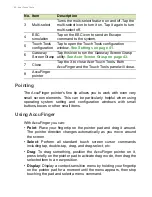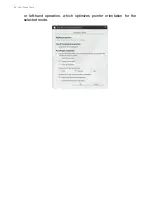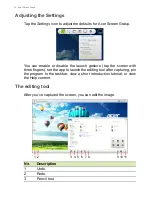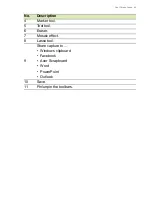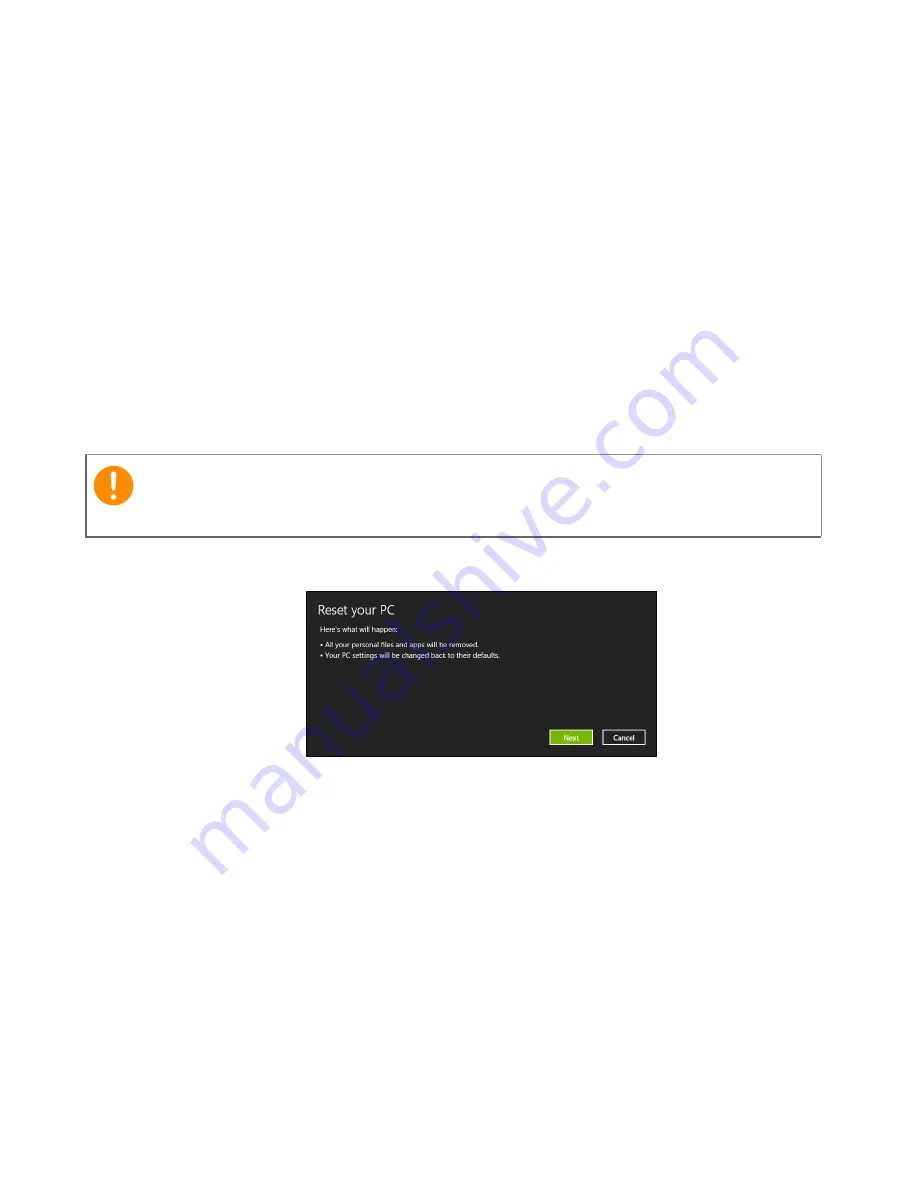
30 - Recovery
b. Click
Reset your PC
to start the reset process:
Reset your PC
deletes everything on your hard drive, then
reinstalls Windows and all software and drivers that were pre-
installed on your system. If you can access important files on your
hard drive, back them up now.
See Reset your PC from the
recovery backup on page 30
.
c. Click
Refresh your PC
to start the refresh process:
Refresh your PC
will attempt to retain your files (user data) but
will reinstall all software and drivers. Software installed since you
purchased your PC will be removed (except software installed
from the Windows Store).
See Refresh your PC from the
recovery backup on page 31
.
Reset your PC from the recovery backup
1. The
Reset your PC
window opens.
Images for reference only.
2. Click
Next.
3. Select the operating system to recover (normally only one option is
available).
4. Choose to keep any changes to the hard drive:
a. If you have deleted the recovery partition or otherwise changed
the partitions on the hard drive and want to keep these changes,
select
No
.
b. To completely restore your computer to Factory Settings, select
Yes
.
5. Choose how to erase your files:
Important
Reset your PC will erase all files on your hard drive.