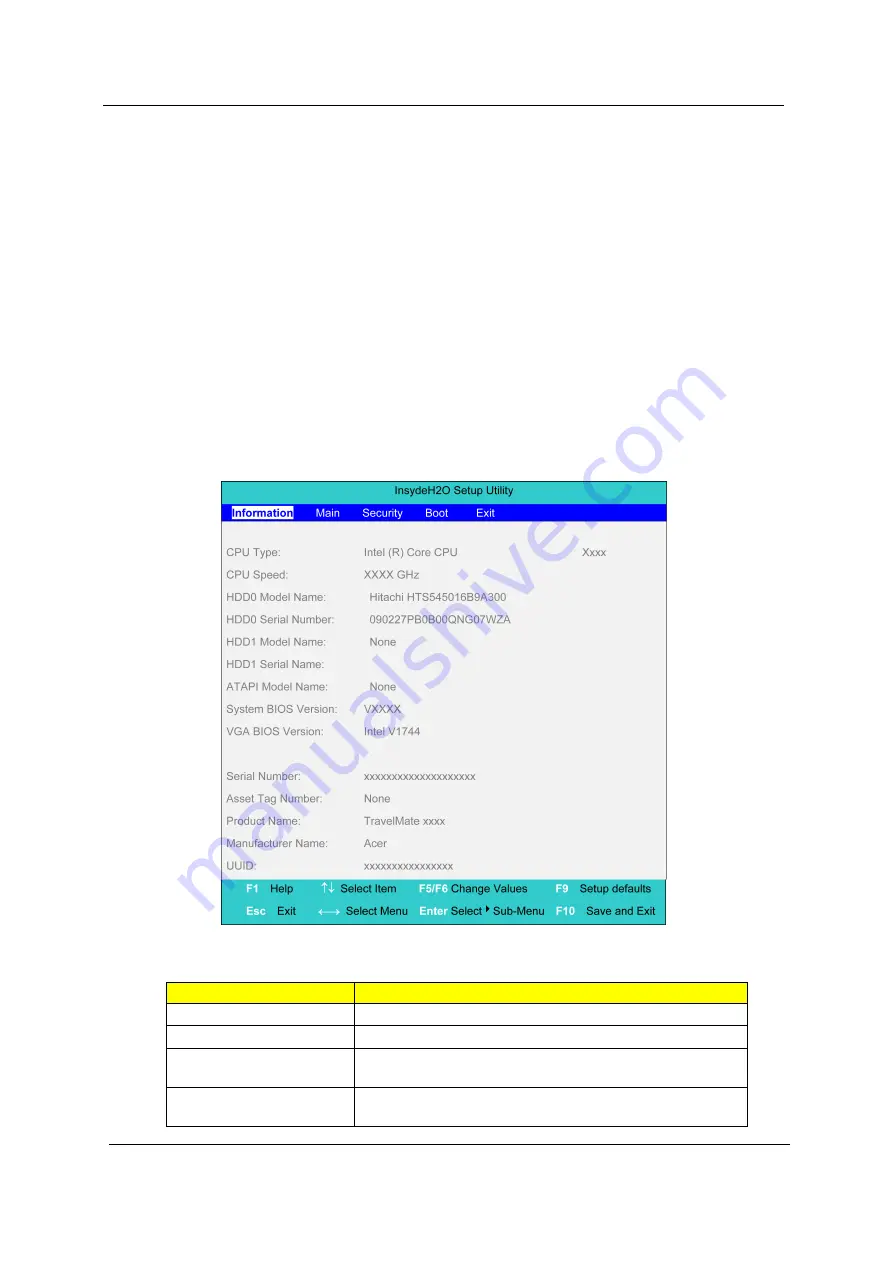
28
Chapter 2
Invoking BIOS Setup
The setup function can only be invoked by pressing
F2
when Press
<F2>
to enter Setup message is prompted
on the bottom of screen during POST.
The setup uses a menu driven interface to allow the user to configure their system. The features are divided
into 5 parts as follows:
Information
Display the system informations.
Main
allows the user to specify standard IBM PC AT system parameters.
Security
Provides security settings of the system.
Boot
Allows the user to specify the boot options.
Exit
Allows the user to save CMOS setting and exit Setup.
NOTE:
You can change the value of a parameter if it is enclosed in square brackets. Navigation keys for a
particular menu are shown on the bottom of the screen. Help for parameters are found in the Item
Specific Help part of the screen. Read this carefully when making changes to parameter values.
Please note that system information is subject to different models
.
Information
NOTE:
The system information is subject to different models.
Parameter
Description
CPU Type
This field shows the CPU type of the system.
CPU Speed
This field shows the CPU speed of the system.
HDD0 Mode Name
This field shows the model name of HDD installed on primary
master.
HDD0 Serial Number
This filed displays the serial number of HDD installed on primary
master.
Содержание TravelMate 8571
Страница 6: ...6...
Страница 51: ...Chapter 3 43 4 Remove the wireless card 5 Remove ODD...
Страница 53: ...Chapter 3 45 Remove Keyboard 1 Disconnect six latches on the keyboard 2 Remove the FFC behind the keyboard...
Страница 55: ...Chapter 3 47 2 Remove Power board...
Страница 58: ...50 Chapter 3 8 Remove the cable of LCD and Connector of Fan 9 Remove the mainboard...
Страница 61: ...Chapter 3 53 5 Remove LCM cable on the back of panel...
Страница 85: ...Chapter 6 77...
Страница 86: ...78 Chapter 6...
Страница 98: ...90 Chapter 6...
















































