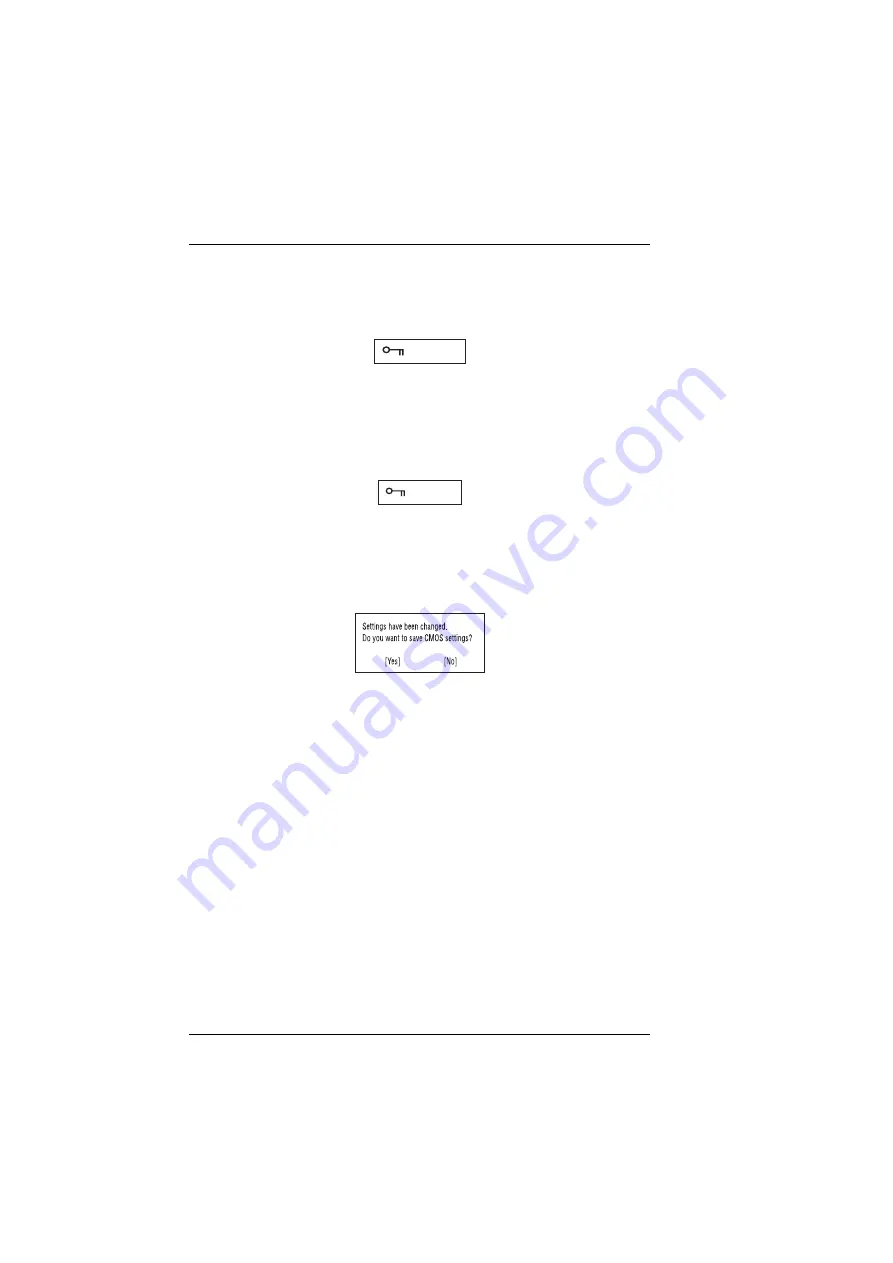
38
System Utilities
Setting a Password
Follow these steps:
3. Use the
↑
and
↓
keys to highlight a password parameter (Setup, Power-on,
or Hard Disk) and press the Enter key. The password box appears:
4. Type a password. The password may consist of up to seven
alphanumeric characters (A-Z, a-z, 0-9).
Caution:
Be very careful when typing your password because the characters do not
appear on the screen.
5. Press Enter. The retype password box appears.
6. Retype the password to verify your first entry and press Enter.
After setting the password, the computer automatically sets the chosen
password parameter to Present.
7. Press Esc to return to the main menu.
8. Press Esc. The following dialog box appears.
9. Select Yes and press Enter to save the password and exit the BIOS Utility.
Changing a Password
To change a password, follow the same steps used to set a password.
Removing a Password
To remove a password, use the
↑
and
↓
keys to highlight a password
parameter and press the “Enter” key as the first character.
Password Icons
Below are the password icons and their descriptions:
Содержание TravelMate 510
Страница 8: ...IV ...
Страница 38: ...30 System Introductions ...
Страница 58: ...50 System Utilities ...
Страница 86: ...78 Removal and Replacement ...
Страница 102: ...94 Troubleshooting ...
Страница 106: ...98 Jumper and Connector Information ...
Страница 123: ...Chapter 6 115 Exploded Diagram ...
Страница 124: ...116 FRU Field Replaceable Unit List ...
Страница 132: ...124 Test Compatible Components List ...
Страница 134: ...126 Online Support Information ...






























