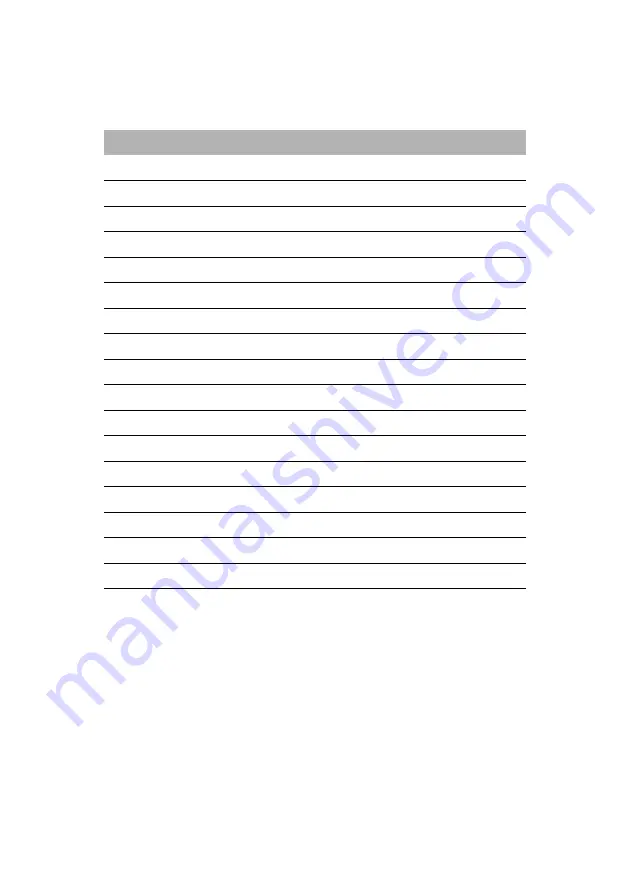
EN-7
STANDARD TIMING TABLE
Mode
Resolution
1
640 x 480
60
Hz
2
640 x 480
72
Hz
3
640 x 480
75
Hz
4
MAC
640 x 480
66.66
Hz
5
VESA
720 x 400
70
Hz
6
SVGA
800 x 600
56
Hz
7
SVGA
800 x 600
60
Hz
8
SVGA
800 x 600
72
Hz
9
SVGA
800 x 600
75
Hz
10
MAC
832 x 624
74.55
Hz
11
XGA
1024 x 768
60
Hz
12
XGA
1024 x 768
70
Hz
13
XGA
1024 x 768
75
Hz
14
MAC
1152 x 870
75
Hz
15
VESA
1152 x 864
75
Hz
16
VESA
1280 x 720
60
Hz
17
WXGA
1280 x 800
60
Hz
18
WXGA+
1440 x 900
60
Hz
Содержание S191HQLFb
Страница 1: ...User Guide Acer LCD Monitor ...













































