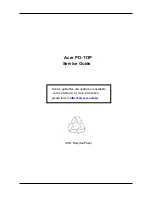Содержание PD-113P
Страница 12: ...Chapter 1 6 System Block Diagram ...
Страница 13: ...7 Chapter 1 Optics Conceptual Drawing ...
Страница 21: ...15 Chapter 3 Disassemble Front Fan 1 Lift up the Front f Fan Set from front cover directly ...
Страница 27: ...21 Chapter 3 Disassemble Back Cover 1 Loosen the screw of AC Inlet remove the ring 2 Remove the Back Cover ...
Страница 28: ...Chapter 3 22 Disassemble Back IR Cover AC Outlet 1 Take out theAC Inlet 2 Take out the Back IR Cover ...
Страница 30: ...Chapter 3 24 Disassemble Mylar Ground Plate 1 Lift up the Mylar 2 Then lift up the Groung Plate ...
Страница 32: ...Chapter 3 26 Disassemble DMD Assembly DMD 1 Lift up the DMDAssembly 2 Lift up the DMD ...
Страница 33: ...27 Chapter 3 Disassemble Thermal Board 1 Loosen the screw of SENSOR BRACKET TPD 2 Remove the Thermal Borad ...
Страница 34: ...Chapter 3 28 Disassemble Optical Engine Fan 1 Loosen the three screws of Fan 2 Remove the Optical Engine Fan ...
Страница 41: ...Chapter 4 36 Function Test and Alignment Equipment Needed Test Condition ...
Страница 47: ...Chapter 5 42 CN2 Keypad Control ...
Страница 48: ...43 Chapter 5 CON2 Video CON3 S Video J3 J15 Video S Videop IN ...
Страница 49: ...Chapter 5 44 J7 Phone jack Stereo R CON1 D_SUB J8 Color Wheel ...
Страница 50: ...45 Chapter 5 JP1 USB J9 Power Supply JP3 CW Index JP3 CW Index ...
Страница 51: ...46 Chapter 5 Power Board Summarize The Locations of Connectors CN101 AC Inout ...
Страница 52: ...Chapter 5 47 CN201 380V Output CN301 DC Output ...
Страница 53: ...48 Chapter 5 Ballaster Board Summarize CN2 Control signal CN1 Power supply The Locations of Connectors ...
Страница 55: ...50 Chapter 6 FRU List ...
Страница 56: ...Chapter 6 51 ...
Страница 57: ...52 Chapter 6 ...
Страница 58: ...Chapter 6 53 ...