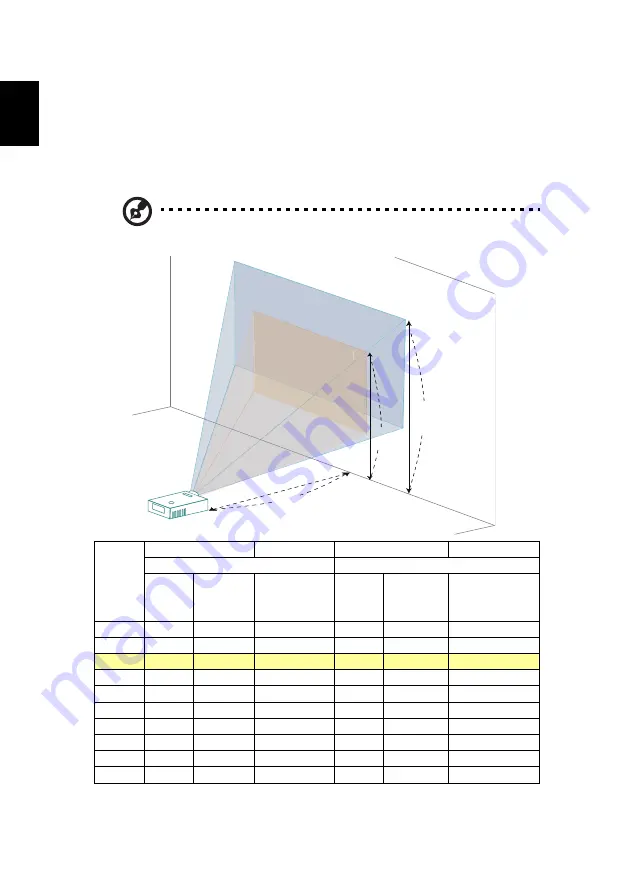
14
English
How to optimize image size and distance
Consult the table below to find the optimal image sizes achievable when the
projector is positioned at a desired distance from the screen.
•
XGA series
If the projector is 2.0 m from the screen, good image quality is possible for
image sizes between 51" and 66".
Note: Remind as below figure, the space of 116 cm height is
required when located at 2 m distance.
Desired
Distance
(m)
<A>
Screen size
Top
Screen size
Top
(Min zoom)
(Max zoom)
Diagonal
(inch)
<B>
W (cm) x H
(cm)
From base to
top of image
(cm)
<C>
Diagonal
(inch)
<B>
W (cm) x H
(cm)
From base to top
of image (cm)
<C>
1.0
25
52 x 39
45
33
67 x 50
58
1.5
38
78 x 58
67
50
101 x 76
87
2.0
51
104 x 78
89
66
134 x 101
116
3.0
76
155 x 117
134
99
202 x 151
174
4.0
102
207 x 155
179
132
269 x 202
232
5.0
127
259 x 194
223
165
336 x 252
290
6.0
153
311 x 233
268
199
403 x 303
348
7.0
178
363 x 272
313
232
471 x 353
406
8.0
204
414 x 311
357
265
538 x 403
464
9.1
232
471 x 353
406
301.17
612 x 459
528
Zoom Ratio: 1.3x
66"
51"
51"
1"
51"
51"
51
51"
A
C
B
Height: 116 cm
from base to top
of image
Height:
89 cm
2.0 m
Desired Distance
Max scr
een siz
e
Min scr
een siz
e






























