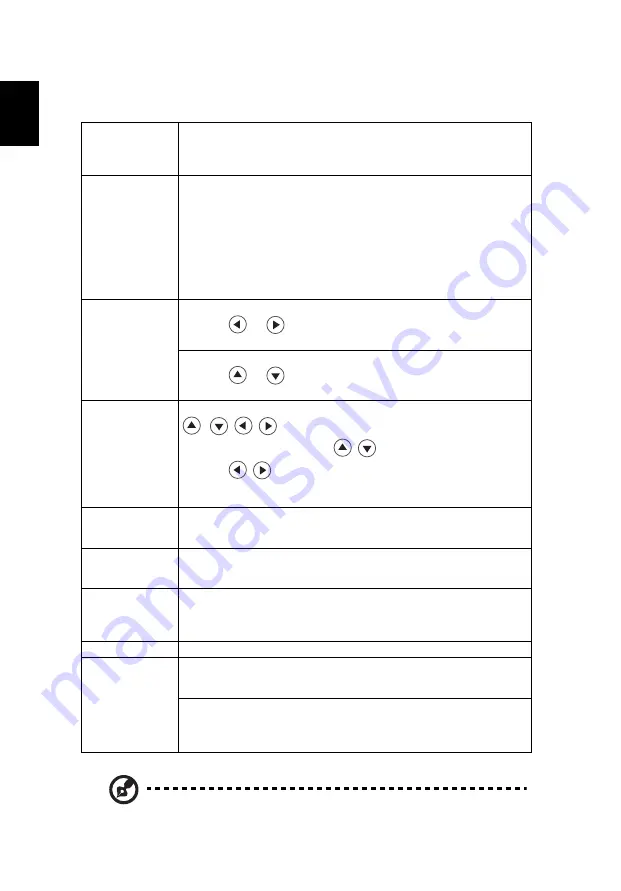
22
English
Image
Note:
Functions vary depending on model definition.
Wall Color
Use this function to choose a proper color according to the wall. There
are several choices, including white, light yellow, light blue, pink, dark
green. It will compensate the color deviation due to the wall color to
show the correct image tone.
Aspect Ratio
Use this function to choose your desired aspect ratio.
•
Auto: Keep the image with original width-higth ratio and maxi
mize the image to fit native horizontal or vertical pixels.
•
4:3: The image will be scaled to fit the screen and displayed using
a 4:3 ratio.
•
16:9: The image will be scaled to fit the width of the screen and
the height adjusted to display the image using a 16:9 ratio.
•
16:10: The image will be scaled to fit the width of the screen and
the height adjusted to display the image using a 16:10 ratio.
H./V. Keystone
H. Keystone
Press the
or
button to adjust image distortion horizontally
and makes a squarer image.
V. Keystone
Press the
or
button to adjust image distortion vertically and
makes a squarer image.
4 Corner
Correction
Press the "ENTER" button to enter 4 Corner Correction page. Press the
/
/
/
to select one of the four corners and then press
the "ENTER" button. Press the
/
to adjust vertical position.
Press the
/
to adjust horizontal position. Press BACK to select
other corners. Repeat the same procedure with the positions for the
corners.
Position
Horizontal Centers the on-screen image by moving it to the left or
right.
Vertical Centers the on-screen image by moving it up or down.
Phase
Synchronizes the signal timing of the projector with the graphics card.
If you experience an unstable or flickering image, use this function to
correct it.
Clock
Clock changes the projector's refresh rate to match the frequency of
your computer’s graphics card. If you can see a vertical flickering bar in
the projected image, use this function to make the necessary
adjustments.
Digital Zoom
Magnifies or reduces the projected image.
3D
(Only available for
3D input signal. )
3D Mode
If the 3D content is not displayed correctly, you can select a 3D format
that suits the 3D content you are viewing and obtain the best result.
3D L/R Invert
If you see a discrete or overlapping image while wearing DLP 3D
glasses, you may need to execute "Invert" to get best match of
left/
right image sequence to get the correct image (for DLP 3D).






























