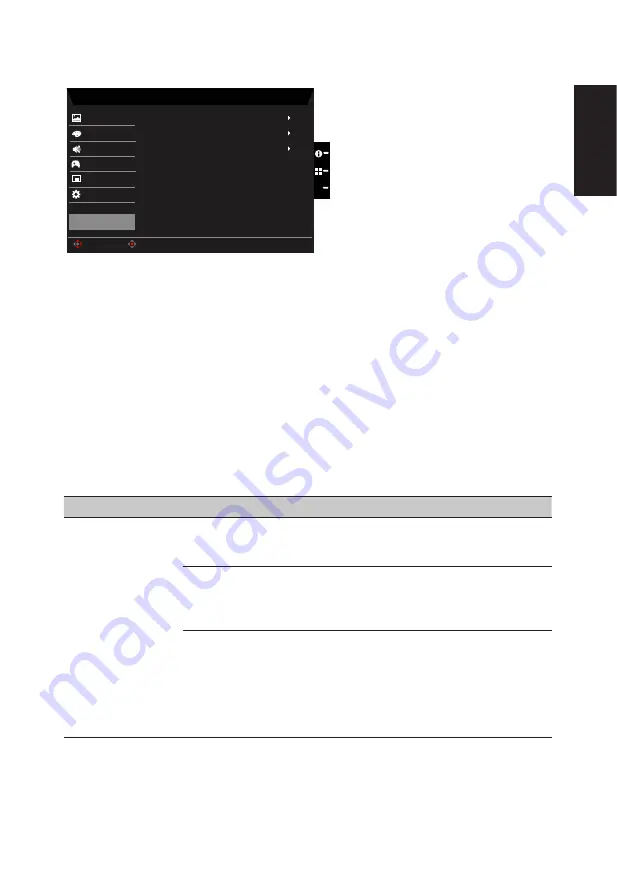
English
Save Setting to…(User mode only)
Game Mode: Racing
Picture
Game Mode: Action
Game Mode: Sports
Mode - User
Enter
Move
Color
OSD
System
Audio
X
Save setting to...
Gaming
1.
Press the MENU key to open the OSD.
2. Toggle the joystick to the up or down to select "Save Setting to..." from the OSD.Then
toggle to the right to
navigate to the element you wish to adjust and press the joystick
to enter it.
3.
Save Setting to Game mode: There are three user-defined profiles available. When
you have decided what settings suit you, save them and system will be able to recall
the settings in the future when you turn on gaming mode .
Troubleshooting
Before sending your LCD monitor for servicing, please check the troubleshooting list below
to see if you can self-diagnose the problem.
HDMI/DP Mode (Optional)
Problem
LED status
Remedy
No picture visible
Blue
Using the OSD menu, adjust brightness and
contrast to maximum or reset to their default
setting.
Off
Check the power switch.
Check if the AC power cord is properly
connected to the monitor.
Amber
Check if the video signal cable is properly
connected at the back of monitor.
Check if the computer system is switched on
and in power saving/standby mode.
If OSD Lock is On, the LED status set Amber.
Note:
Acer monitor is purposed for video and visual display of information obtained from
electronic devices.
Содержание Nitro Xv272Ux
Страница 1: ...Acer LCD Monitor User Guide ...
Страница 34: ...English Regulatory Compliance 217186 60950 1 ...
Страница 35: ...English Product Information for EU Energy ...

















