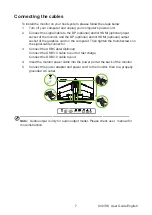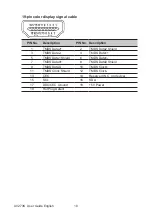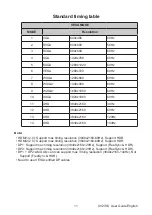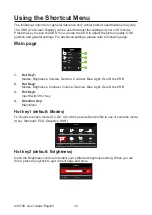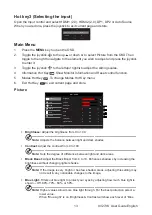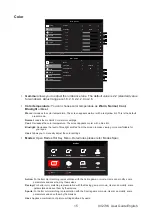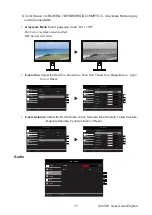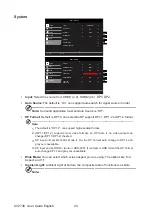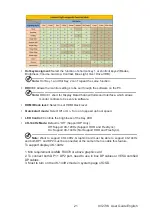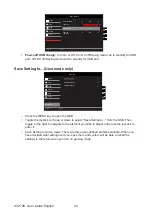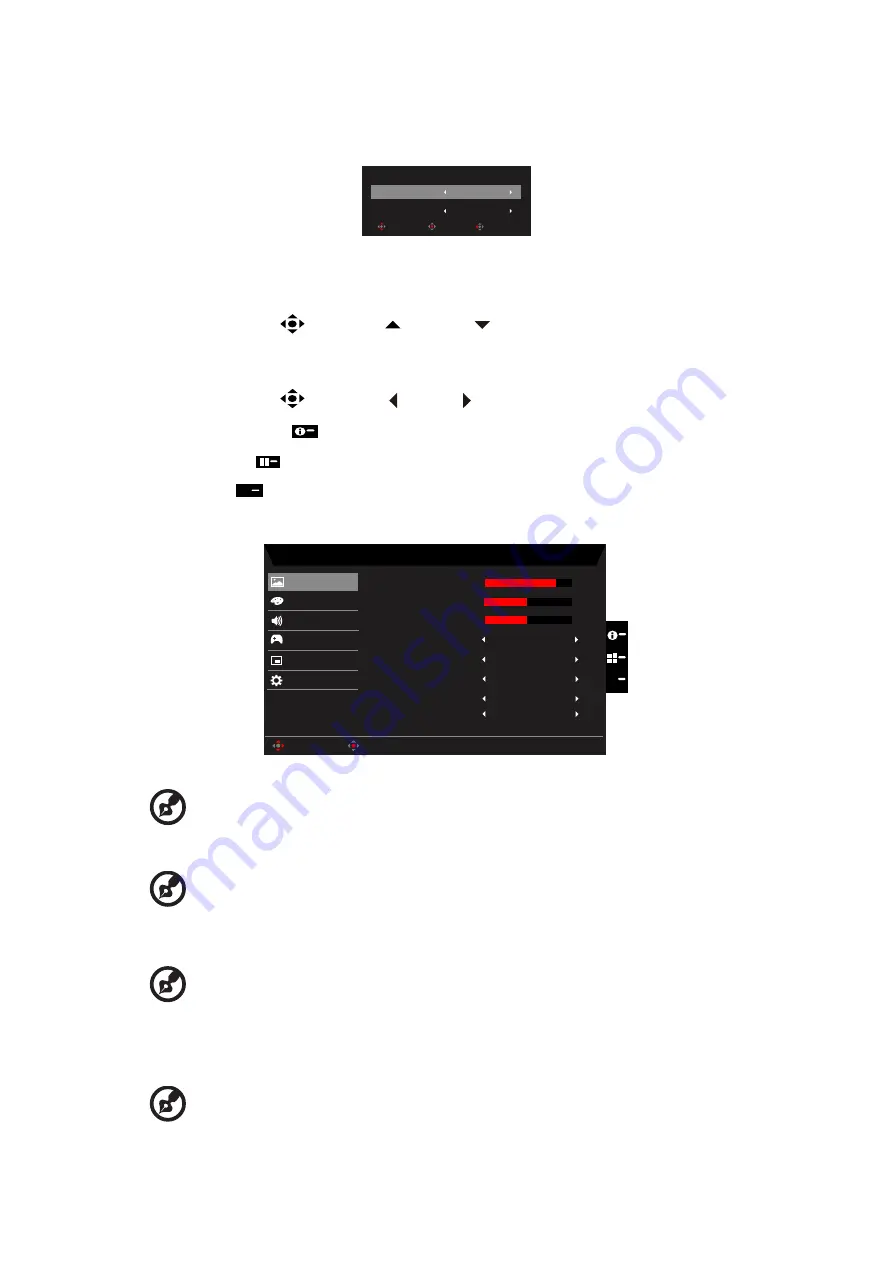
XV273K User Guide English
13
Hot key3 (Selecting the input)
Open the Input control and select HDMI1 (2.0), HDMI2 (2.0), DP1, DP2 or Auto Source.
When you are done, press the joystick to exit current page and store.
Input
Enter
Move
Exit
HDMI1(2.0)
Input
On
Auto Source
Main Menu
1. Press the
MENU
key to open the OSD.
2. Toggle the joystick
to the up or down to select Picture from the OSD.Then
toggle to the right to
navigate to the element you wish to adjust and press the joystick
to enter it.
3. Toggle the joystick
to the left or right to adjust the sliding scales.
4. Information Hot Key
:
Show Monitor Information and Reset control function.
5. Modes Hot Key
:
To change Modes Hot Key menu.
6. Exit Hot Key
X
to exit current page and store.
Picture
Mode - Standard
80
50
Off
Off
Off
Color
Audio
OSD
System
Brightness
Contrast
Blue Light
ACM
HDR
Off
Light Sensor
Picture
Enter
Move
5
Black Boost
X
Off
Super Sharpness
Gaming
•
Brightness:
Adjust the brightness from 0 to 100.
------------------------------------------------------------------------------------------------------
Note:
Adjusts the balance between light and dark shades.
•
Contrast:
Adjust the contrast from 0 to 100.
------------------------------------------------------------------------------------------------------
Note:
Sets the degree of difference between light and dark areas.
•
Black Boost:
Adjust the Black Boost from 0 to 10. Enhances shadows by increasing the
brightness without changing lighter shades.
------------------------------------------------------------------------------------------------------
Note:
If the image is very bright or has few shadow areas, adjusting this setting may
not result in any noticeable changes to the image.
•
Blue Light:
Filters out blue light to protect your eyes by adjusting how much blue light is
shown -- Off, 80%, 70%, 60%, or 50%.
------------------------------------------------------------------------------------------------------
Note:
Higher values allow more blue light through. For the best protection select a
lower value.
When “Blue Light” is on, Brightness & Contrast will show each level of “Blue
Содержание NITRO XV Series
Страница 1: ...Acer LCD Monitor User Guide ...
Страница 11: ...Main Menu 13 Troubleshooting 23 HDMI DP Mode Optional 23 ...
Страница 14: ...XV273K User Guide English 3 Swivel 20 20 ...