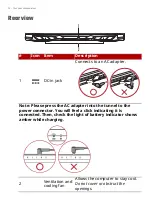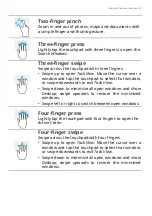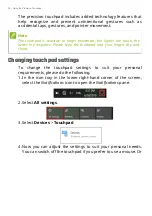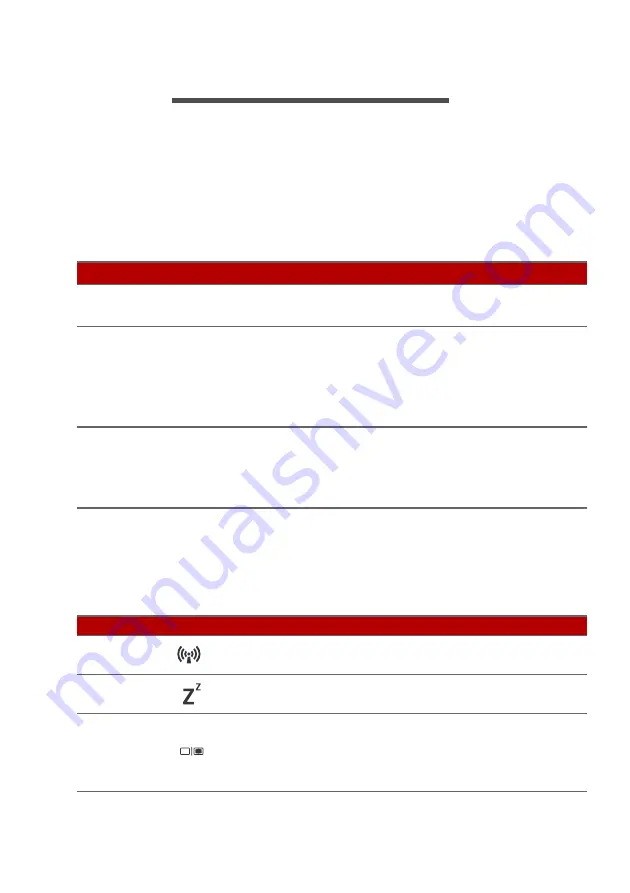
18 - Using the keyboard
U
SING
THE
KEYBOARD
The keyboard has full-sized keys, a numeric keypad, separate
cursor, lock, Windows keys and hotkeys.
Lock keys
The keyboard has lock keys which you can use to turn keyboard
functions on and off.
Hotkeys
To activate hotkeys, press and hold the
Fn
key before pressing the
other key in the hotkey combination.
Lock key
Description
Caps Lock
When Caps Lock is on, all alphabetic characters
typed are in uppercase.
Num Lock
When Num Lock is on, the keypad is in numeric
mode. The keys function as a calculator (complete
with the arithmetic ope, -, *, and /). Use
this mode when you need to do a lot of numeric
data entry.
Scroll Lock
When Scroll Lock is on, the screen moves one line
up or down when you press the up or down arrow
keys respectively. Scroll Lock does not work with
some applications.
Hotkey
Icon Function
Description
Fn
+
F3
Flight mode
Turns on / off the computer's
network devices.
Fn
+
F4
Sleep
Puts the computer in Sleep
mode.
Fn
+
F5
Display toggle
Switches display output
between the display screen,
external monitor (if connected)
and both.
Содержание Nitro 5
Страница 1: ...USER SMANUAL ...
Страница 28: ...28 Recovery 3 Click Go to Backup and Restore Windows 7 ...
Страница 29: ...Recovery 29 4 Click Security and Maintenance in the bottom left of the page and click Recovery ...
Страница 35: ...Recovery 35 2 Select the Restore tab and click Get Started to open the Recovery window ...