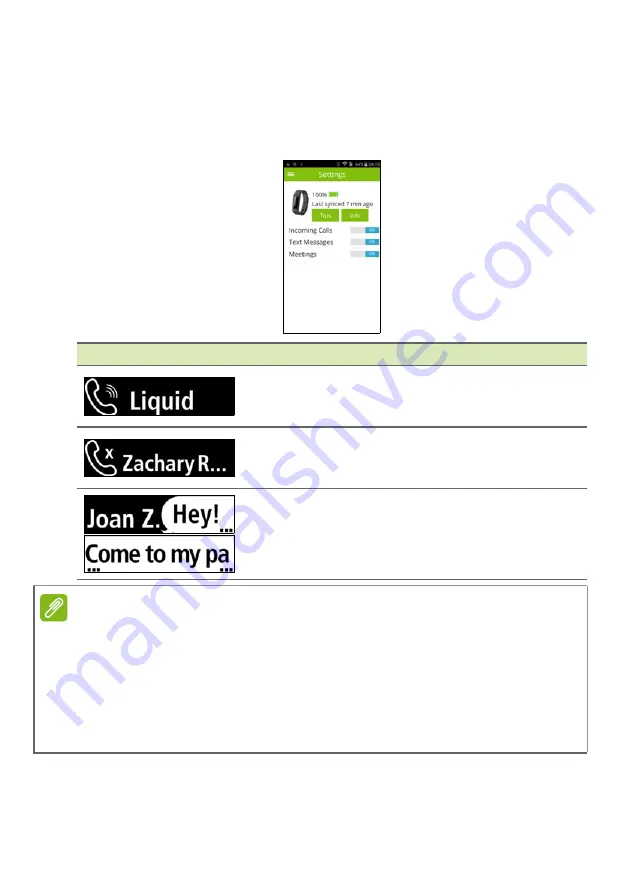
Use with an Android phone - 11
Change notification settings
You may change what notifications you get via your Leap by tapping
the
Menu
icon >
Device
>
Settings
and then moving the slider next to
each notification to
ON
or
OFF
.
Screen item
Information
Incoming call
: Displays the contact’s name
(if the contact is stored on your phone) or
phone number.
Missed call
: Displays the contact’s name (if
the contact is stored on your phone) or phone
number.
Text message
: Displays the contact’s name
(if the contact is stored on your phone) or
phone number and shows the message
content.
Note
You will only receive notifications if your smartphone and Liquid Leap are
turned on and connected.
Your Liquid Leap will display notifications for unread messages and missed
calls for up to12 hours.
Notifications are received in real time; meaning you will only get notifications
for messages and calls received while the Liquid Leap and smartphone are
1) within range of each other, 2) turned on, and 3) connected.
Содержание Liquid Leap
Страница 1: ...User s Manual ...
Страница 24: ...Manuel d utilisation ...
Страница 49: ...Gebruikershandleiding ...
Страница 74: ...Benutzerhandbuch ...
Страница 99: ...Manuale dell utente ...
Страница 124: ...Manual de usuario ...
Страница 149: ...Manual do utilizador ...
Страница 174: ...Användarhandbok ...
Страница 199: ...คู มือผู ใช ...
Страница 223: ...使用手冊 ...
Страница 227: ...設定 5 2 關閉底座 3 請使用隨附的 USB 傳輸線將充電底座連接至電腦 您可以從螢幕上持續追蹤充電的進度 1 2 注意 請點兩下螢幕顯示充電進度 ...
Страница 228: ...6 設定 將錶帶繫牢 1 如圖放入錶帶 2 將錶帶的兩端對齊 讓它們彼此相疊 然後將夾扣置於最適合您手 腕的兩個孔洞上 ...


























