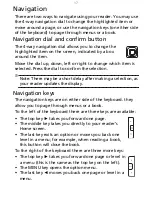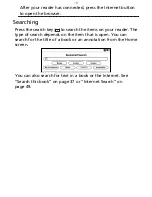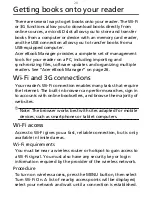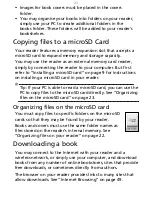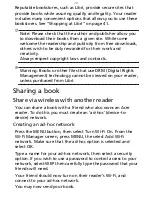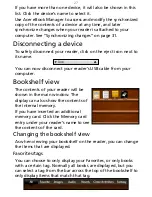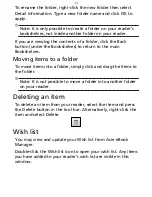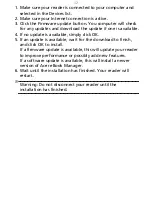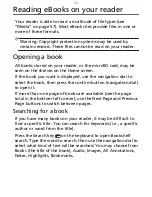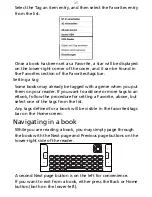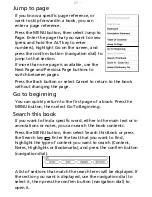23
• Images for book covers must be placed in the covers
folder.
• You may organise your books into folders on your reader,
simply use your PC to create additional folders in the
books folder. These folders will be added to your reader’s
bookshelves.
Copying files to a microSD Card
Your reader features a memory expansion slot that accepts a
microSD card to expand memory and storage capacity.
You may use the reader as an external memory card reader,
simply by connecting the reader to your computer. But first
refer to “Installing a microSD card“ on page 9 for instructions
on installing a microSD card in your reader.
Tip: If your PC is able to read a microSD card, you can use the
PC to copy files to the microSD card directly. See “Organizing
files on the microSD card” on page
23.
Organizing files on the microSD card
You must copy files to specific folders on the microSD
cards so that they may be found by your reader.
Books and covers must use the same folder names as
files stored on the reader’s internal memory. See
“Organizing files on your reader” on page
22.
Downloading a book
You may connect to the Internet with your reader and a
wireless network, or simply use your computer, and download
books from any number of online bookstores, sites that provide
free downloads, or sometimes directly from authors.
The browser on your reader provides links to many sites that
allow downloads. See “Internet Browsing” on page
49.
Содержание HEB00
Страница 1: ...Acer LumiRead 600 User Guide Press the Next page button on your reader to see more ...
Страница 6: ...6 Getting to know your reader Views top front 2 7 6 3 5 4 8 9 10 1 ...
Страница 8: ...8 Views back bottom 11 12 13 14 151617 18 Description on previous page ...
Страница 65: ...65 Ỷ 䌯 柣暣㨇枰 㱽忂ᾉㆾⶍ㤕ˣ䥹 慓䗪䓐暣㲊廣 暣㨇姕 ᷳ 㒦炻㷃 暣䡩㲊 枧炻婳 ἧ䓐ˤ ...