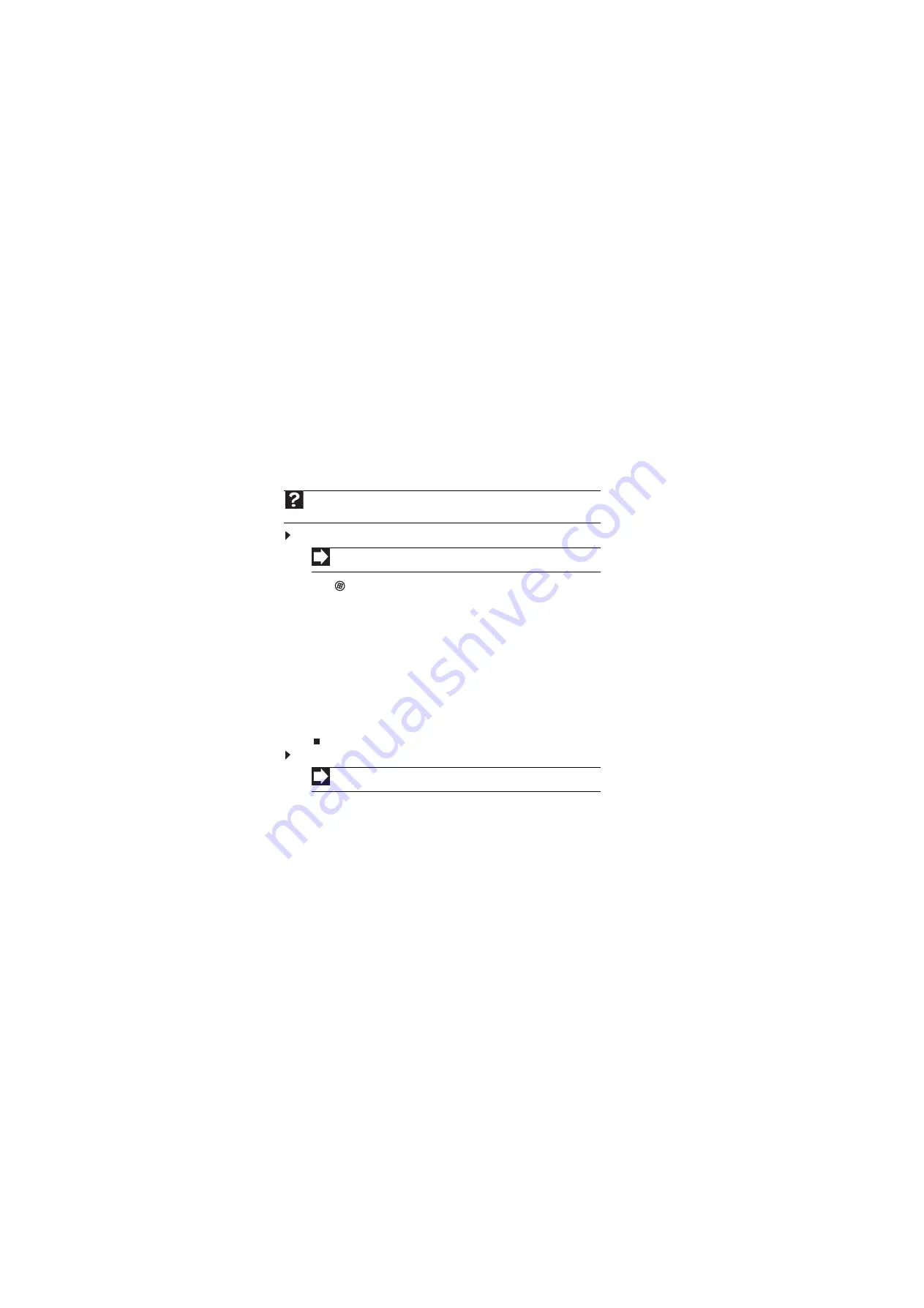
Using Your Gateway Flat-Panel Monitor
10
Changing Windows screen settings
Adjusting the color depth and screen area are two of the most basic display settings you may need
to change. You can also adjust settings such as the screen background and screen saver.
Changing color depth and screen resolution
Color depth is the number of colors your computer uses to display images on your monitor. Most
images look best displayed with the maximum number of colors available. If the color in your
images seems “false” or “jumpy,” especially after you have played a game or run a video-intensive
program, check the color depth setting and return it to the highest color setting, if necessary.
Screen resolution is the number of pixels (individual colored dots) your computer uses to display
images on your monitor. The higher the resolution, the more information and screen components
(such as icons and menu bars) can be displayed on the monitor.
To change the color depth or screen resolution in Windows Vista
®
:
1
Click (Start), Control Panel, then under Appearance and Personalization, click Adjust
Screen Resolution. The Display Settings dialog box opens.
2
To change the color depth, click the Colors list, then click the color depth you want.
•
Low (8-bit) = 256 colors
•
Medium (16-bit) = 65,500 colors
•
Highest (24-bit) = 16,700,000 colors
3
To change the screen resolution, drag the Resolution slider to the size you prefer.
4
Click Apply. If the new settings do not look right, click No. If the new settings make the screen
illegible and you cannot click No, the settings return to their previous values after several
seconds.
5
Click OK, then click Yes to save your changes.
To change the color depth or screen resolution in Windows XP:
1
Click Start, then click Control Panel. The Control Panel opens. If your Control Panel is in
Category View, click Appearance and Themes.
2
Click Display. The Display Properties dialog box opens.
3
Click the Settings tab.
4
To change the color depth, click the arrow button to open the Color quality list, then click
the color depth you want.
Color quality settings:
•
Low (8-bit) = 256 colors
•
Medium (16-bit) = 65,500 colors
•
Highest (32-bit) = 16,700,000 colors
5
To change the screen resolution, drag the Screen resolution slider to the size you prefer.
The optimum resolution for your display is 2560 × 1600.
Help
For more information about adjusting the screen, click
Start
, then click
Help and
Support
. Type
adjusting monitor settings
in the
Search Help
box, then press
E
NTER
.
Shortcut
Right-click on your Windows desktop, then click
Personalize
.
Shortcut
Right-click on your Windows desktop, then click
Properties
.
Содержание HD2200
Страница 1: ... 22 inch Widescreen LCD Monitor USERGUIDE ...
Страница 2: ......
Страница 4: ...Contents ii ...
Страница 28: ...Safety Regulatory and Legal Information 24 ...
Страница 29: ......
Страница 30: ...MAN HD2200 HD2201 USR GDE R1 11 07 ...















































