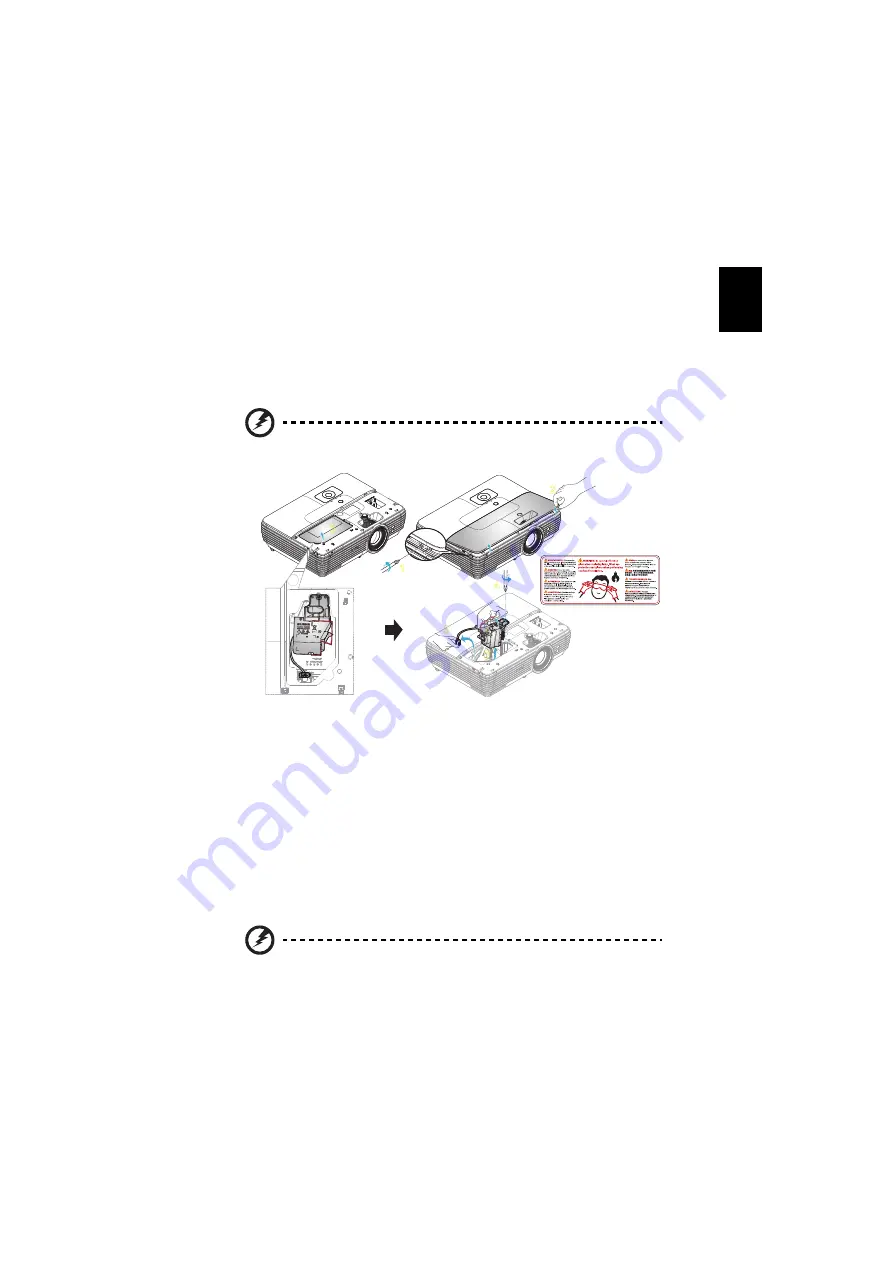
39
English
Replacing the Lamp
Use a screwdriver to remove the screw(s) from the cover, and then pull out the
lamp.
The projector will detect the lamp life. You will be shown a warning message
"Lamp is approaching the end of its useful life in full power operation.
Replacement suggested!" When you see this message, change the lamp as soon
as possible. Make sure the projector has been cooling down for at least 30
minutes before changing the lamp.
Warning: The lamp compartment is hot! Allow it to cool down
before changing the lamp.
To Change the Lamp
Turn off the projector by pressing the Power button.
Allow the projector at least 30 minutes to cool down.
Disconnect the power cord.
1
Use a screwdriver to remove the screw from the cover. (Illustration #1)
Push to the direction of the arrow and push up the cover.. (Illustration #2)
Remove the protector. (Illustration #3)
2
Remove the screw that secure the lamp module. (Illustration #4)
Pull out the lamp plug. (Illustration #5)
Lift the handle so that it stands up. (Illustration #6)
3
Pull out the lamp module by force. (Illustration #7)
To replace the lamp module, use a new lamp and reverse the above steps.
Warning: To reduce the risk of personal injury, do not drop the
lamp module or touch the lamp bulb. The bulb may shatter and
cause injury if it is dropped.
1
2
3
5
6
4
7






























