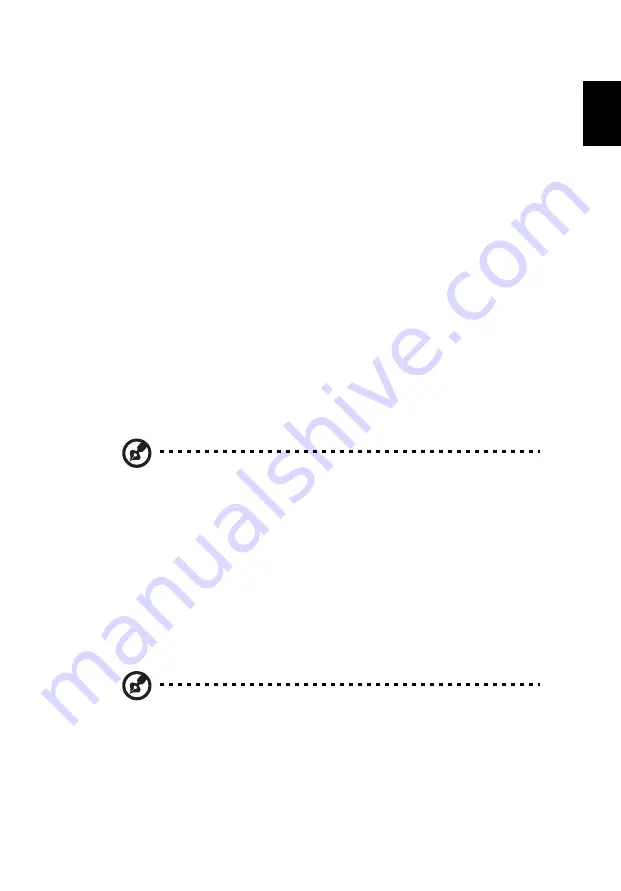
35
Eng
lish
English
To install a battery pack:
1
Align the battery with the open battery bay; make sure that the
end with the contacts will enter first, and that the top surface of
the battery is facing up.
2
Slide the battery into the battery bay and gently push until the
battery locks in place.
To remove a battery pack:
1
Slide the battery release latch to release the battery.
2
Pull the battery from the battery bay.
Charging the battery
To charge the battery, first make sure that it is correctly installed in the
battery bay. Plug the AC adapter into the computer, and connect to a
mains power outlet. You can continue to operate your computer on AC
power while your battery is charging. However, charging the battery
with the computer turned off results in a significantly faster charge
time.
Note:
You are advised to charge the battery before retiring for
the day. Allowing the battery to charge overnight before
traveling enables you to start the next day with a fully charged
battery.
Discharging the battery
Acer recommends that you fully discharge the battery once a month.
This can help to extend the life of the battery. Simply unplug the AC
adapter from your computer and allow the battery to run down over-
night. Your data will be saved before the computer shuts down and
stored in the hard disk.
Note:
You are advised to discharge your battery once a month.
Checking the battery level
The Windows Power Meter indicates the current battery level. Rest the
cursor over the battery/power icon on the taskbar to see the battery's
present charge level.
Содержание Ferrari 3400
Страница 1: ...Ferrari 3400 User s Guide...
Страница 6: ...vi English...
Страница 10: ...English...
Страница 11: ...Getting familiar with your computer...
Страница 41: ...Operating on battery power...
Страница 49: ...Peripherals and options...
Страница 62: ...Peripherals and options 52 English...
Страница 63: ...Moving with your computer...
Страница 71: ...Software...
Страница 77: ...Troubleshooting...
Страница 84: ...Troubleshooting 74 English...
Страница 85: ...Appendix A Specifications...
Страница 86: ...This appendix lists the general specifications of your computer...
Страница 90: ...Appendix A Specifications 80 English...
Страница 91: ...Appendix B Notices...
Страница 92: ...This appendix lists the general notices for your computer...






























