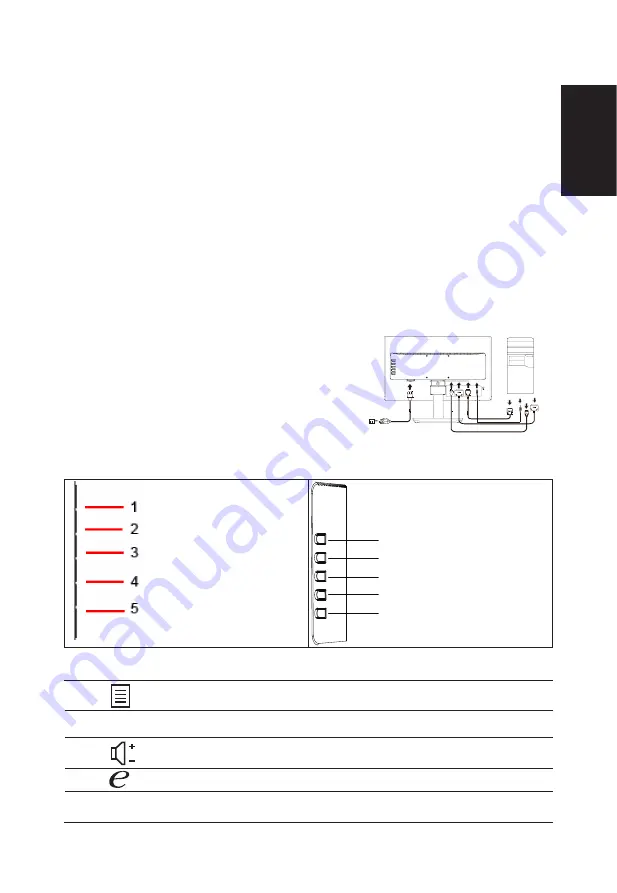
English
Acer LCD Monitor Quick Start Guide (QSG)
Important safety instructions
Please read the following instructions carefully.
1.
To clean the LCD monitor screen:
•
Turn off the LCD monitor and unplug the power cord.
•
Spray a non-solvent cleaning solution onto a rag and clean the screen gently.
2.
Do not place the LCD monitor near a window. Exposing the monitor to rain, moisture or sunlight can severely damage it.
3.
Do not apply pressure to the LCD screen. Excessive pressure may cause permanent damage to the display.
4.
Do not remove the cover or attempt to service this unit yourself. An authorized technician should perform servicing of any
nature.
5.
Store the LCD monitor in a room with a temperature of -20° to 60° C (-4° to140° F). Storing the LCD monitor outside this
range may result in permanent damage.
6.
Immediately unplug your monitor and call an authorized technician if any of the following circumstances occur:
•
Monitor-to-PC signal cable is frayed or damaged.
•
Liquid spills onto the LCD monitor or the monitor is exposed to rain.
•
The LCD monitor or case is damaged.
Attaching the monitor to the base
1.
Remove the monitor from the packaging.
2.
Attach the footstand to the base. (for selected models).
3.
Turn clockwise to lock. Ensure that the base in locked onto the stand. (for selected models)
4.
Secure the base to the stand by turning the screw using the intergrated tab or a suitable coin. (for selected models)
Connecting your monitor to a computer
1. Turn off your computer and unplug your computer's power cord.
2. Connect the signal cable to the VGA (optional) and /or DVI-D
(optional) and/or HDMI (optional) input socket of the monitor, and
the VGA(option) and/or DVI-D (optional) and/or HDMI (optional)
output socket of the graphics card on the computer. Then tighten the
thumbscrews on the signal cable connector.
3. Optional: Connect the audio input socket (AUDIO IN) of the LCD
monitor and the line-out port on the computer with the audio cable.
4. Insert the monitor power cable into the power port at the back of the
monitor.
5. Plug the power cords of your computer and your monitor into a
nearby electrical outlet.
2
HDMI
DVI VGA AUDIO IN
1
2
3
4
5
External controls
1
Function key
Press to view Main page.Press again to enter next function in the
Function Menu..
2
Input
Function key
Press to view Main page.Press again to enter Input select function.
3
Function key
Press to view Main page.Press again to enter Volume adjustment
function.
4
Empowering Key
When the Function Menu is active, press to select scenario mode.
5
POWER POWER
Button
Turns the monitor on/off.Blue indicates power on. Amber indicates
standby/ power saving mode.




















